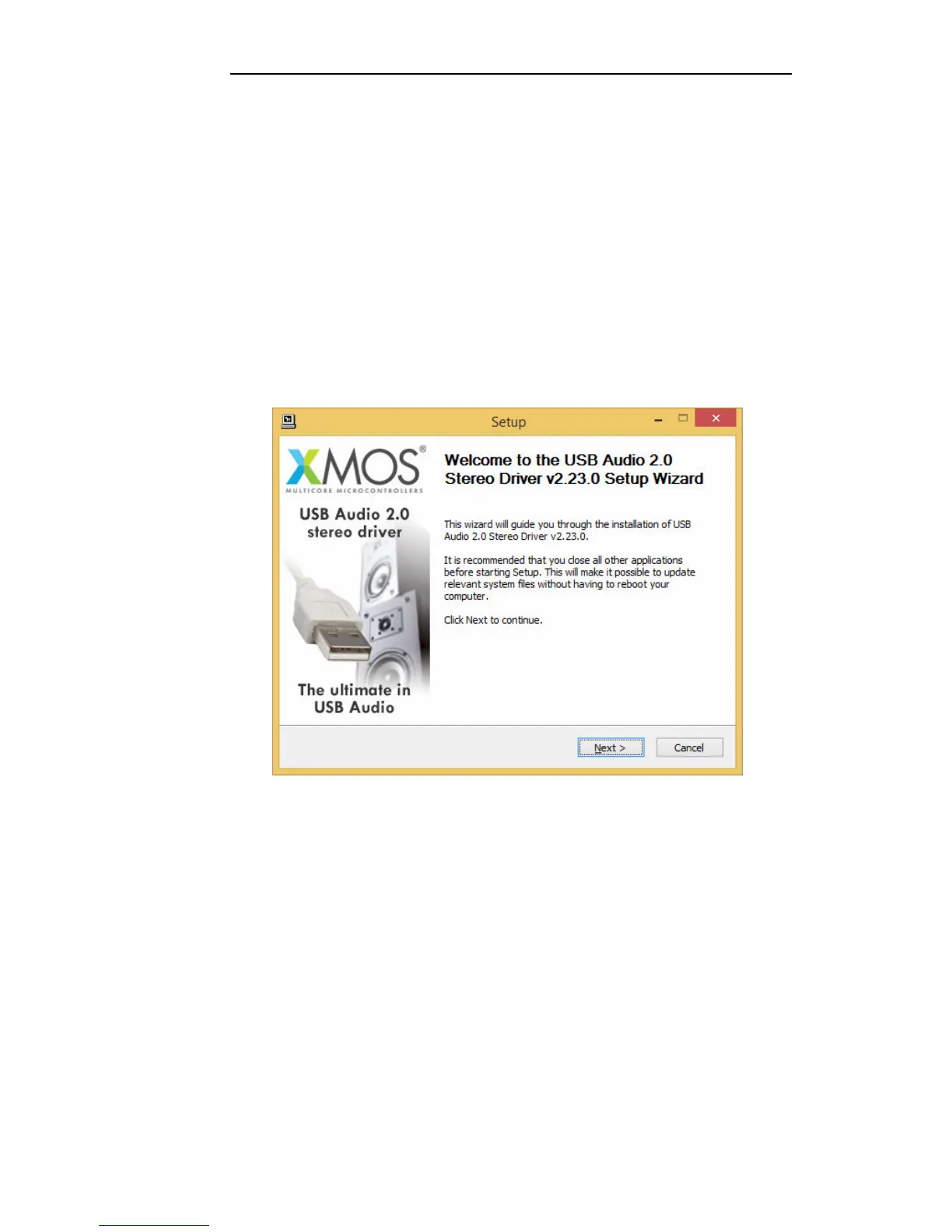Installing Windows driver
Before proceeding with the installation, switch the Unico CDDue on
and connect it to the computer using a USB cable.
To start the driver installation, double-click on the executable (.exe)
file downloaded from Unison Research website. Once started,
depending on the operating system version, the user could be asked
to confirm the permission for the program to modify the system.
Give confirmation. Once this operation, when required, is
performed, the window in Figure 1 will appear.
Figure 1
Follow the instructions shown in the window and click the “Next” button to
launch installation. At first, the installation program will check that the
Unico CDDue USB input is connected to the computer. Whenever the
connection is not made or when the computer doesn’t recognize the Unico
CDDue input, the window shown in Figure 2 will appear.