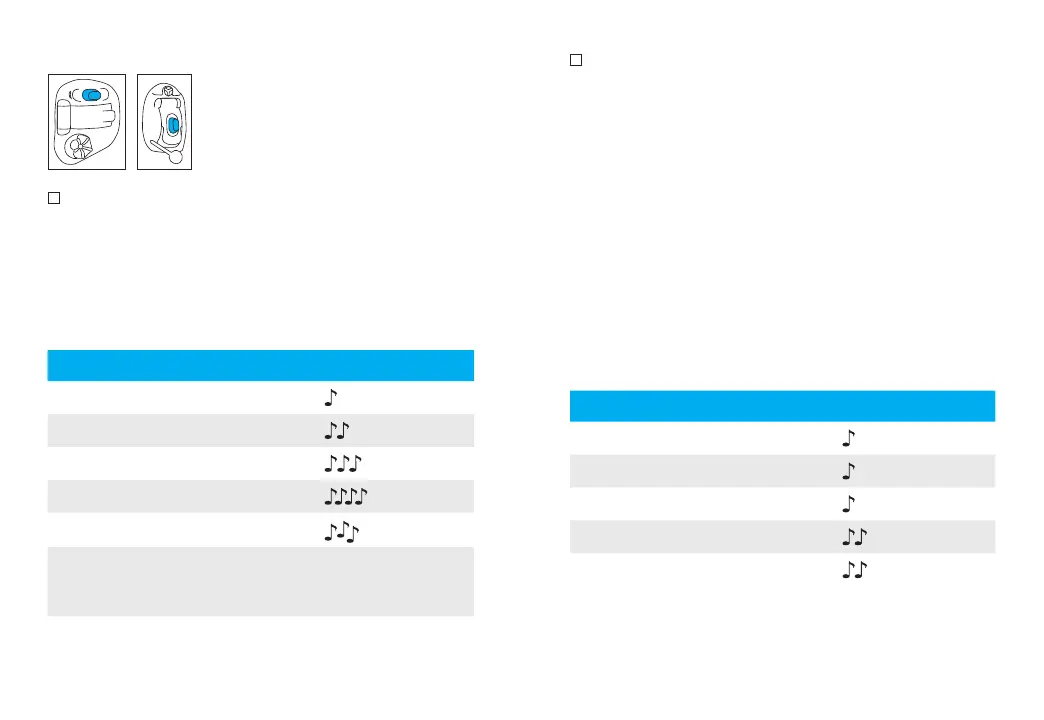46 47
Push button
The push button on your hearing
aids can be either a program
control, a volume control or a
combination of both.
Program control
If the push button has been congured as a
program control, each time you push the button,
you will move to a dierent hearing aid program.
Your hearing aids beep to indicate which program
you are in.
Program setting Beeps
Program 1 (e.g. automatic program) 1 beep
Program 2 (e.g. speech in noise) 2 beeps
Program 3 (e.g. easy-t/telephone) 3 beeps
Program 4 (e.g. music) 4 beeps
Easy-t/telephone short melody
DuoLink (if enabled) Opposite ear beeps
the same as side
being adjusted
Please see the front of this booklet for a listing of
your personalized programs.
Volume control
If your push button has been congured as
a volume control, either:
• Push the button on your right hearing aid
to increase the volume, and
• Push the button on your le hearing aid
to decrease the volume
or:
• Push the button to step through your volume
levels
As you change the volume control, your hearing
aids will beep.
Volume setting Beeps
Suggested volume level 1 beep
Turning volume up short beep
Turning volume down short beep
Maximum volume level 2 beeps
Minimum volume level 2 beeps
