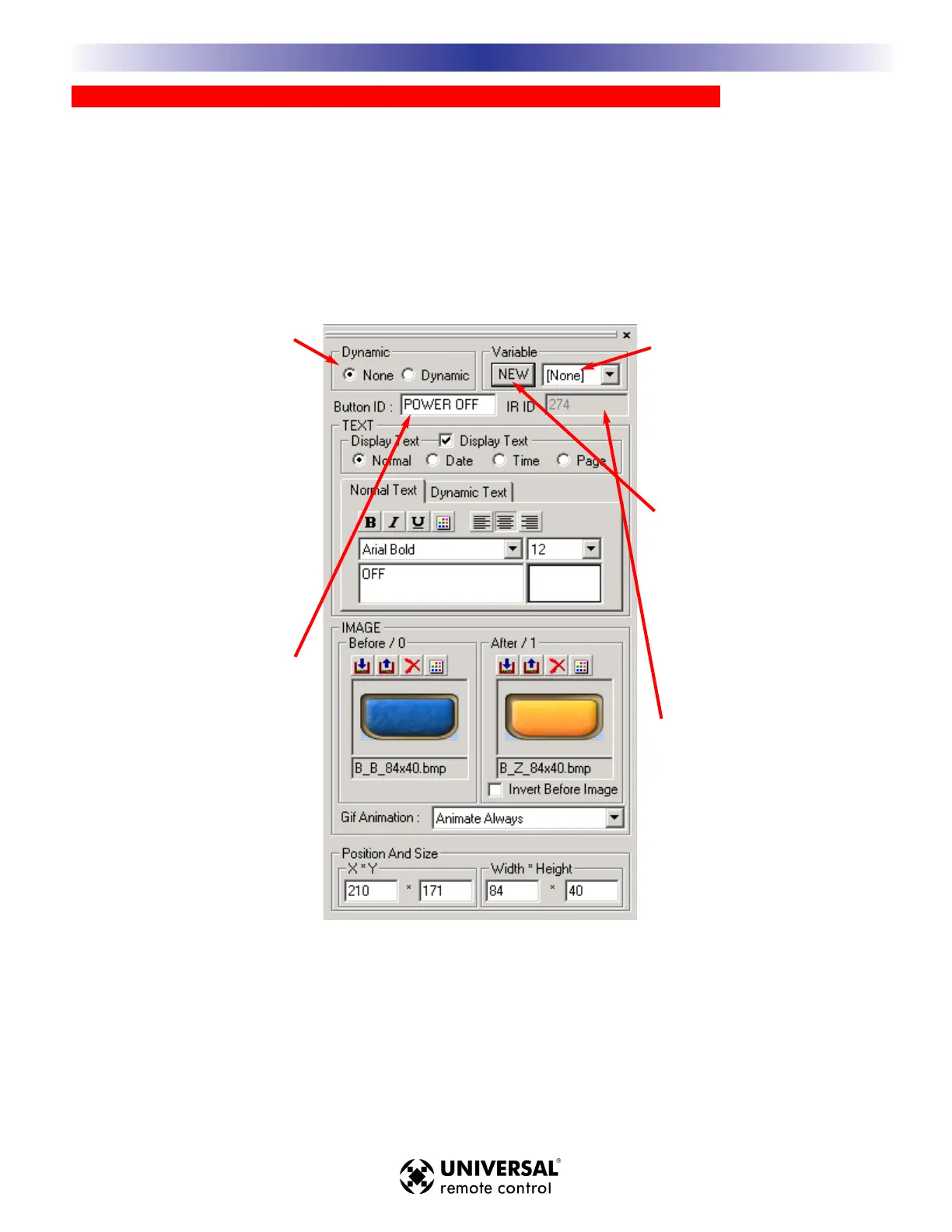AAddvvaanncceedd AApppplliiccaattiioonnss -- VVaarriiaabblleess aanndd DDyynnaammiicc OOppttiioonnss EEnnaabbllee ““DDiissppllaayy”” BBuuttttoonnss
Variables offer many additional programming possibilities to the imaginative programmer.There are several ways to
utilize variables, one of them is by assigning a variable to a button. When you assign a variable to it and when the
push of another button sets the variable to 1, the dynamic button will react by displaying it’s After image for as long
as the specified variable stays set to 1.When you set a button to be dynamic, any other button can ALIAS to it (see
Macro recording on the next page) and trigger the dynamic button into displaying both its after image and its dynam-
ic text.The dynamic button will pulse or flash its After image and text as long as the macro written to the dynamic
button lasts (you can program delays as you like).This makes lots of interesting “display” buttons possible.
1155
WWiinnddoowwss,, MMeennuuss,, TToooollss aanndd DDeeffiinniittiioonnss
M
X
3
0
0
0
T
O
U
C
H
S
C
R
E
E
N
R
E
M
O
T
E
S
DDyynnaammiicc CCoonnttrrooll
Normally, keep the
NNoonnee
radio
button checked.When you make
a button Dynamic, it is possible
to make the button flash its
AFTER graphic and dynamic text
by aliasing to it from another
button.The dynamic button will
continue to flash the AFTER
graphic as long as the macro pro-
grammed in the dynamic button
lasts.
BBuuttttoonn IIDD
This is not the button label.The
button ID is editable however.
The button ID is the label you
will see in the ALIAS window
when recording macros. If you
like, you can make a button easi-
er to find by editing the Button
ID to a more unique name.
IIRR IIDD
This is not editable, except by
dragging and dropping a new IR
database code to this button.The
IR ID assigns codes from the
database to this button when you
choose to SAVE ALL of the
codes from a code set.
VVaarriiaabbllee
If you would like to make a but-
ton dynamically change to its
AFTER graphic when a variable
changes to 1, select the Variable
in the list box.
NNeeww VVaarriiaabbllee
If you haven’t named a variable
yet, click on NEW to name it.
The NEW Variable window also
enables you to delete variables
that are no longer needed.