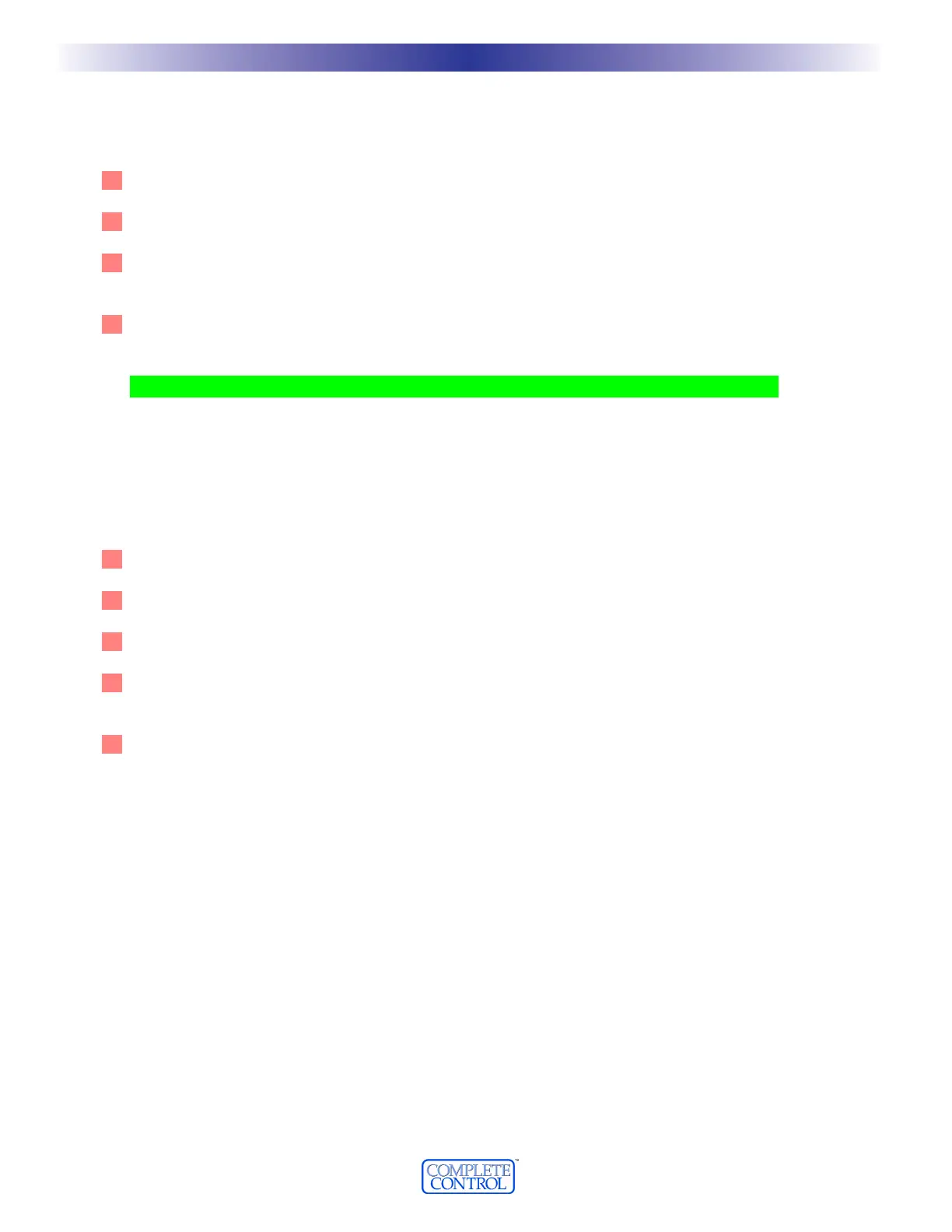Downloading to MX-3000
You download to the remote control by:
11
Make sure the remote control has charged batteries.
22
Connect the cable between the PC and the remote control.
33
Verify that the file you have open in MX-3000 Editor is the one you want to download to the remote con-
trol.
44
Click on the Download to Remote Control shortcut button on the toolbar or choose Download from the
Communications Menu. Do not move the mouse or touch the keyboard during the download.
TTIIPP -- MMaakkee ssuurree tthhaatt tthhee ccaabbllee pplluugg iiss ssoolliiddllyy ppuusshheedd aallll tthhee wwaayy iinn ttoo tthhee ccoonnnneeccttoorr..
Uploading from the Remote to PC
Uploading is necessary when you arrive at a jobsite with an existing MX-3000 system that you would like to service,
edit or clone. Simply upload the file to your PC, save it with a new file name and you can edit the file, send it to
other remotes, make a touch up and download back into the customer’s remote.
11
Make sure the remote control has charged batteries.
22
Connect the cable between the PC and the remote control.
33
Save any work and open a NEW empty file.
44
Click on the Upload from Remote Control shortcut button on the toolbar or choose Upload from the
Communications Menu.
55
When the upload is complete, save the file with a new file name.
4488
UUpp aanndd DDoowwnnllooaaddiinngg
U
S
I
N
G
M
X
3
0
0
0
E
D
I
T
O
R
T
O
P
R
O
G
R
A
M