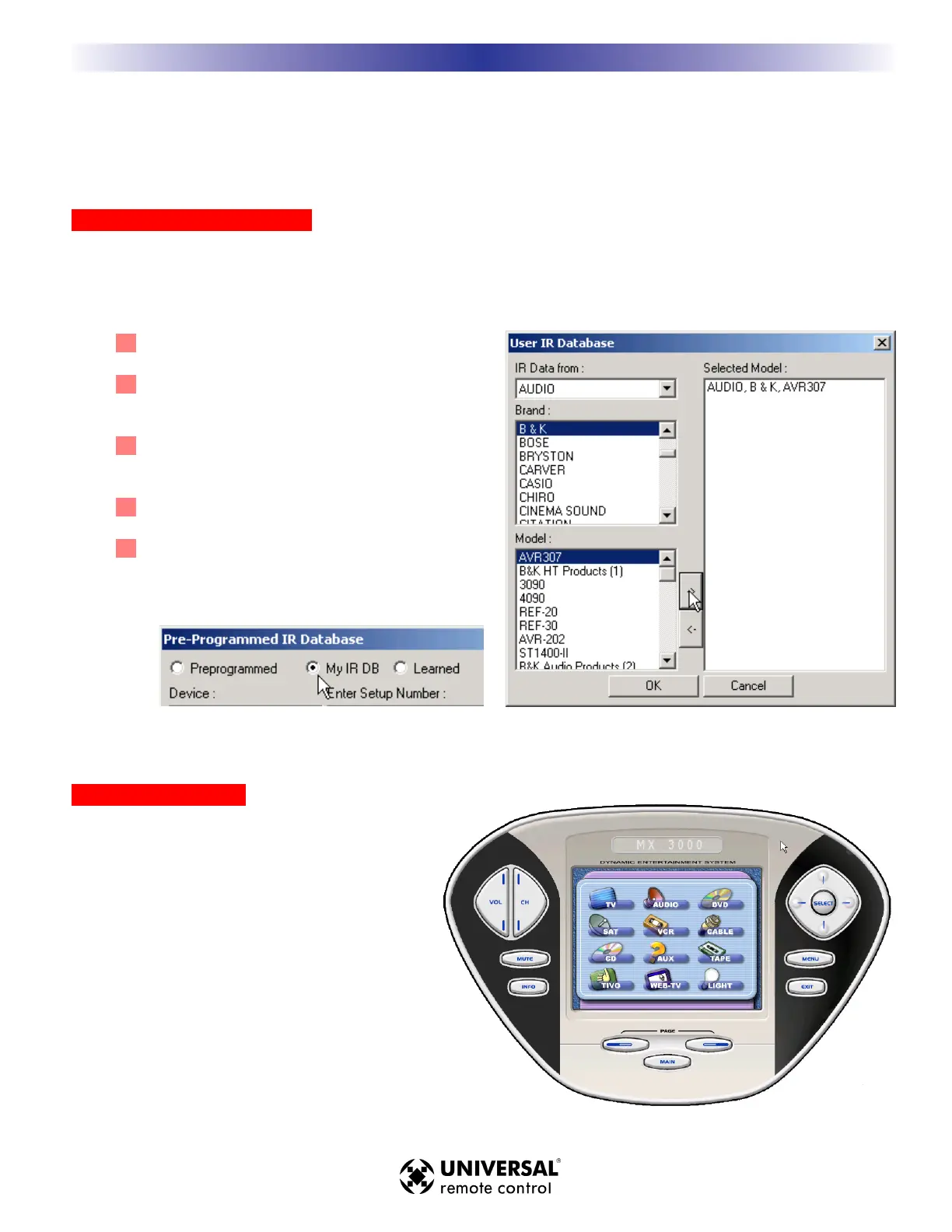Using MX-3000 Tools
MX-3000 Editor incorporates some useful tools for custom installers who like to organize their work, so that each
new job gets easier than the last.You can create your own custom image or sound galleries and easily switch
between them. You can make a record timer of any macro. Just head up to the Tools Menu and experiment.
UUssiinngg MMaakkee MMyy IIRR DDaattaabbaassee
The IR database used for the Editor is huge and contains thousands of brands and models. Sometimes the size of the
database can slow you down as you scroll past all the brands you don’t ever install.You can easily create your own
database of just the brands and models you like by choosing Make My IR Database from the tools menu.
11
Select the code sets you need on the left.
22
Click on the right facing arrow to transfer a
code set to your IR database.
33
Continue to work through the database and
transfer any code set to your database.
44
After you have finished, click on OK.
55
To use your IR database during programming
simply open the normal Database window from
the Program Menu then choose Use My Database
on the top radio buttons.
Note that the IR Database window also enables you to search the Embedded Learned IR codes and drag them to any
button as easily as you drag an IR database command.
UUssiinngg TThhee EEmmuullaattoorr
Instead of downloading to the remote, you can
check your work with the Emulator. Simply choose
Run Emulator from the Tools Menu and your
current configuration will be loaded and displayed
in a real working PC screen mockup.You can test
all of your navigation and check for any problems
without downloading to the remote control.
To close the emulator, right click on the emulator
and choose Exit.
If you would like to test the IR codes, right click and
choose IR Test.
If you would like to watch macros, right click and choose show action list.
4499
UUssiinngg MMXX--33000000 TToooollss
M
X
3
0
0
0
T
O
U
C
H
S
C
R
E
E
N
R
E
M
O
T
E
S