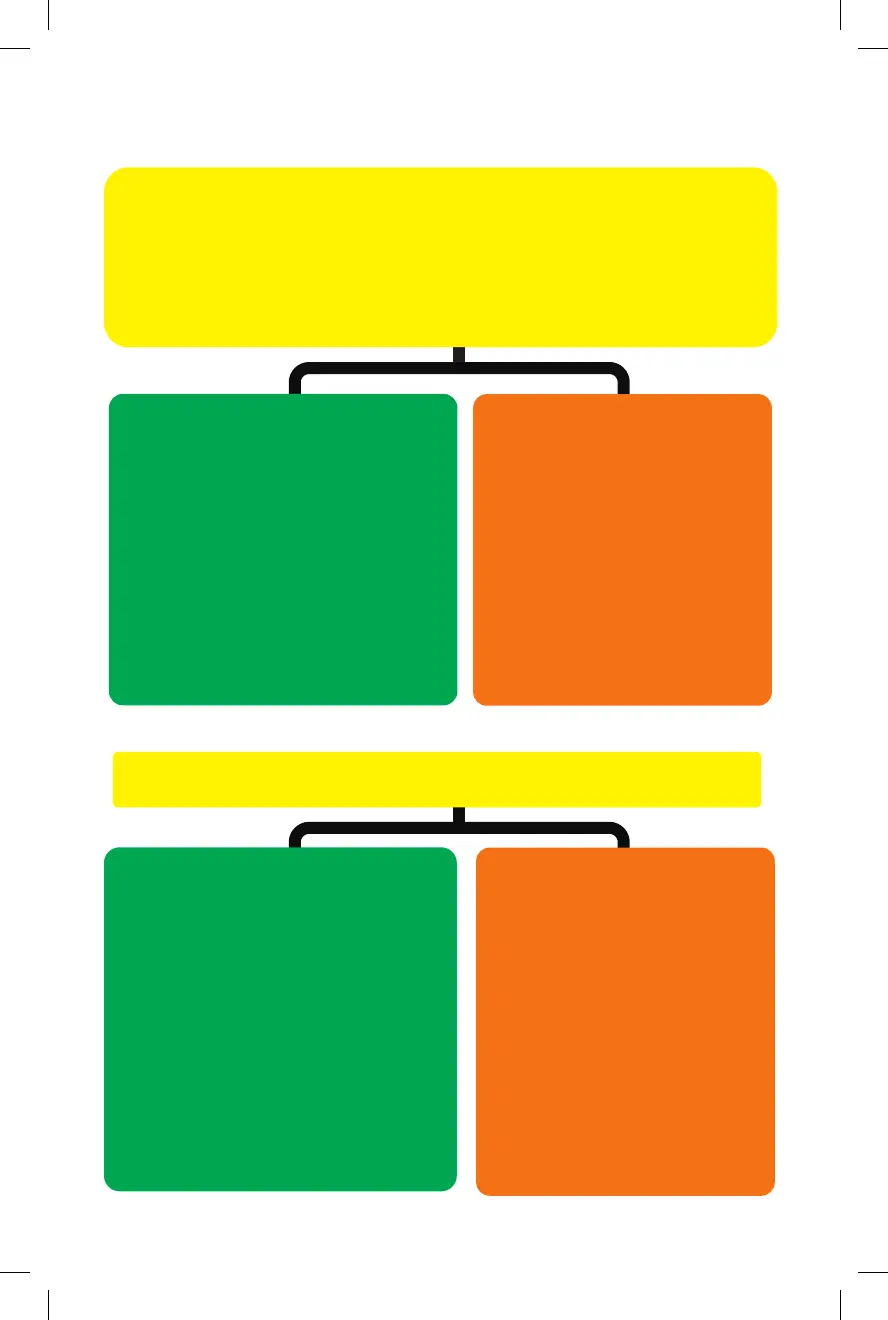11
4
ID Your Radio:
Does it have an XM/AUX or a CD/AUX button?
XM/AUX button
Radio is capable of
displaying music information
CD/AUX button
Radio is NOT capable of
displaying music information
Press the XM/AUX button
What do you hear?
XM Channel or
XM Preview
XM Tuner is present
Set DIP Switch
to XM Mode:
1 & 3 ON
2 & 4 OFF
Set DIP Switch
to XM Mode:
1 & 3 ON
2 & 4 OFF
Set DIP Switch
to CDC Mode:
1,2,3,4 ON
See Installation
Instruction A on
Page 5.
See Installation
Instruction B on
Page 7.
See Installation
Instruction B on
Page 7.
Nothing
XM Tuner is
NOT present
Installation
DIP Switch Setting and installation quick Guide
Device requires Bluetooth A2DP profile
• If you have music stored in your device, it will begin to play
right after the “CONNECTED” voice prompt. If playback doesn’t
start automatically, press TUNE UP or TRACK/SEEK UP to initiate
playbck.
• You can also proceed to access your favorite music/media app
such as Pandora or Podcast app directly from your device.
Radio with CD/AUX Button
Radio is NOT capable of
displaying artist, album,
and song titles.
BT45 will assign track
numbers to the currently
playing music.
Radio with XM/AUX Button
Device with AVRCP 1.4 & higher
Radio will display music information
such as artist, album, and song title.
Device with older AVRCP profile
Radio will display [NO TEXT] and
the BT45 will assign track numbers
to the currently playing music.
When you pause the music,
radio will display [PAUSED].
Media Audio Streaming
Playback control from your radio (Track Up/Down)
Device requires Bluetooth AVRCP profile
Radio with CD/AUX Button
· From radio: Press the
SEEK UP/DOWN button(s).
· From steering wheel:
Press the CH +/- button.
· After you paused the music
you can use the SEEK UP
button to start playback.
Radio with XM/AUX button
· From radio:
Press TUNE UP/DOWN
button(s)/knob.
· From steering wheel:
Press CH +/- button. In some
vehicles you may need to press &
hold the CH +/- button.
· After you pause the music, and the
radio display says [PAUSED], you
can use the TUNE UP button/knob
to start playback.
Music Playback Controls
3
12
Bluetooth Device Compatibility
BT45 is compatible with most Bluetooth-enabled devices including
iPhone, iPad, iPod Touch, Android smartphones & tablets, Blackberry,
and Nokia Windows smartphones. Device must have Bluetooth
profile A2DP (Advanced Audio Distribution Profile) and AVRCP
(Audio/Video Remote Control Profile) 1.4 or higher for audio
streaming and text display.
Note: Due to the difference in Bluetooth technology, some Bluetooth
enabled devices may be incompatible or may not support all the
features when used with a BT45.
Radio Compatibility for Music Info Display
The display of artist, album, and song title information on the
radio is determined by the following 3 factors:
1. Whether or not your radio has an XM button.
Satellite radio does not need to be activated nor does the tuner
need to be present. As long as the radio has an XM button, you
can get music info display.
2. Your device's operating system.
Music info display on your radio is available for:
· iPod, iPhone, and iPad with iOS 6.0 or higher
· Android devices with 4.0 (Ice Cream Sandwich) or higher
3. Your device's Bluetooth AVRCP profile must be 1.4 or higher.
Refer to your device's product manual to cofirm its profile version.
Incoming Call
1. The BT45 will mute the audio source (AM/FM, CD, XM, or AUX) you
are listening to.
2. You will hear “You have a call from (Caller’s phone #)” or “Private” if
Caller ID is not available. If the voice prompt* is disabled, you will
only hear the phone ringtone.
Radio with XM/AUX button
Radio will display incoming call’s
number or [PRIVATE]
T
o Answer the Call**
F
rom radio: Press TUNE UP
button/knob
F
rom steering wheel:
P
ress CH+ button. In some
vehicles you may need to press
& hold CH+ button.
Note: If a phone call comes in
while you’re in XM2, you must go
to XM1 first then press the
TUNE UP or CH+ button to
answer the call.
Once the call is answered, radio
will display [ACTIVE]
Radio with CD/AUX button
Radio is not capable of displaying
incoming call number
T
o Answer the Call
From radio: Press TRACK/SEEK
UP button/knob.
Fro
m steering wheel: Press CH+
Hands Free Phone Calls
*How to Enable/Disable Voice Prompt
•
Turn engine ON
• Start audio streaming by going to XM1
• Turn Bluetooth off from your phone/device setting.
• Wait 5 seconds, turn TUNE (AUX/XM radio) or SEEK/TRACK
(CD/ AUX radio) knob to the right to ENABLE and turn to the left to
DISABLE.
To Reject or End the call
Press TUNE DOWN radio
button or CH- steering wheel
button
To Reject or End the call
PressTRACK/SEEK radio button
or CH- steering wheel button
16397_BT45-HON3.indd 14 10/16/15 11:03 AM