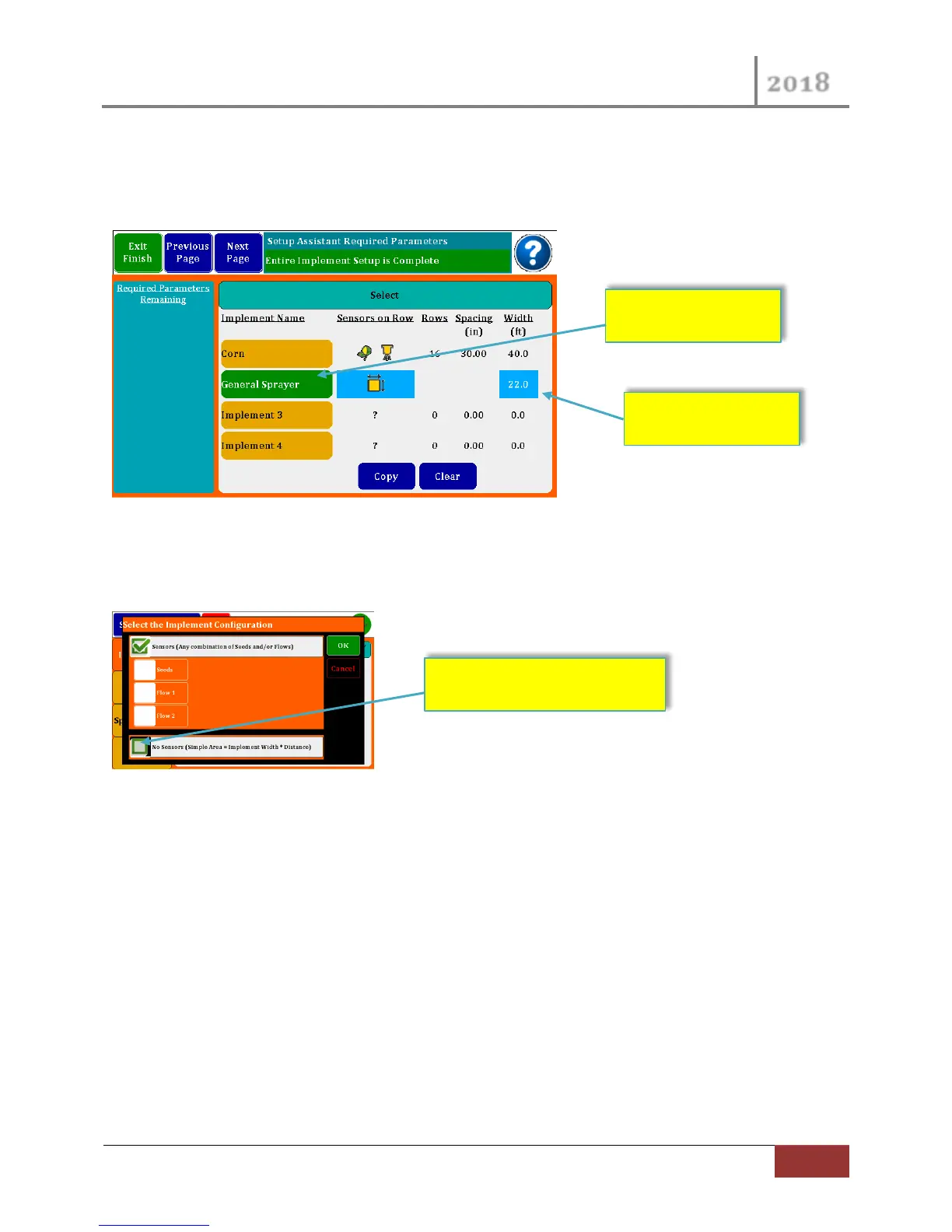VM-5500 Operator’s Manual
Rev 0418.1 | Optional Setup
After you have set the Sensors Type, a “Quick Set” button will appear next to the Copy and Clear
Buttons. With this button you can Reset the Default Seed Rows to Harness Row Wires.
3.1.2 Area Monitor Setup
Figure 11 Area Monitor (No Sensors) Setup
In the working Implement in Green called “General Sprayer was configured in the Implement
Configuration Dialog, the “No Sensor” Check Box was checked.
3.1.3 Manual Harness Assignment
From the Display Assignments Screen (Section 2.3.4 above) you could have pressed the Manual Set
button to pop-up the Manual Display Assignment dialog.
Depending on your Monitor Model you will see differ number of Row inputs. First select a Row button
in the middle section of the page. Then on the left side of the page are your Row assignment options.
Pressing 1 of the Sensors will assign it to the highlighted Row input in the middle. The monitor will
increment to the next Row after each Sensor selection.
