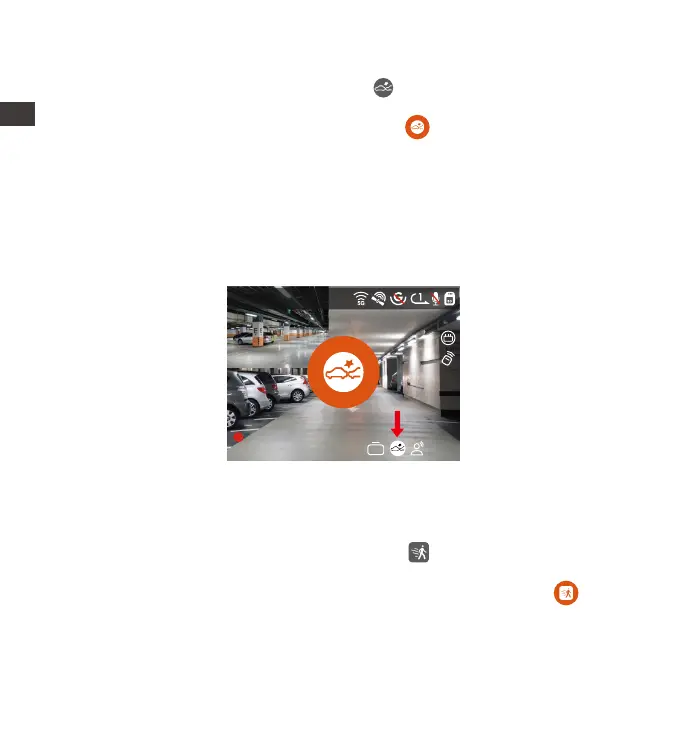- 16 -
Collision Detection
When collision detection is enabled, the � icon will be displayed on the
recording inteace. If no movement is detected after 5 minutes of recording,
collision detection will be activated with the � icon in the center of the
screen, and the camera automatically turns o. It will sta to record for 1
minute after being shaken, then turn o the dash cam again. If the dash cam
continues to be hit during the collision detection recording, it will exit the
collision detection mode and enter normal recording, restaing the
5-minute ent mechanism. Collision detection sensitivity can be adjusted
from 1 to 5 levels. You can adjust according to your habits, as well as the
surroundings of the car.
Motion Detection
When the motion detection is turned on, the� icon will be displayed on
the recording inteace. If no movement is detected after 5 minutes of
recording, the motion detection will be activated with an orange � icon
in the center of the screen, and the screen will turn o after 3 minutes.
When the camera detects object movement, it will automatically trigger
video recording for 30 seconds. After the motion detection recording
ends, the camera will load a 15s pre-recorded video into the 30s motion
1440P +1080P 30FPS
Collision Detection Icon
10:39:07AM09-01-2023
00:00:37
MP/H
75
ACC
HDR
ENEN
