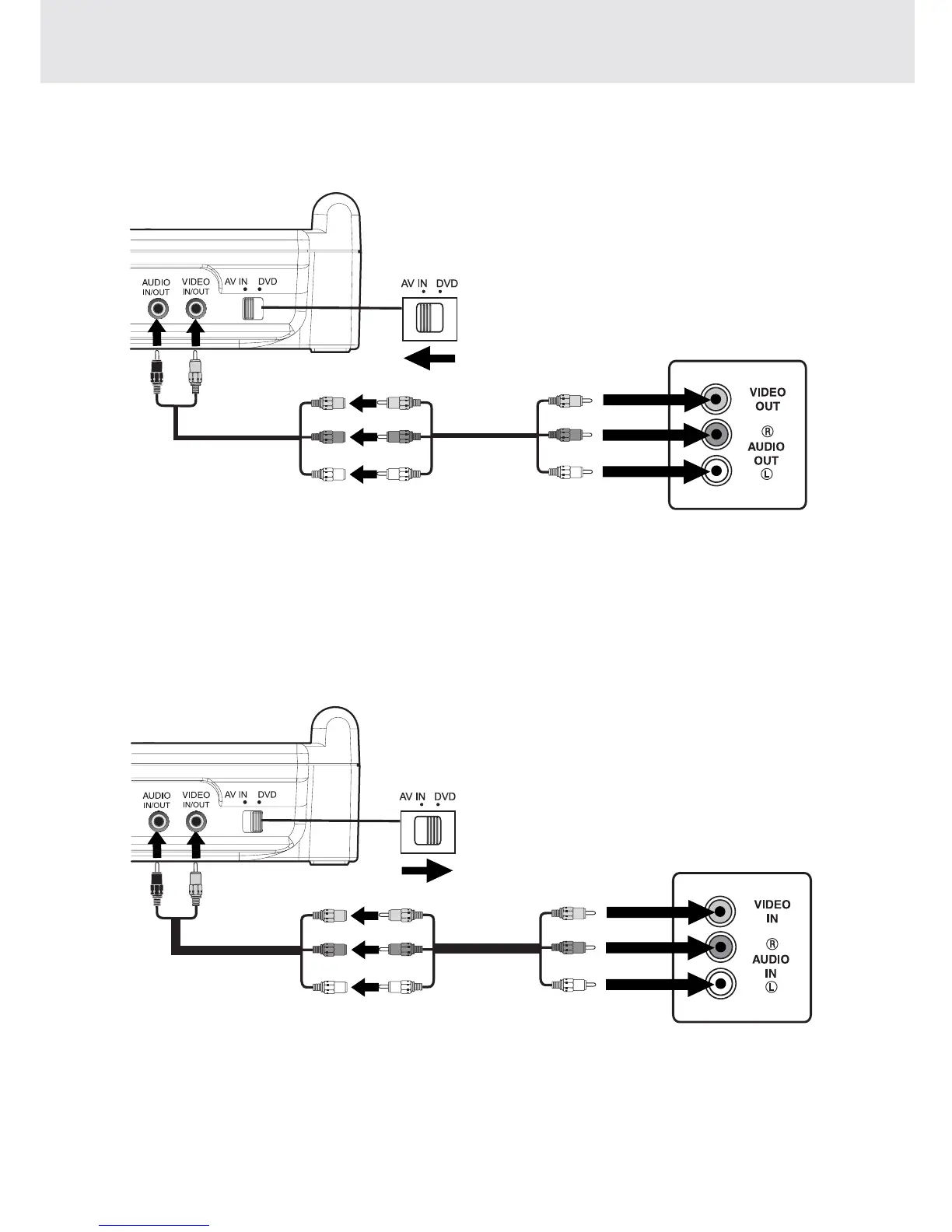E - 11
CONNECTING OTHER EQUIPMENT
Using this Unit with Other Equipment
A. Connecting Game System or other Video Equipment
• You can connect a Game System or other Video Equipment to the system.
Using a Game System or other Video Equipment
1.Turn on the unit, slide the AV IN / DVD switch to "AV IN".
2.Turn on the video equipment and follow the instructions provided with it.
Note:
If you are using a mono VCR, the volume level from the speakers will be low.
B. Connecting the unit a TV
• If your TV has Audio/Video inputs, you can connect the unit to your TV using the Audio/Video cable.
(continued on next page)(continued on next page)
(continued on next page)(continued on next page)
(continued on next page)
Watching a DVD on your TV
1.Turn on the unit, slide the AV IN / DVD switch to "DVD".
2.Turn on the TV and follow the instructions provided with it to play the DVD.
Notes:
• Use the included Audio/Video cable.
• If your TV does not have Audio/Video inputs, you will need to purchase an RF modulator (sold separately)
and follow the instructions included with it to connect the unit to your TV.
Right side of unit
Game Consoles /
other Video Equipment
(Yellow)
(Red)
(White)
To AV IN/OUT
Jacks
AUDIO/VIDEO
CABLE
AUDIO/VIDEO
CABLE
(included)
TV
(Yellow)
(Red)
(White)
Right side of unit
To AV IN/OUT
Jacks
AUDIO/VIDEO
CABLE
AUDIO/VIDEO
CABLE
(included)
TV
