
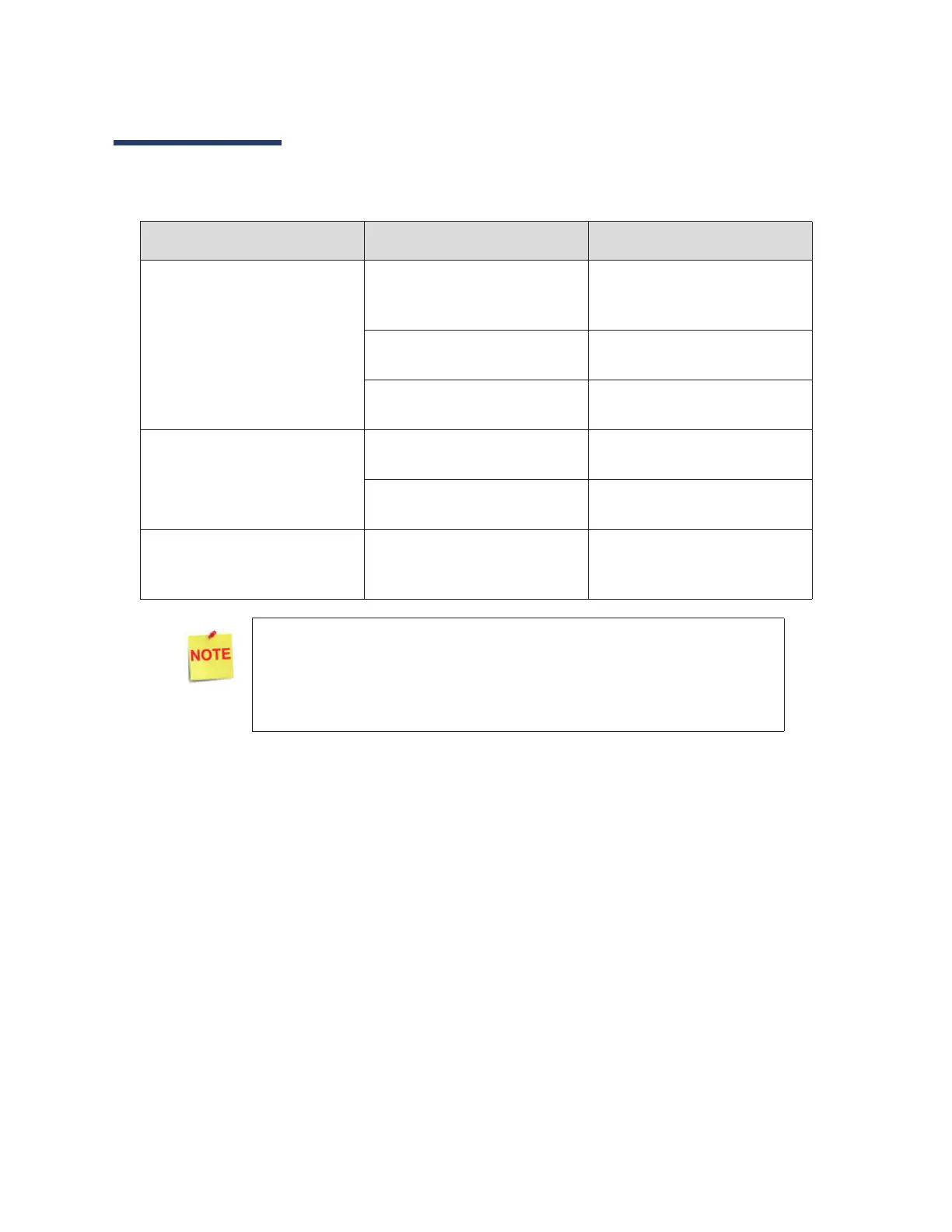 Loading...
Loading...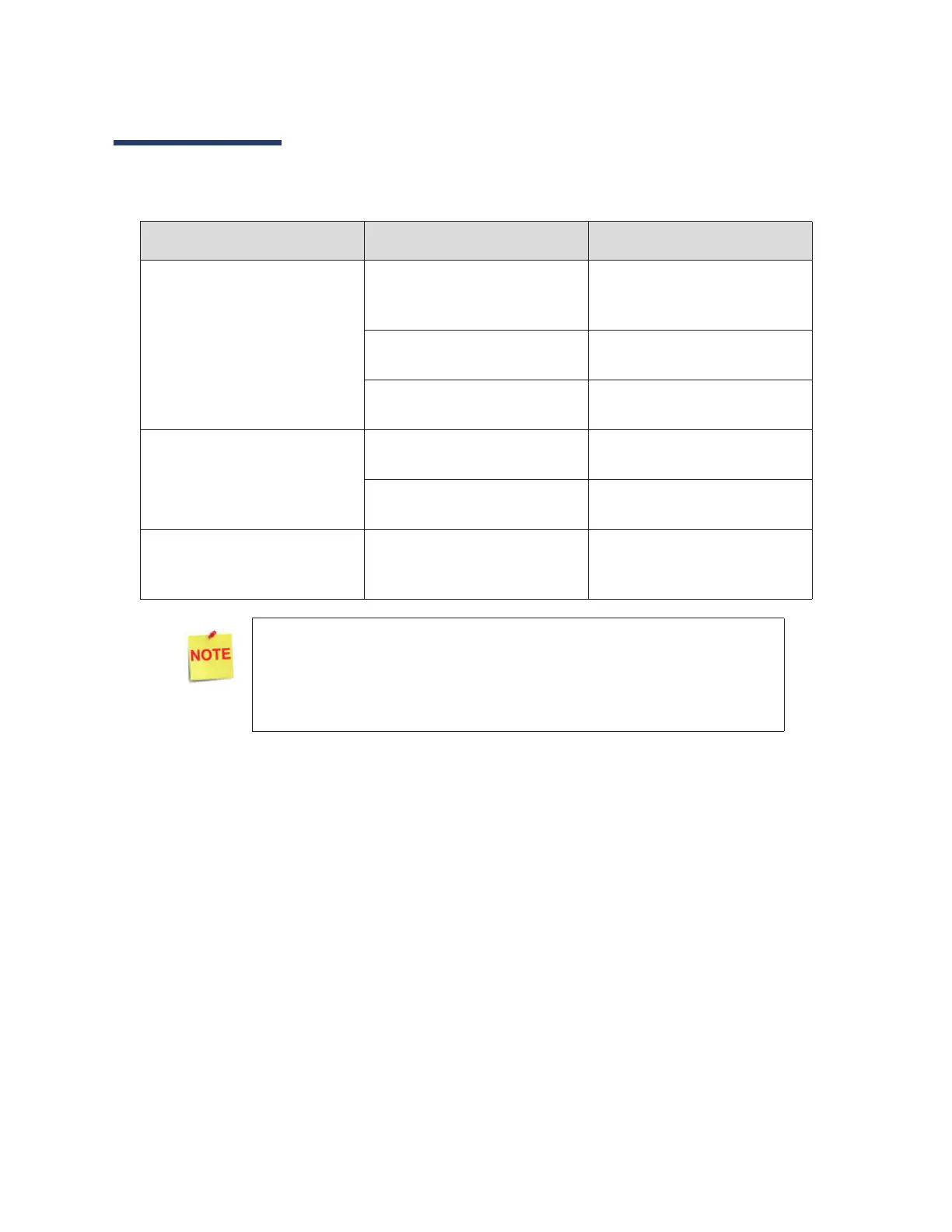
Do you have a question about the VeriFone DS9208 and is the answer not in the manual?
| Connectivity | USB, RS-232, Keyboard Wedge |
|---|---|
| Operating Temperature | 32°F to 122°F (0°C to 50°C) |
| Connectivity Technology | USB |
| Scan Pattern | Omnidirectional |
| Storage Temperature | -40° to 158° F / -40° to 70° C |
| Supported Barcodes | PDF417, QR Code |
| Scanning Distance | Up to 10 inches |
| Humidity | 5% to 95% (non-condensing) |
| Power Supply | 5V DC |
| Compliance | FCC, CE, RoHS |