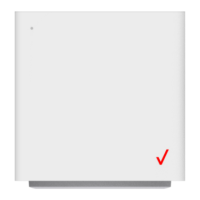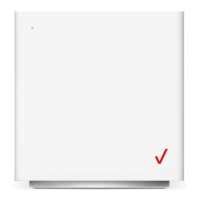Do you have a question about the Verizon GT704WGB and is the answer not in the manual?
Specifies the required systems and software for the Gateway.
Lists the key features and capabilities of the Gateway.
Provides crucial safety precautions when using the telephone equipment.
Describes the Gateway's lights, ports, and buttons for identification.
Details the indicator lights on the front panel of the Gateway.
Details the ports and switches located on the rear panel of the Gateway.
Guides users on how to access and navigate the Quick Setup interface.
Provides instructions on how to change the Gateway's administrative password.
Displays statistics and status of the broadband connection.
Shows general statistics like model, firmware, IP address.
Displays the status of the Gateway's PPP connection.
Shows status of the DSL connection, mode settings, and packet counts.
Lists connected devices and allows access to various network settings.
Provides steps to access the Gateway's wireless configuration interface.
Guides on performing a fundamental setup for the wireless network.
Covers advanced options for customizing wireless network behavior and security.
Details the wireless security options like WEP, WPA.
Displays the current status and settings of the wireless network.
Explains how to use WPS for easier wireless network setup.
Instructions on how to navigate to the advanced configuration menus.
Allows modification of DSL connection parameters like VPI/VCI.
Configures the DHCP server for automatic IP address assignment.
Setting the IP address for the local area network.
Configuration of the Wide Area Network (Internet) IP address.
Manages Quality of Service to prioritize network traffic.
Configures traffic prioritization for data sent from the Gateway.
Configures traffic prioritization for data received by the Gateway.
Displays the current status of QoS traffic management.
Enables or disables remote access and Telnet for gateway management.
Configures dynamic routing protocols for network traffic management.
Manually defines static routes for network traffic.
Manages the UPnP feature for automatic network device configuration.
Controls the behavior of the USB port based on connection status.
Sets the correct time zone for the Gateway's operations.
Configures the Gateway to send system logs to a remote server.
Provides instructions on accessing the wired security configuration.
Configures the firewall's security level and rules.
Sets the firewall to its highest security level, blocking most services.
Sets the firewall to a medium security level, allowing customization.
Sets the firewall to a low security level, allowing more services.
Allows specific applications to bypass the firewall.
Creates and manages custom firewall rules for applications.
Configures a DMZ host for exposing a computer to the Internet.
Manages NAT settings for network security and IP address masking.
Logs port mapping changes made by the service provider.
Guides users on how to access the parental control features.
Allows blocking specific internet services for computers on the network.
Enables blocking access to specific websites for network computers.
Sets schedules for when computers can access the internet.
Provides steps to access the Gateway's utility functions.
Resets the Gateway to its original factory default configuration.
Instructions for updating the Gateway's firmware to enhance capabilities.
Allows configuration of multiple Permanent Virtual Circuits (PVCs).
Tracks and displays the websites visited by computers on the network.
Provides access to system activity logs for monitoring and troubleshooting.
Performs an OAM Ping test to check network connectivity.
Performs a standard ping test to check internet connectivity.
Restarts the Gateway to apply changes or resolve issues.
Provides solutions for common problems encountered with the Gateway.
Offers answers to common questions about the Gateway's functionality.
Explains how to find system properties and disk space on a computer.
Provides steps to locate OS files for different Windows versions.
Step-by-step guide to configure static IP for Windows 98 SE.
Step-by-step guide to configure static IP for Windows Me.
Step-by-step guide to configure static IP for Windows 2000.
Step-by-step guide to configure static IP for Windows XP.
Explains basic concepts of internet security and computer vulnerability.
Compares the connectivity and security aspects of DSL vs. dial-up.
Discusses security measures for the Gateway and ISP connections.
Covers security practices for protecting computer data and software.
Details methods for securing a computer electronically, like NAT and firewalls.
Provides general technical specifications of the Gateway.
Details the indoor and outdoor wireless signal range.
Explains the meaning of each LED indicator on the Gateway.
Lists the power requirements and operating/storage temperatures.
Defines technical terms and acronyms used in the manual.
Explains acronyms related to firewall services and network protocols.
Specifies the required systems and software for the Gateway.
Lists the key features and capabilities of the Gateway.
Provides crucial safety precautions when using the telephone equipment.
Describes the Gateway's lights, ports, and buttons for identification.
Details the indicator lights on the front panel of the Gateway.
Details the ports and switches located on the rear panel of the Gateway.
Guides users on how to access and navigate the Quick Setup interface.
Provides instructions on how to change the Gateway's administrative password.
Displays statistics and status of the broadband connection.
Shows general statistics like model, firmware, IP address.
Displays the status of the Gateway's PPP connection.
Shows status of the DSL connection, mode settings, and packet counts.
Lists connected devices and allows access to various network settings.
Provides steps to access the Gateway's wireless configuration interface.
Guides on performing a fundamental setup for the wireless network.
Covers advanced options for customizing wireless network behavior and security.
Details the wireless security options like WEP, WPA.
Displays the current status and settings of the wireless network.
Explains how to use WPS for easier wireless network setup.
Instructions on how to navigate to the advanced configuration menus.
Allows modification of DSL connection parameters like VPI/VCI.
Configures the DHCP server for automatic IP address assignment.
Setting the IP address for the local area network.
Configuration of the Wide Area Network (Internet) IP address.
Manages Quality of Service to prioritize network traffic.
Configures traffic prioritization for data sent from the Gateway.
Configures traffic prioritization for data received by the Gateway.
Displays the current status of QoS traffic management.
Enables or disables remote access and Telnet for gateway management.
Configures dynamic routing protocols for network traffic management.
Manually defines static routes for network traffic.
Manages the UPnP feature for automatic network device configuration.
Controls the behavior of the USB port based on connection status.
Sets the correct time zone for the Gateway's operations.
Configures the Gateway to send system logs to a remote server.
Provides instructions on accessing the wired security configuration.
Configures the firewall's security level and rules.
Sets the firewall to its highest security level, blocking most services.
Sets the firewall to a medium security level, allowing customization.
Sets the firewall to a low security level, allowing more services.
Allows specific applications to bypass the firewall.
Creates and manages custom firewall rules for applications.
Configures a DMZ host for exposing a computer to the Internet.
Manages NAT settings for network security and IP address masking.
Logs port mapping changes made by the service provider.
Guides users on how to access the parental control features.
Allows blocking specific internet services for computers on the network.
Enables blocking access to specific websites for network computers.
Sets schedules for when computers can access the internet.
Provides steps to access the Gateway's utility functions.
Resets the Gateway to its original factory default configuration.
Instructions for updating the Gateway's firmware to enhance capabilities.
Allows configuration of multiple Permanent Virtual Circuits (PVCs).
Tracks and displays the websites visited by computers on the network.
Provides access to system activity logs for monitoring and troubleshooting.
Performs an OAM Ping test to check network connectivity.
Performs a standard ping test to check internet connectivity.
Restarts the Gateway to apply changes or resolve issues.
Provides solutions for common problems encountered with the Gateway.
Offers answers to common questions about the Gateway's functionality.
Explains how to find system properties and disk space on a computer.
Provides steps to locate OS files for different Windows versions.
Step-by-step guide to configure static IP for Windows 98 SE.
Step-by-step guide to configure static IP for Windows Me.
Step-by-step guide to configure static IP for Windows 2000.
Step-by-step guide to configure static IP for Windows XP.
Explains basic concepts of internet security and computer vulnerability.
Compares the connectivity and security aspects of DSL vs. dial-up.
Discusses security measures for the Gateway and ISP connections.
Covers security practices for protecting computer data and software.
Details methods for securing a computer electronically, like NAT and firewalls.
Provides general technical specifications of the Gateway.
Details the indoor and outdoor wireless signal range.
Explains the meaning of each LED indicator on the Gateway.
Lists the power requirements and operating/storage temperatures.
Defines technical terms and acronyms used in the manual.
Explains acronyms related to firewall services and network protocols.