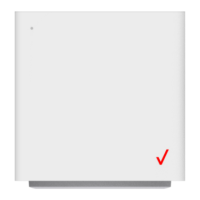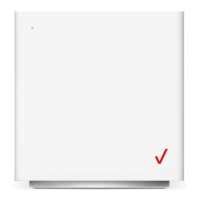Do you have a question about the Verizon ASK-NCM1100E and is the answer not in the manual?
Connect Wi-Fi devices using QR code scanning or manual Wi-Fi name/password entry.
Access the Verizon Internet Gateway Admin Portal by navigating to 192.168.0.1 and logging in.
Navigate to Network Settings, select IP Passthrough, and save changes.
Wait for the 'Applying Settings' prompt to finish after enabling IP Passthrough.
Explains the meaning of different LED patterns for System Status, Bootup, Connectivity, and Errors.
Details Wi-Fi LED patterns for signal, setup, connection status, and WPS activity.
Indicates signal strength for 5G or 4G coverage using bar indicators.
Shows Ethernet port status for wired LAN connections and link speeds.
Log in to the admin portal and go to Wi-Fi > Primary Network to access settings.
Modify Wi-Fi Name (SSID) and password for primary and guest networks.
Review and apply Wi-Fi name and password changes, then proceed to network settings.
Log in to the admin portal and go to System > System Status to view device information.
Locate MDN, IMEI, ICCID, and SIM status under the Modem section.
Log in to the admin portal and go to System > System Status to view router information.
Locate Firmware Version, Hardware Version, Model Name, and Serial Number.
Contact Verizon BGCO for plan changes and feature additions.
Visit My Business Wireless to manage devices and configure Wi-Fi remotely.
Log into the portal to view/manage routers, network info, and configure features.
Visit the Customer Learning Portal for more training and resources.
Call Verizon BGCO if the Gateway light doesn't turn solid white within 15 minutes.
Connect Wi-Fi devices using QR code scanning or manual Wi-Fi name/password entry.
Access the Verizon Internet Gateway Admin Portal by navigating to 192.168.0.1 and logging in.
Navigate to Network Settings, select IP Passthrough, and save changes.
Wait for the 'Applying Settings' prompt to finish after enabling IP Passthrough.
Explains the meaning of different LED patterns for System Status, Bootup, Connectivity, and Errors.
Details Wi-Fi LED patterns for signal, setup, connection status, and WPS activity.
Indicates signal strength for 5G or 4G coverage using bar indicators.
Shows Ethernet port status for wired LAN connections and link speeds.
Log in to the admin portal and go to Wi-Fi > Primary Network to access settings.
Modify Wi-Fi Name (SSID) and password for primary and guest networks.
Review and apply Wi-Fi name and password changes, then proceed to network settings.
Log in to the admin portal and go to System > System Status to view device information.
Locate MDN, IMEI, ICCID, and SIM status under the Modem section.
Log in to the admin portal and go to System > System Status to view router information.
Locate Firmware Version, Hardware Version, Model Name, and Serial Number.
Contact Verizon BGCO for plan changes and feature additions.
Visit My Business Wireless to manage devices and configure Wi-Fi remotely.
Log into the portal to view/manage routers, network info, and configure features.
Visit the Customer Learning Portal for more training and resources.
Call Verizon BGCO if the Gateway light doesn't turn solid white within 15 minutes.
| Model | ASK-NCM1100E |
|---|---|
| Wireless Standards | 802.11a/b/g/n/ac/ax |
| Maximum Wi-Fi Speed | 1200 Mbps |
| Wi-Fi Bands | Dual-band (2.4 GHz, 5 GHz) |
| Power Supply | 12V, 2.5A |
| Power Source | External power adapter |