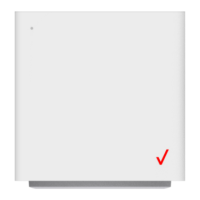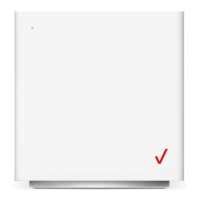Do you have a question about the Verizon Fios Quantum and is the answer not in the manual?
| Model | G1100 |
|---|---|
| Wi-Fi Standard | 802.11ac |
| Ethernet Ports | 4 |
| Wireless Frequency Bands | 2.4 GHz and 5 GHz |
| USB Ports | 2 |
| MoCA | Yes |
| WAN Port | 1 |
Explains the purpose and function of the Guest Wi-Fi feature for business customers.
Outlines the benefits and reasons for setting up a separate guest network for customers and staff.
Highlights key considerations, terms of service, and limitations for offering guest Wi-Fi.
Provides an overview and contact information for setting up the guest Wi-Fi feature.
Instructions on how to access the router's interface via a web browser using its URL or IP address.
Describes the appearance of the router's login screen after accessing the gateway.
Details on entering credentials and locating the default administrator password if needed.
Guides the user to navigate to the Wireless Settings section of the router interface.
Instructs the user to select the 'Guest Wi-Fi Settings' option from the left-hand menu.
Describes how to initiate the SSID change process by clicking the 'Edit' button on the Guest Wi-Fi settings page.
Provides instructions for entering a new SSID and password, noting character requirements and case sensitivity.
Instructs the user to click the 'Save' button to apply the entered SSID and password changes.
Guides the user to enable Guest Wi-Fi by toggling the switch to the 'ON' position.
Directs the user to navigate to the 'Guest Wi-Fi Settings' under the 'Main' menu.
Instructs the user to click the 'Edit' button to modify existing Guest Wi-Fi settings.
Details on updating the SSID and password, emphasizing character requirements and case sensitivity.
Guides the user to save the updated SSID and password configuration.
Explains how to disable Guest Wi-Fi by toggling the switch to the 'OFF' position for security.
Instructs to ensure 'Guest Wi-Fi' is selected under the main headings to view connected devices.
Guides the user to the 'Guest Devices' tab to view a list of currently connected devices.