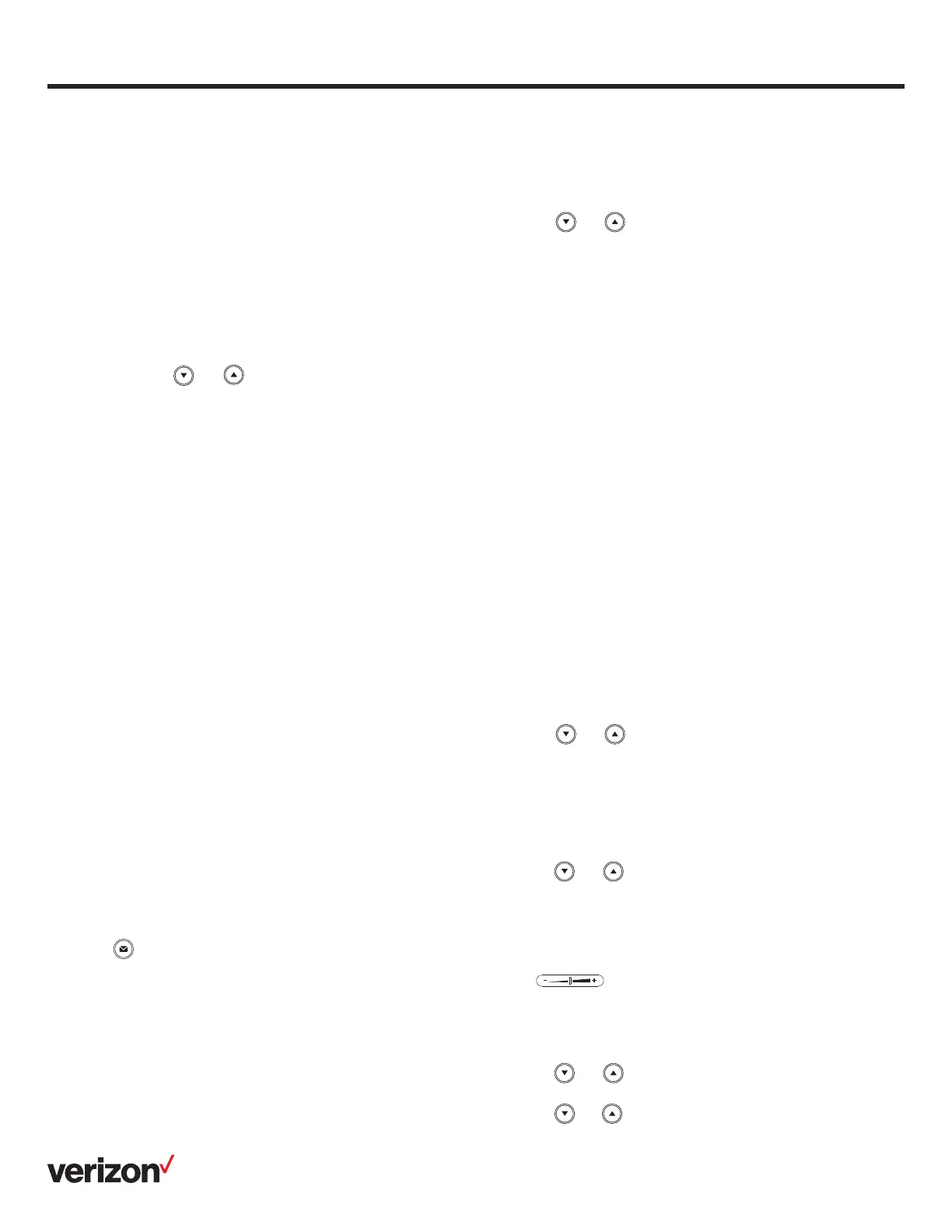4
User guide
Forwarding a call
To enable call forward:
1. Navigate to Menu > Features > Call Forward
2. Select the desired forward type:
Always Forward—Incoming calls are forwarded
unconditionally.
Busy Forward—Incoming calls are forwarded when the
phone is busy.
No Answer Forward—Incoming calls are forwarded if not
answered after a period of time.
3. Enter the number you want to forward to. For No Answer
Forward, press or to select the desired ring time to
wait before forwarding from the After Ring Time field
4. Press Save to accept the change
Initiating a conference call
1. Press Conference during an active call. The call is placed
on hold
2. Enter the number of the second party, and then press Send
3. Press Conference again when the second party answers.
Three parties are now joined in the conference
Note: You can split the conference call into two individual calls
by pressing Split.
Configuring and using speed dial
To configure a speed-dial key:
1. Navigate to Menu > Features > Dsskey
2. Select the desired DSS key, and then press Enter
3. Select Speed Dial from the Type field, select the desired
line from the Account ID field, enter a label in the Label field
and then enter the number in the Value field
4. Press Save to accept the change
To use the speed-dial key:
Press the speed-dial key to dial the preset number.
Listening to voicemail messages
The “message waiting” indicator on the idle screen indicates
that one or more voicemail messages are waiting at the
message center. The power indicator LED slowly flashes red.
To listen to voicemail:
1. Press or Connect
2. Follow the voice prompts to listen to your voicemail
messages
Customizing your phone
Managing call history
1. Press History
2. Press or to select an entry from the list
3. Do the following:
• Press Send to call the entry
• Press Delete to delete the entry from the list
• Press Option, then you can do the following:
– Select Detail to view detailed information about
the entry
– Select Add to Contacts to add the entry to the
local directory
– Select Add to Blacklist to add the entry to
the blacklist
– Select Delete All to delete all entries from the list
Managing contact directory
Adding a contact:
1. Press Directory, and then select All Contacts
2. Press Add to add a contact
3. Enter a unique contact name in the Name field and contact
numbers in the corresponding fields
4. Press Save to accept the change
Editing a contact:
1. Press Directory, and then select All Contacts
2. Press or to select the desired contact, press
Option and then select Detail from the prompt list
3. Edit the contact information
4. Press Save to accept the change
Deleting a contact:
1. Press Directory, and then select All Contacts
2. Press or to select the desired contact, press
Option and then select Delete from the prompt list.
3. Press OK when the LCD screen prompts “Delete selected
item?”
Adjusting the volume
Press to adjust the volume.
Setting ringtones
1. Navigate to Menu > Settings > Basic Settings >
Sound > Ring Tones
2. Press or to select Common or the desired
account and then press Enter
3. Press or to select the desired ringtone
4. Press Save to accept the change
