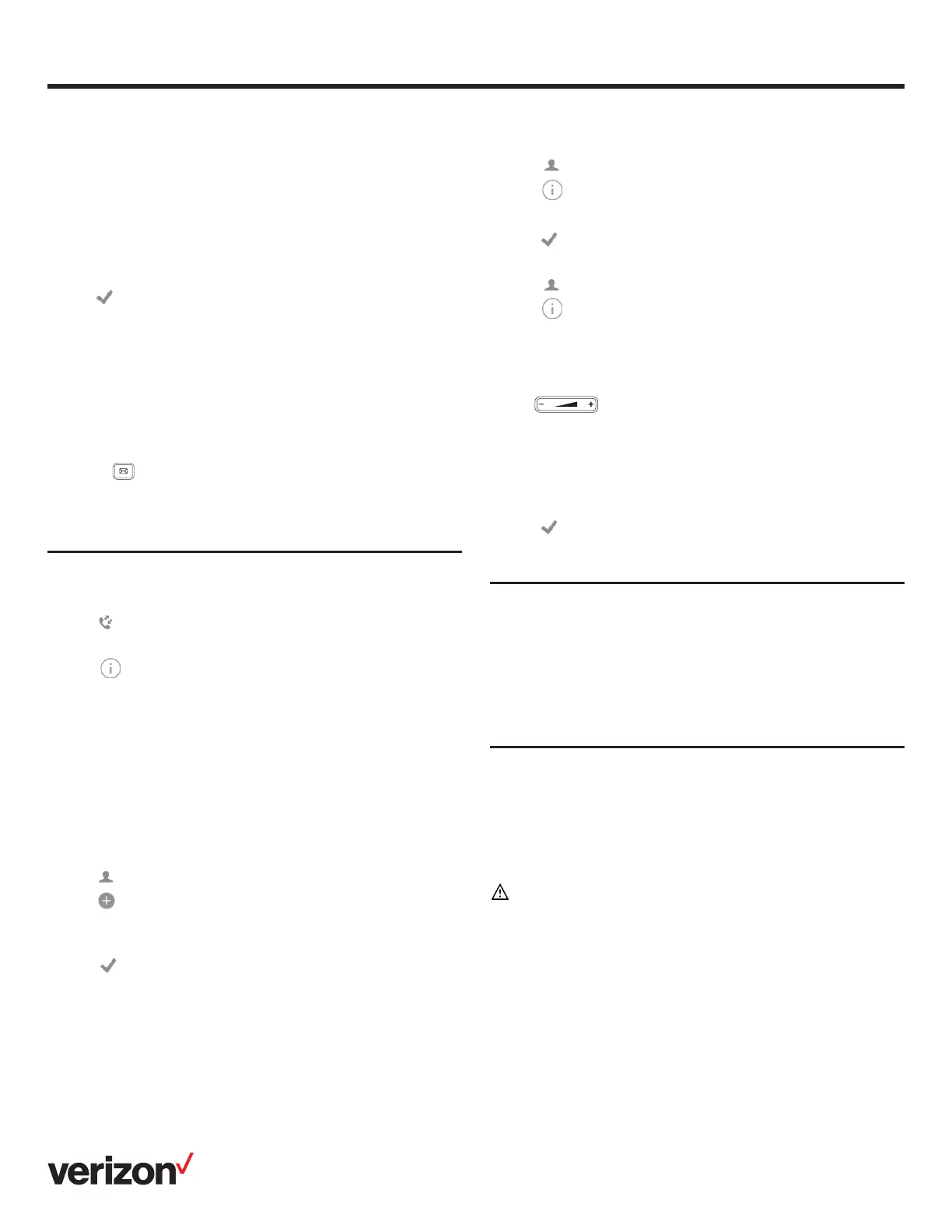9
Quick-start guide
Editing a contact:
1. Ta p
2. Tap after the desired entry
3. Edit the contact information
4. Tap to accept the change
Deleting a contact:
1. Ta p
2. Tap after the desired entry and then tap Delete
3. Tap OK when the LCD screen prompts, “Delete
selected item?”
Adjusting the volume
Press to adjust the volume.
Setting ringtones
1. Ta p Settings > Basic Settings > Sound > Ring Tones
2. Select Common or the desired account
3. Select the desired ringtone
4. Tap to accept the change
Regulatory notices
Operating ambient temperatures:
• Operating temperature: +14° F to 113° F (-10° C to 45° C)
• Relative humidity: 5% to 90%, noncondensing
• Storage temperature: -22° F to +160° F (-30° C to +70° C)
Safety instructions
Save these instructions. Read these safety instructions
before use!
The following basic safety precautions should always be
followed to reduce the risk of fire, electrical shock and other
personal injury.
General requirements
• Before you install and use the device, read the safety
instructions carefully
• During the process of storage, transportation and operation,
please always keep the device dry and clean
• During the process of storage, transportation and operation,
please avoid smashing or dropping the device
• Do not attempt to dismantle the device
Configuring and using speed dial
To configure a speed-dial key:
1. Tap Settings > Features > Dsskey
2. Select the desired dsskey
3. Select SpeedDial from the Type field, select the desired
line from the Account ID field, enter a label in the Label field
and then enter the number in the Value field
4. Tap to accept the change
To use the speed-dial key:
Tap the speed-dial key to dial out the preset number.
Listening to voicemail messages
The “message waiting” indicator on the idle screen indicates
that one or more voicemail messages are waiting at the
message center. The power LED indicator slowly flashes red.
To listen to voicemail:
1. Press or Connect
2. Follow the voice prompts to listen to your voicemail messages
Customizing your phone
Managing call history
1. Ta p
2. Drag up and down to scroll
3. Tap after the desired entry, and then you can do
the following:
• Ta p Send to call the entry
• Ta p Add to add the entry to the local directory
• Ta p Edit to edit the entry before calling
• Ta p Blocklist to add the entry to the block list
• Ta p Delete to delete the entry from the list
Managing the contact directory
Adding a contact:
1. Ta p
2. Tap to add a contact
3. Enter a unique contact name in the Name field and contact
numbers in the corresponding fields
4. Tap to accept the change
