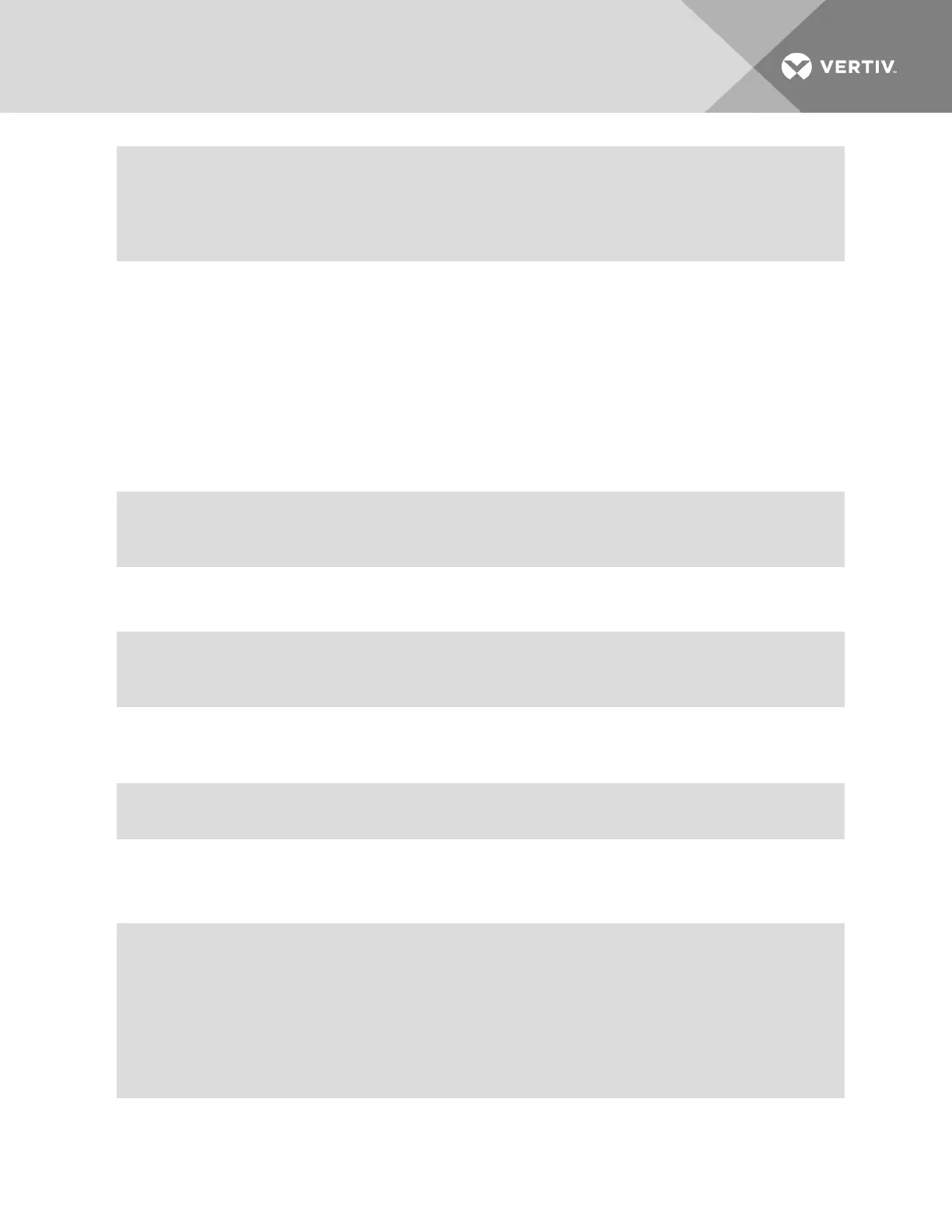myPDU/
Type show to see the content of the page
--:- access cli->
3.2 Connect to a Device Console Connected to a Serial Port
The following procedure is an example of how an administrator or an authorized user can connect to a
device console when the device is connected to a port that is enabled and configured with the CAS
Profile.
To connect to a device console connected to a serial port:
NOTE: The serial port must already be configured and enabled prior to this procedure. See Port
Configuration Examples on page 24.
1. Log into the CLI and enter cd access to navigate to the Access level.
--:- / cli-> cd access
--:- access cli->
2. Enter connect <serial_port_name>. If authentication is configured for the port, the Password
prompt appears when single sign-on is disabled.
--:- access cli-> connect 77-77-70-p-2
password:
NOTE: The connect command above shows a connection to a port that has an alias of 77-77-70-p-2.
3. If prompted, enter the password for the port. The following prompt appears.
Type the hot key to suspend the connection: <CTRL>z
4. Press Enter to continue. You are connected to the device that is connected to the port. The
window shows the initial display for the device (usually a console banner and login prompt). An
example is shown below.
Ubuntu 6.06.1 LTS fremont-techpubs ttyS2
fremont-techpubs login: fred
Password:
Last login: Tue Oct 2 13:09:04 2017 on :0
Linux fremont-techpubs 2.6.15-28-386 #1 PREEMPT Wed Jul 18 22:50:32 UTC 2007 i68
6 GNU/Linux
#
Vertiv | Avocent® ACS6000 Advanced Console Server Command Reference Guide | 23
