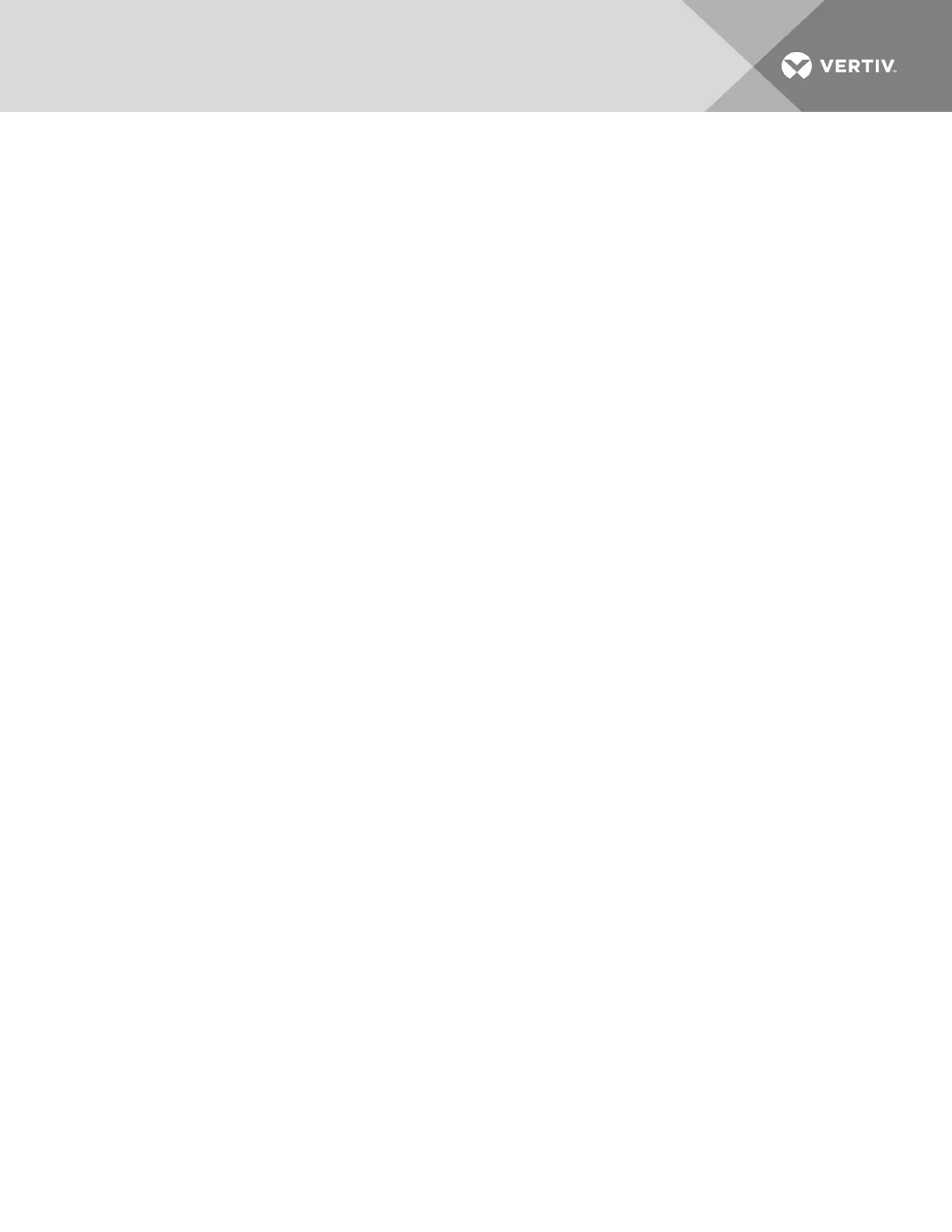3.14.1 PDUs
To manage a PDU:
1. Select Power Management - PDUs.
2. Select the checkbox next to the PDU you want to manage.
3. Click On, Off, Cycle, Reboot PDU, Reset HW Overcurrent Protection or Factory Defaults if
desired. A confirmation appears. Click OK.
NOTE: The power controls (On, Off and Cycle) will be applied to all outlets of the PDU.
4. To change the PDU ID, click Rename and enter the name in the New PDU ID field.
5. Click Save.
To upgrade firmware:
1. Select the checkbox next to the PDU you want to upgrade and click the Upgrade Firmware
button.
2. Fill all fields with correct information and click Download to download the firmware to the
console server.
3. When the download finishes, the Install PM Firmware screen appears. If the version information
is correct, click Upgrade Now to start the upgrade of the firmware in the PDU.
4. When the upgrade finishes, the Finish Upgrade screen appears with the result of the upgrade
action. Click Finish.
NOTE: You can upgrade the firmware for multiple PDUs at the same time for Avocent PM PDUs only.
To view a PDU’s information and manage outlets:
1. Select Power Management - PDUs.
2. Click the name of the PDU you want to view or manage.
3. The Outlet Table with power controls window appears and the side navigation bar displays a
list of options.
4. To manage outlets of PDU:
a. Check the box(es) of the outlet number(s) you want to manage.
b. Click On, Off, Cycle, Lock or Unlock to perform that function for the selected outlet(s).
5. Click Information in the side navigation bar to view a PDU’s information.
6. Click Overview in the side navigation bar to view data monitoring information.
7. Click Current, Voltage, Power Consumption, Energy Consumption or Environment in the side
navigation bar to view a table with appropriate information. Click Reset Values to clear Max,
Min and Average values.
To configure a PDU:
1. Click Settings to expand the side navigation bar.
2. Click Outlets.
3. Click on an outlet number to change its settings. Click Save, then click Close.
-or-
Check two or more boxes next to the outlets for which you want to change settings. Click Edit
to change the settings for the outlets you selected. Click Save.
Vertiv | Avocent® ACS6000 Advanced Console Server Installer/User Guide 67
