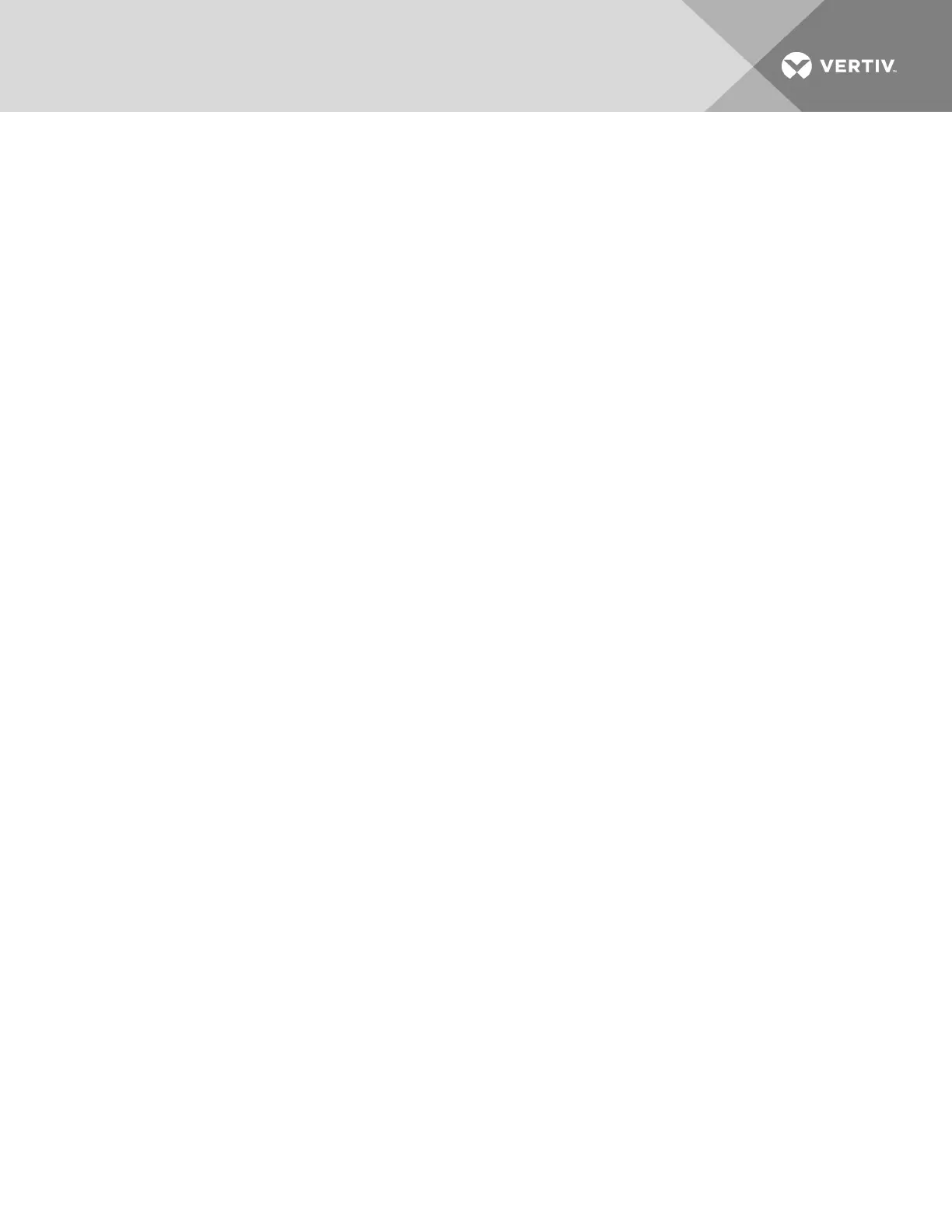Appendix E: Accessing a Console Server with a DSView Software Installation via
Dial-up
When a DSView software user establishes a serial session, the following events occur:
• The user selects a serial port to access.
• A viewer is downloaded from the DSView server to the user's workstation.
• The DSView software passes information to the viewer, such as an authorization key, the
IPaddress and serial port of the console server.
• The viewer then accesses the serial port of the console server through an SSH session by
passing the authorization key obtained from the DSView server.
• The serial session begins.
To ensure constant connectivity, a DSView server can be configured with an out of band (OOB) “back
door” that will allow it to call a console server via modem in the event of a network or Internet failure.
4.0.1 Installing DSView software with an OOB back door
The DSView server must be running on hardware that has a connected modem, and the console server
must have a built-in modem or access to a modem via USB or serial port.
For this installation, the DSView server must be the central point of reception of both the packets leaving
the downloaded viewer and the console server. To ensure this, Proxy mode must be configured within the
DSView software. The viewer will then point to the DSView server (not the console server) to establish the
SSH connection. The DSView server would then route the packets by changing both the source and
destination IP addresses and act as a middle point of communication.
Under normal operating conditions, packets received from the Video Viewer would route through the
DSView server via Ethernet. In an error state, the DSView server would detect that the normal path to the
console server was interrupted and would dial out to the console server, pass authentication and establish
a PPP connection. Packets that would normally pass via Ethernet would instead be routed via PPP.
Because of the speed differences between Ethernet and dial-up, performance would be notably slower,
but still present. Multiuser connections would further degrade performance and are not recommended.
For this reason, dial-up backup is recommended as an emergency backup feature only.
4.0.2 Configuring dial-up for a console server
To configure dial-up to a console server within the DSView software:
1. In a Units view window containing appliances, select the ACS6000 console server you want to
configure. For dial-in with callback, you must first select DSView Server - Properties - DSView
Modem Sessions under the System tab and enter the the phone number assigned to the
DSView server in the Analog Phone Number field.
2. Select DSView Settings - Dial-up, and click Enable Dial-up.
3. Select Modem Type - Analog.
4. Enter the phone number for the console server you want to use.
5. Enter the PPP User and select the PPP Auth Protocol in the appropriate fields.
6. For dial-in with callback, enable the dial-back checkbox.
7. Select DSView Settings - Dial-up - PPP Password, then enter and confirm the password needed
to access the ACS6000 console server.
8. Select DSView Settings - Dial-up - IP Addresses.
Vertiv | Avocent® ACS6000 Advanced Console Server Installer/User Guide 79
