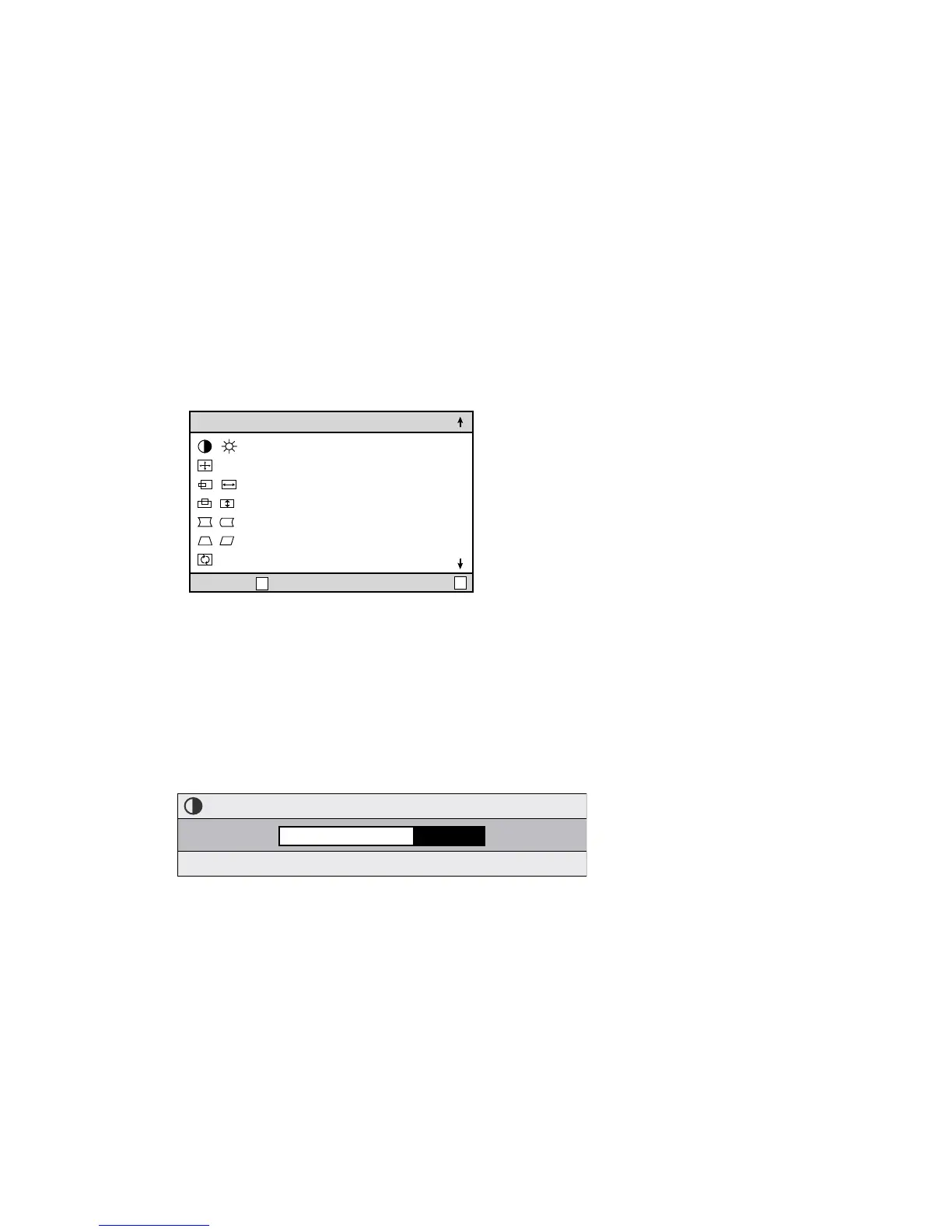ViewSonic E70/E70B
9
OSD Lock Settings
You have the option of using the On Screen Display (OSD) locking feature, OSD LOCK, to
prevent unwanted changes to the current image settings.
• OSD Lock: Press and hold the [1] button on the face of the monitor for 10 seconds. The
message “OSD LOCK” will then display briefly, indicating that the OSD image settings
are now locked.
• OSD Unlock: Press and hold the [1] button again for 10 seconds. The message “OSD
UNLOCK” will then display briefly, indicating that the OSD
image settings are now
unlocked.
Do the following to adjust the display settings:
1. To display the Main Menu, press button [1].
2. To select a setting to be adjusted, press the arrow buttons on the front control panel of
your monitor and scroll through the choices. When the desired control is highlighted,
press button [2].
Note: Some controls on the Main Menu are listed in pairs, such as Contrast/Brightness.
Display control screen (sample shown in step 3 below). Press button [2] to toggle to the
next control in the pair.
3. To adjust the setting, such as CONTRAST in the sample below, press the arrow buttons.