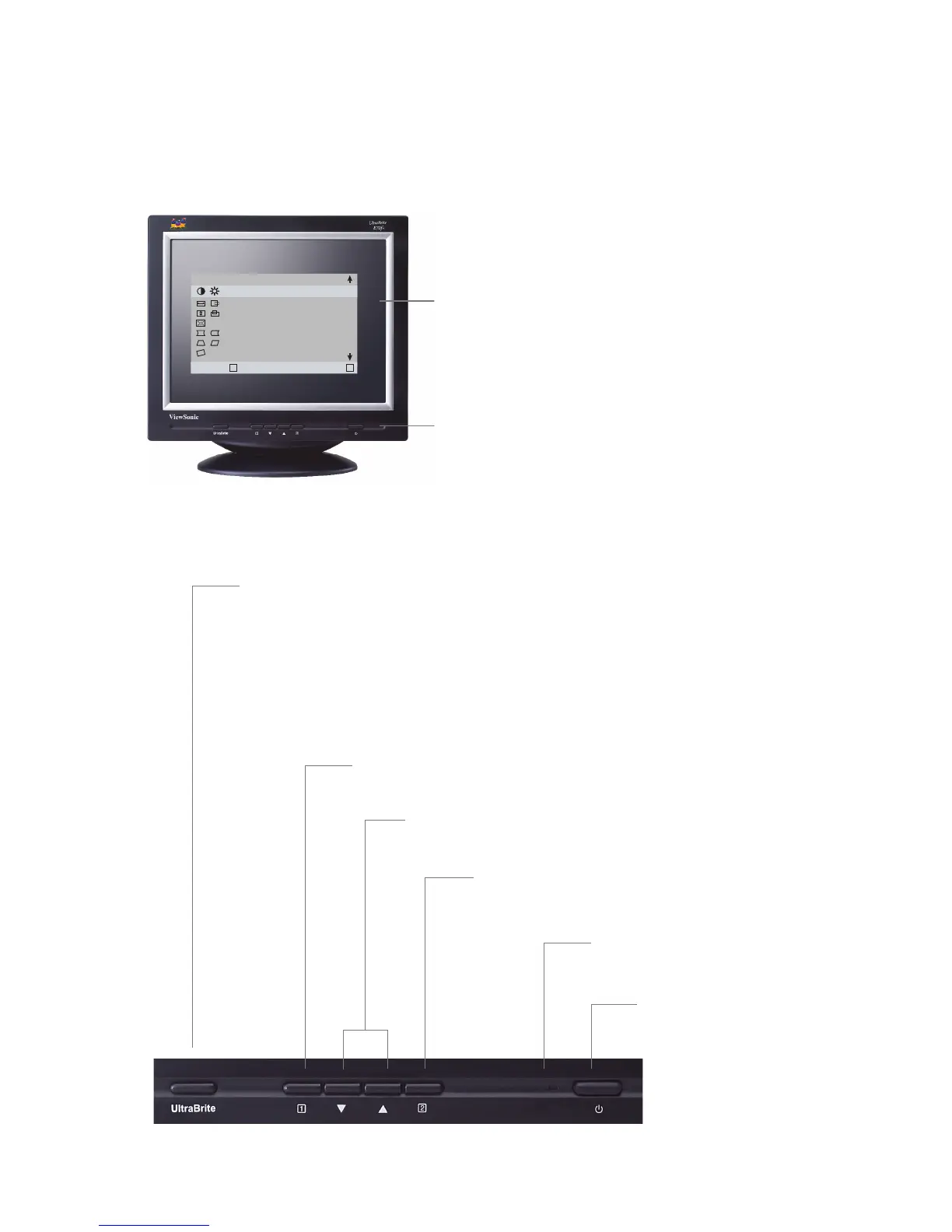ViewSonic E70f+/E70f+SB
7
Adjusting the Screen Image
Use the buttons on the front control panel to display and adjust the OSD controls. The OSD
controls are explained at the top of the next page and are defined in “Main Menu Controls” on
page 9.
Main Menu
With OSD controls
Front Control Panel
shown below in detail
Scrolls through menu options and adjusts the
displayed control.
• Displays the control screen for the highlighted control.
• Also toggles between two controls on some screens.
Power LED
Green = ON
Orange = Power Saving
Power
On/Off
Displays the Main Menu or exits the control
screen and saves adjustments.
Switches between Normal, UltraBrite 3x and UltraBrite 5x modes:
“NORMAL: TEXT/SPREADSHEET”: displays a standard CRT brightness of 120
“ULTRABRITE 3x: GRAPHICS/GAME”: displays up to 300 nits of brightness for
applications and games.
“ULTRABRITE 5x: VIDEO/MOVIE/DVD”: When selected, this brightness level
setting nits for text and spreadsheet applications. When selected, this UltraBrite™ setting
optimum display performance of graphics displays up to 500 nits of brightness for When
selected, this UltraBrite™ setting optimized display performance of video applications.
“ULTRABRITE 5x: VIDEO/MOVIE/DVD”: displays up to 500 nits of brightness
for When selected, this UltraBrite™ setting optimized display performance of video
applications.