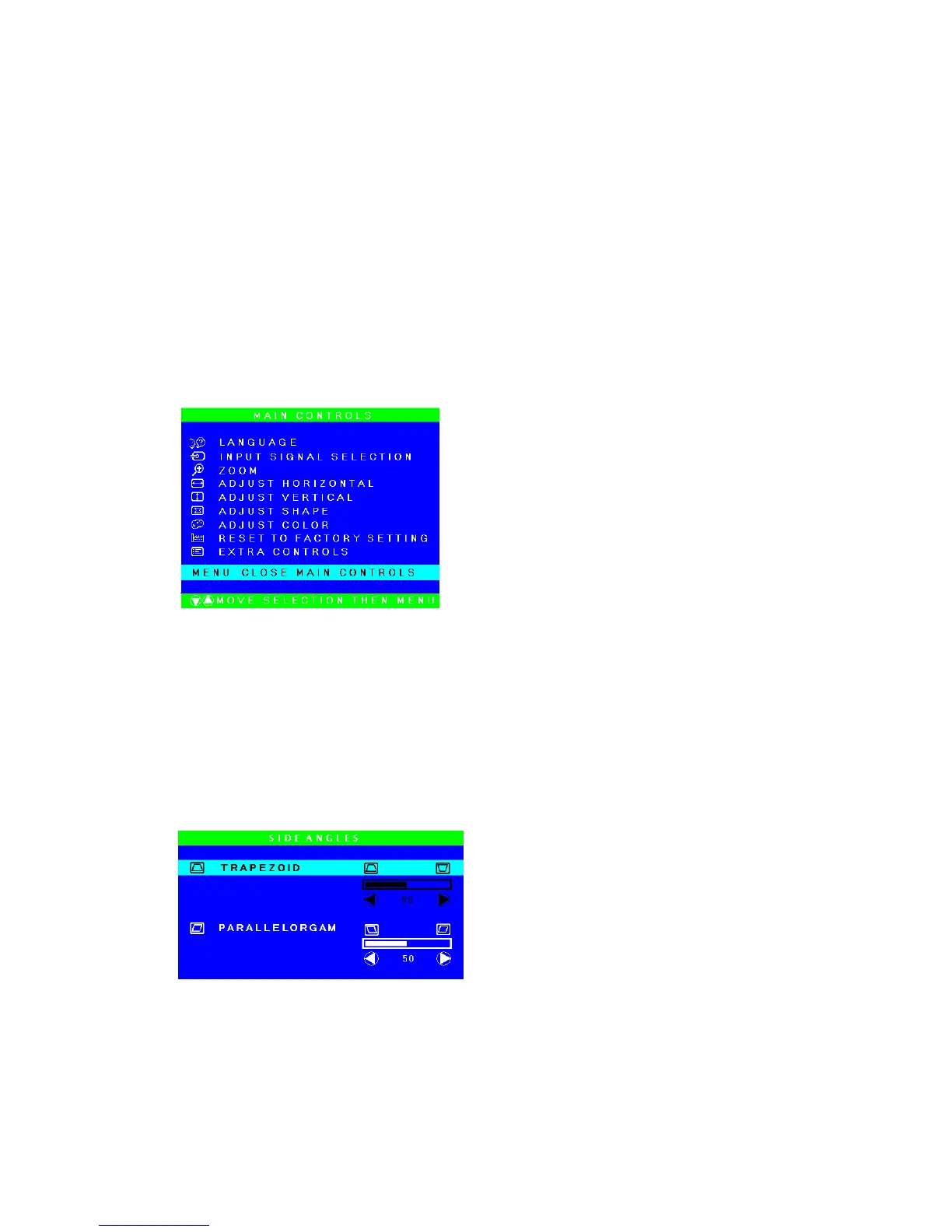ViewSonic G225f/G225fB/G225fSB
9
OSD Lock Settings
You have the option of using the On Screen Display (OSD) locking feature, OSD LOCK, to
prevent unwanted changes to the current image settings.
• OSD Lock: Press and hold the [MENU] button on the face of the monitor for 15 seconds.
The message “OSD LOCK” will then display briefly, indicating that the OSD image
settings are now locked.
• OSD Unlock: Press and hold the [MENU] button again for 15 seconds. The message
“OSD UNLOCK” will then display briefly, indicating that the OSD
image settings are
now unlocked.
Do the following to adjust the display settings:
1. To display the Main Menu, press button [MENU].
2. To select a setting to be adjusted, press the [UP] or [down] arrow buttons on the front
control panel of your monitor and scroll through the choices. When the desired control is
highlighted, press button [MENU].
Note: Some controls on the Main Menu are listed in pairs, such as Adjust Side
Curve[Pincushion/Balance]. Display control screen (sample shown in step 3 below).
Press button [Left] or [right] to toggle to the next control in the pair.
3. To adjust the setting, such as Pincushion/Balance in the sample below, press the [Left] or
[right] buttons to increase or decrease the setting.
4. To save the adjustment and exit the menu press button [MENU] for sure.
