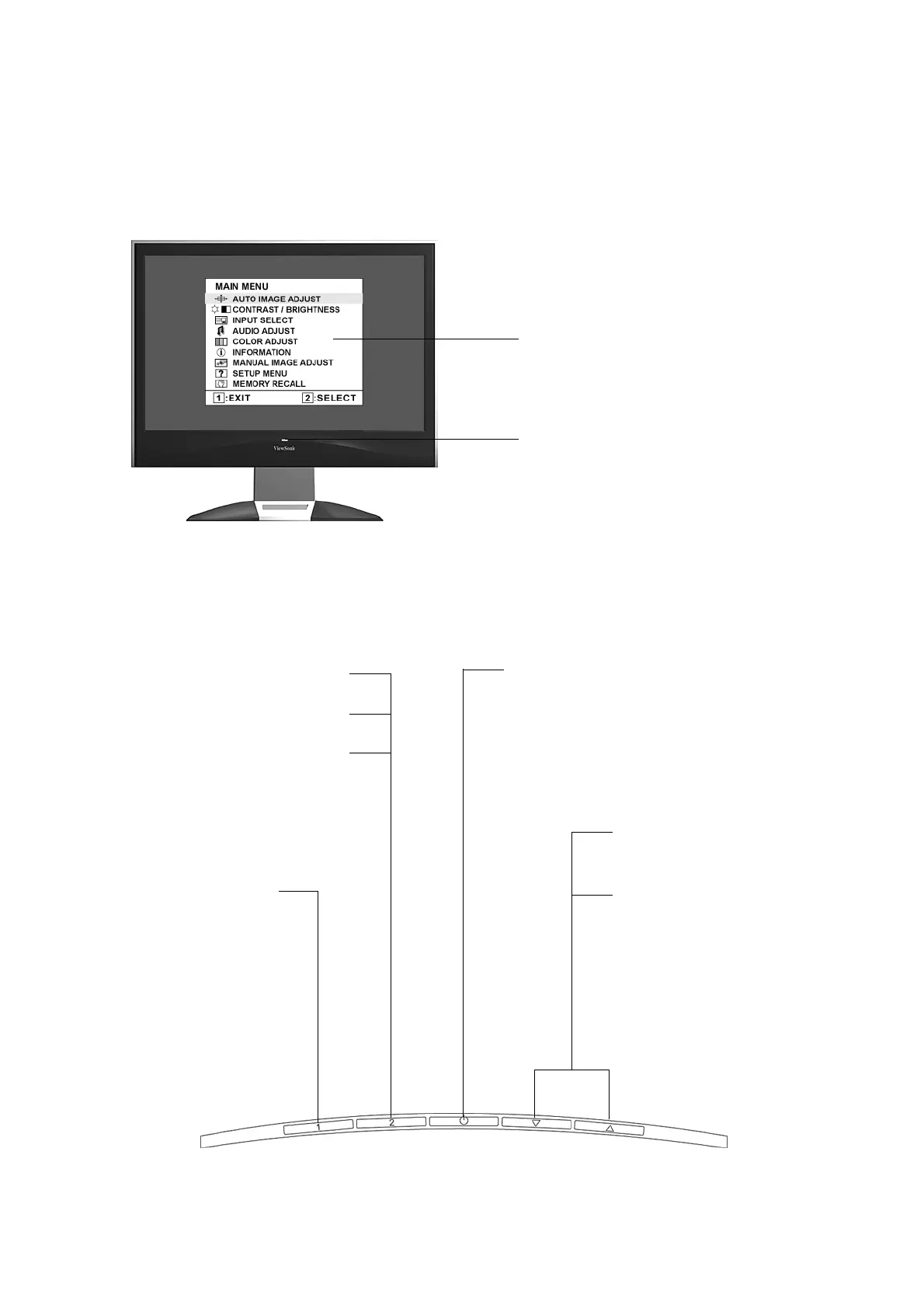ViewSonic VX2245wm 9
Adjusting the Screen Image
Use the buttons on the front control panel to display and adjust the OSD controls which display
on the screen. The OSD controls are explained at the top of the next page and are defined in
“Main Menu Controls” on page 10.
Main Menu
with OSD controls
Front Control Panel
shown below in detail
Scrolls through menu
options and adjusts the
displayed control.
Also a shortcut to display
the Contrast adjustment
control screen (T) /
OptiColor (S)
Displays the control screen for
the highlighted control.
Also toggles between two
controls on some screens.
Also a shortcut to Auto Image
Adjust.
Standby Power On/Off
Power light
Blue = ON
Orange = Power Saving
Displays the Main
Menu or exits the
control screen and
saves adjustments.
