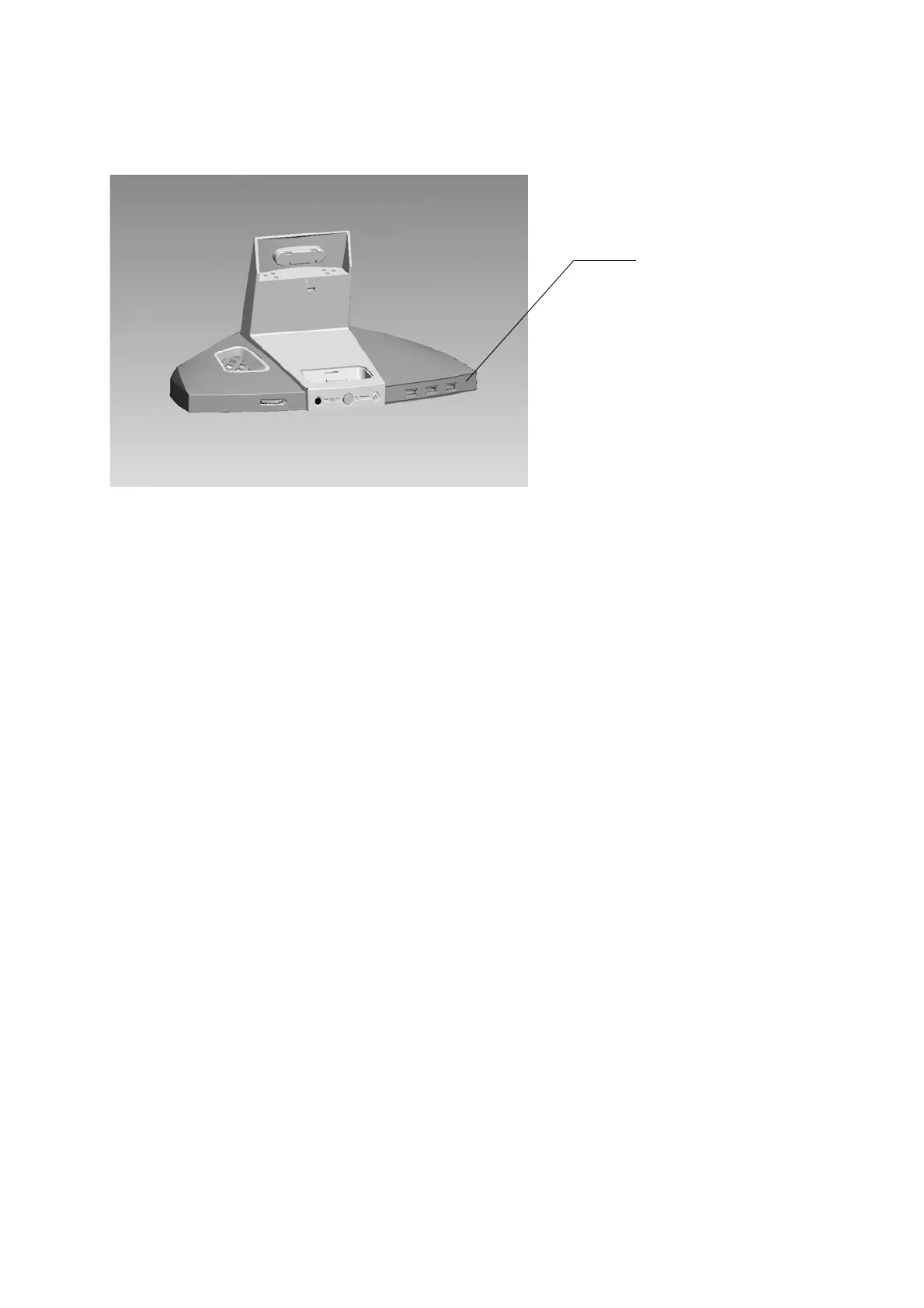ViewSonic VX2245wm 18
USB Hub Installation
Refer to the following information
Connect any USB devices via the USB ports on the ViewDock.
Windows will auto detect and install the generic Windows USB driver for USB 1.1/2.0 device
operation.
You do not need to install any special drivers for the USB Hub if your OS is Windows 2000/
ME/XP.
USB hub installation guide for Windows 98SE :
Insert the included CD into the CD-ROM drive. The Autorun feature will automatically begin
the installation process. Follow the instructions on the screen to install the driver.
If the setup program does not start automatically, go to "My Computer" and double-click on
the CD-ROM drive, and select "Setup.exe" from the CD.
Note: If USB device is not detected , does not work properly:
1. Double click the "System" icon in Control Panel.
2. Select the "Device Manager" tab from System Properties dialog window.
3. Select "Other devices" to see the contents.
4. Select "Unknown device" and click "Remove" button.
5. Click the "Refresh" button and system will find a new device.
Downstream port
Connect to device
Type A female
