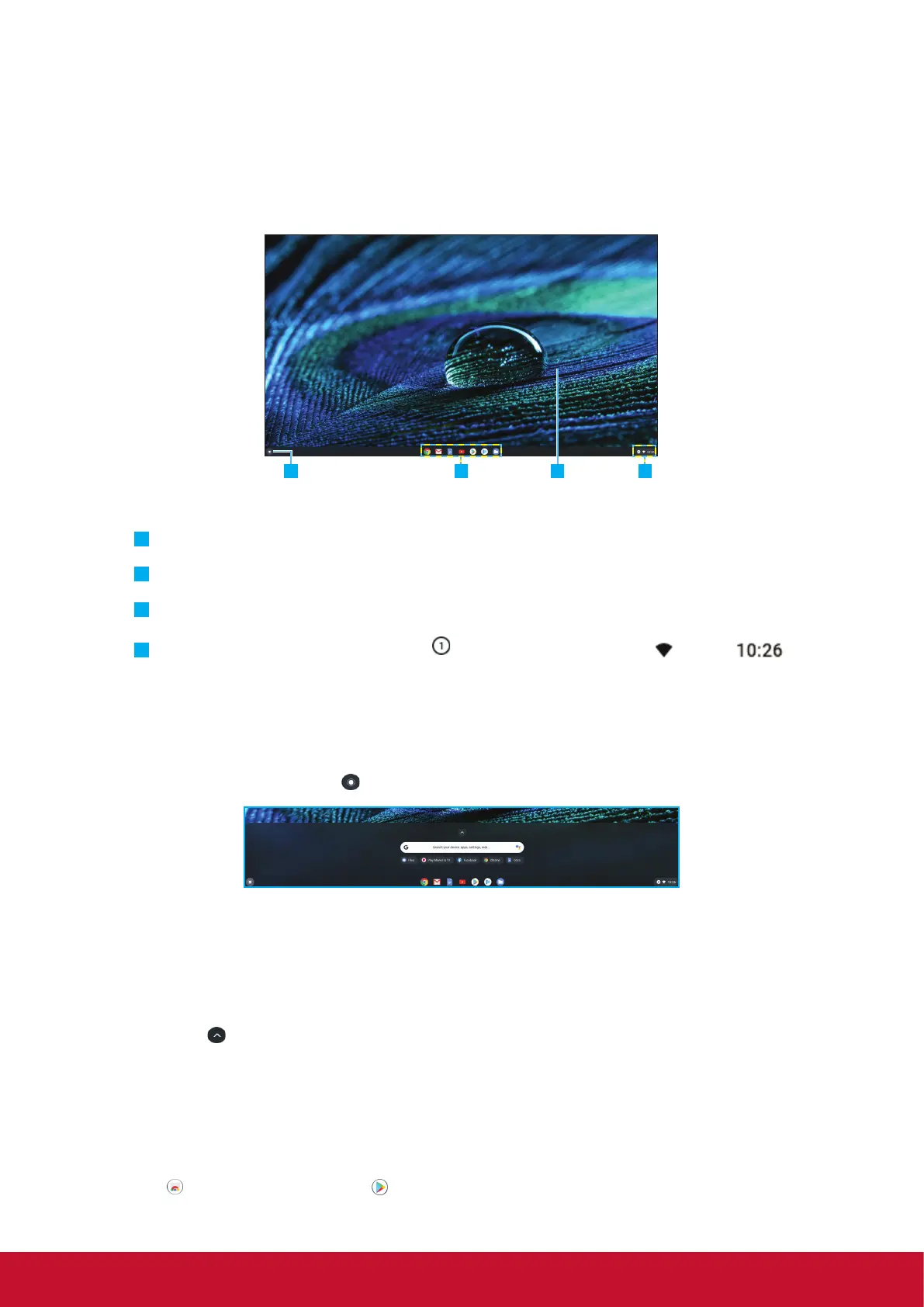11
4. Operting the Chromebox
Navigating the desktop
After the initial setup is configured, you will see the desktop.
1 432
Click on any of the following items:
•
Launcher: Manage installed apps and perform search.
•
App launcher: Access most frequently used apps quickly.
•
Desktop: Right click to manage shelf visibility, position, and set wallpaper.
•
Status tray: View notifications (
), manage connections ( ), time ( ),
and other settings.
Managing apps
To search, access, and manage apps in your Chromebox, do the following:
1. Click on the Launcher
.
2. Do any of the following:
• Search for installed apps by typing the app name in the search bar (Search your
device, apps, settings, web...).
• Review recently accessed apps (appear below search bar).
• Click on
to review and access all apps installed on your Chromebox. Then right
click on the app icon and select to open the app in a new tab/window, pin to shelf,
configure
• options, uninstall from Chrome, review app info, and access additional options that
are related to the specific app.
Note: You can download new apps to your Chromebox from the Chrome Web Store
or Google Play Store .
