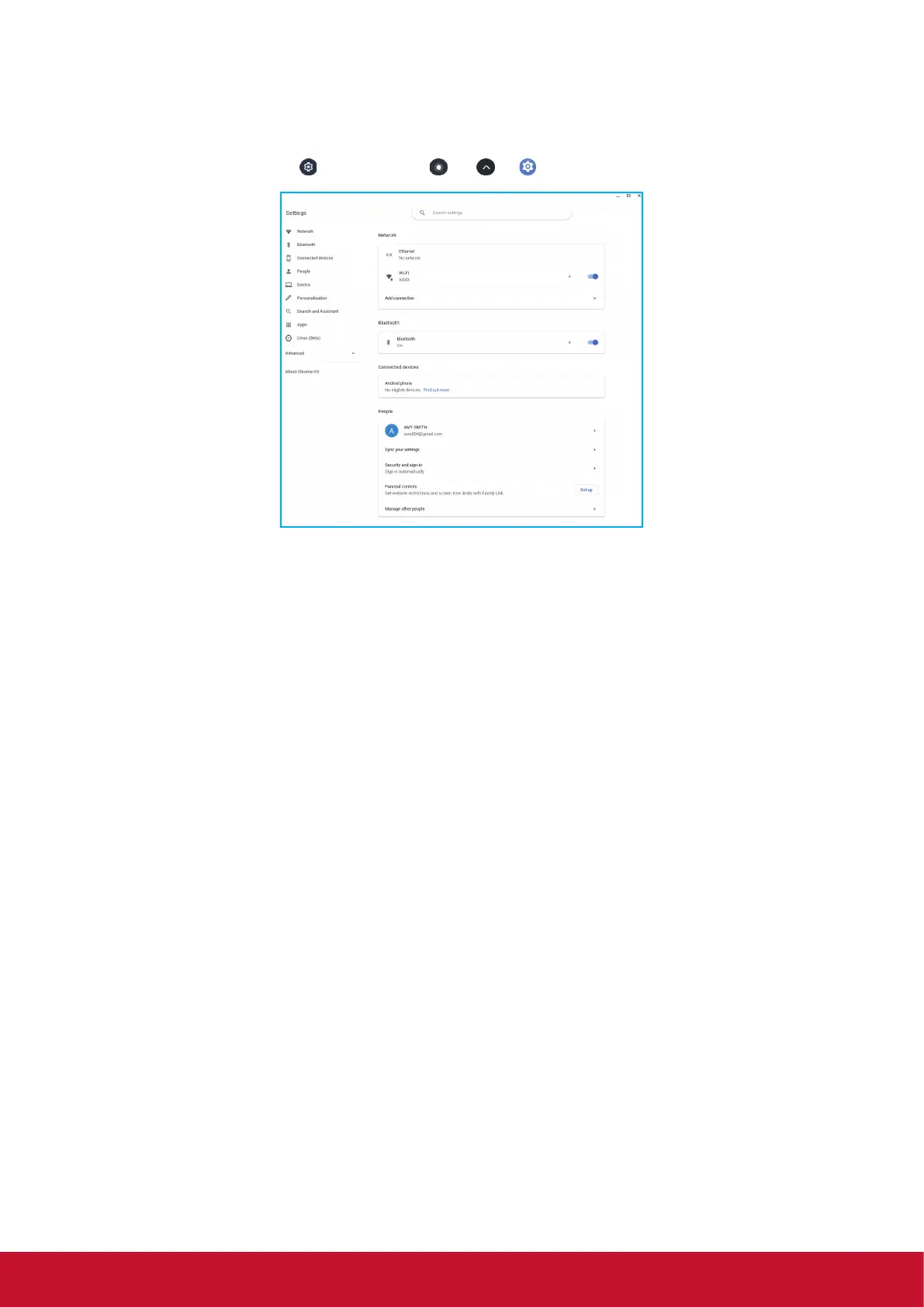14
Configuring Chromebox settings
1. Click Status tray > or Launcher > > to open Settings page.
2. Configure any of the following:
• Network > Ethernet: LAN connection parameters.
Note: Make sure your Chromebox is connected to the LAN. Refer to page 15.
• Network > Wi-Fi: Connect to a wireless access point.
• Bluetooth > Bluetooth: Enable or disable Bluetooth function
and pair with
compatible devices.
• Connected devices: List of connected devices.
• People > Your account: Set your account picture.
• People > Sync your settings: Manage sync settings.
• People > Security and sign-infor: Enable or disable to show lock screen when
waking up from sleep mode and set lock screen password.
• People > Parental controls: Set website restrictions and screen time limits with
Family Link.
• People > Manage other people: Manage other Chromebox user accounts.
• Device > Mouse: Configure mouse settings.
• Device > Keyboard: Configure keyboard settings.
• Device > Displays: Configure display settings.
• Device > Storage management: Manage Chromebox’s storage.
• Device > Power: Set Chromebox activity when the system is idle.
• Personalisation > Change device account image: Select your preferred account
image.