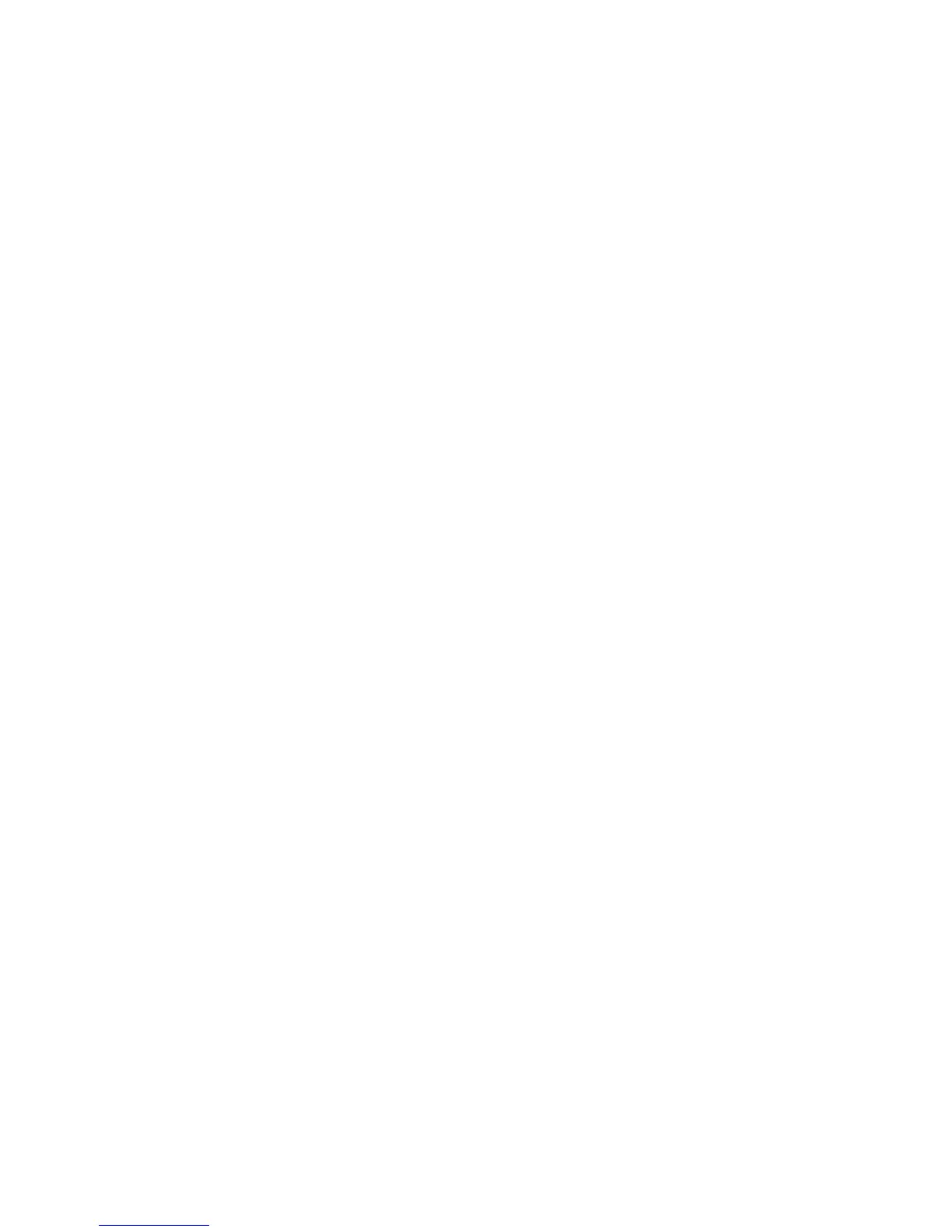Using the Monitor
Setting the Timing Mode
Setting the timing mode is important for maximizing the quality of the
screen image and minimizing eye strain. The timing mode consists of the
resolution (example 1024 x 768) and refresh rate (or vertical frequency;
example 85 Hz). After setting the timing mode, use the OnView
®
controls
to adjust the screen image.
For the best picture quality set your monitor timing mode to:
VESA 1024 x 768 @ 85 Hz.
To set the Resolution:
1
Right-click on the Windows desktop.
2
Click Properties on the drop-down menu.
3
Click the Settings tab.
4
Move the slider pointer which displays in the Desktop area or Screen area in
the window.
NOTE: The refresh rate should already be set if you have done the CD
installation (or refer to your graphics card documentation).
ViewSonic Q71 5
