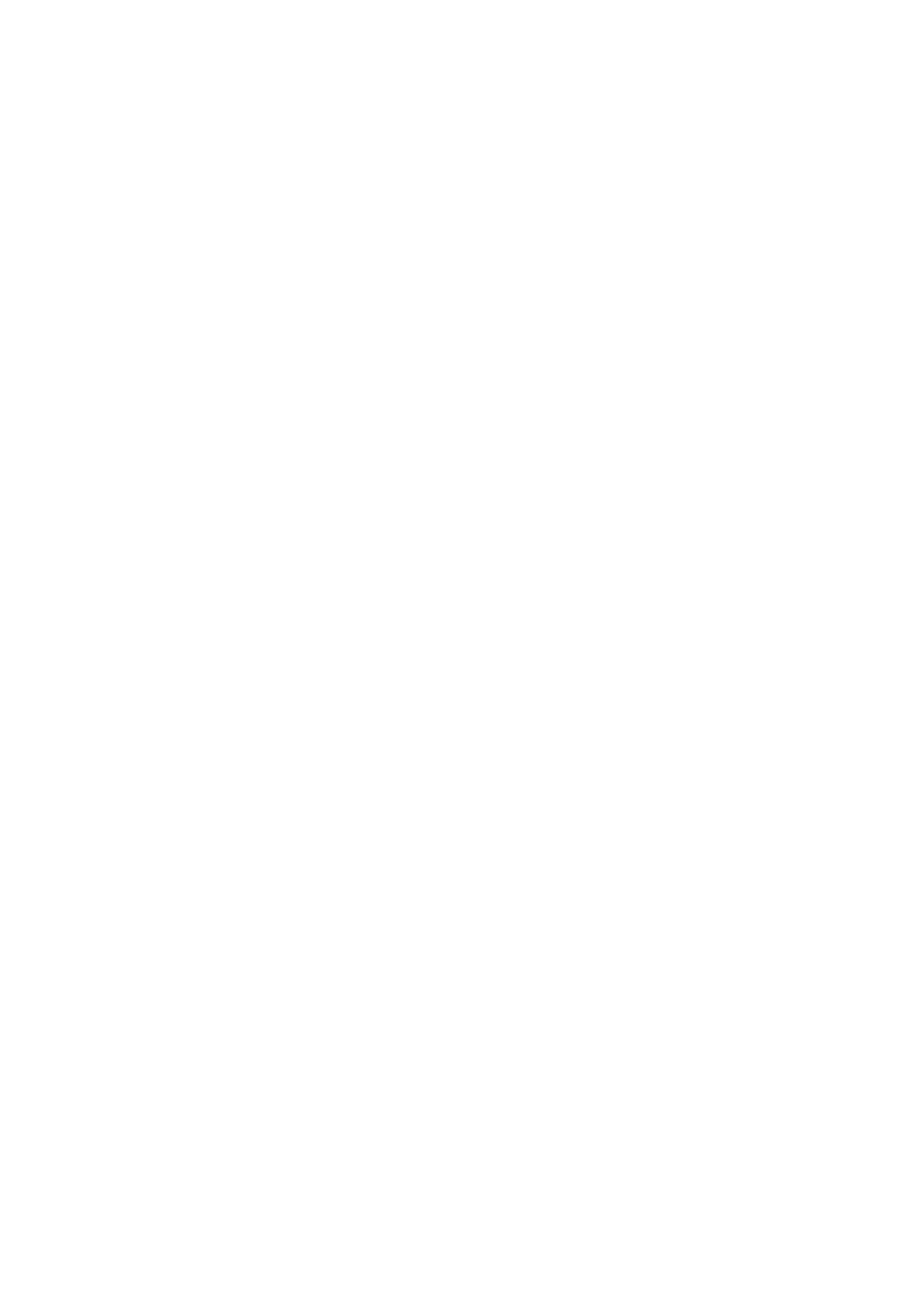43
G
Game Mode
Integrang a gaming-oriented OSD design including pre-calibrated FPS,
RTS, and MOBA gaming sengs. Each mode is funconally customized
with in-game tesng and adjustments made for the best blend of color and
technology.
Gamma
Allows users to manually adjust the brightness level of the monitor’s
grayscale levels. There are three selecons: 1.8, 2.2, and 2.6.
I
Informaon
Displays the ming mode (video signal input) coming from the graphics
card in the computer, the LCD model number, the serial number, and
the ViewSonic® website URL. See your graphics cards’s user guide for
instrucons on changing the resoluon and refresh rate (vercal frequency).
NOTE: VESA 1024 x 768 @ 60Hz, for example, means that the resoluon
is 1024 x 768 and the refresh rate is 60Hz.
Input Select
Toggles between the various input opons that are available for the
monitor.
L
Low Input Lag
ViewSonic® oers low input lag, ulizing a monitor process reducer, which
decreases signal latency. Under the “Low Input Lag” sub-menu, you can
select the appropriate speed for your desired use from the opons.
M
Manual Image Adjust
Displays the “Manual Image Adjust” menu. You can manually set a variety of
image quality adjustments.
Memory Recall
Returns the adjustments back to factory sengs if the display is operang in
a factory preset ming mode listed in the “Specicaons” of this manual.
NOTE: (Excepon) This control does not aect changes made in the
“Language Select” or “Power Lock” seng.
O
Overscan
Refers to a cropped image on your monitor’s screen. A seng on your
monitor zooms in on movie content, so that you cannot see the outermost
edges of the lm.