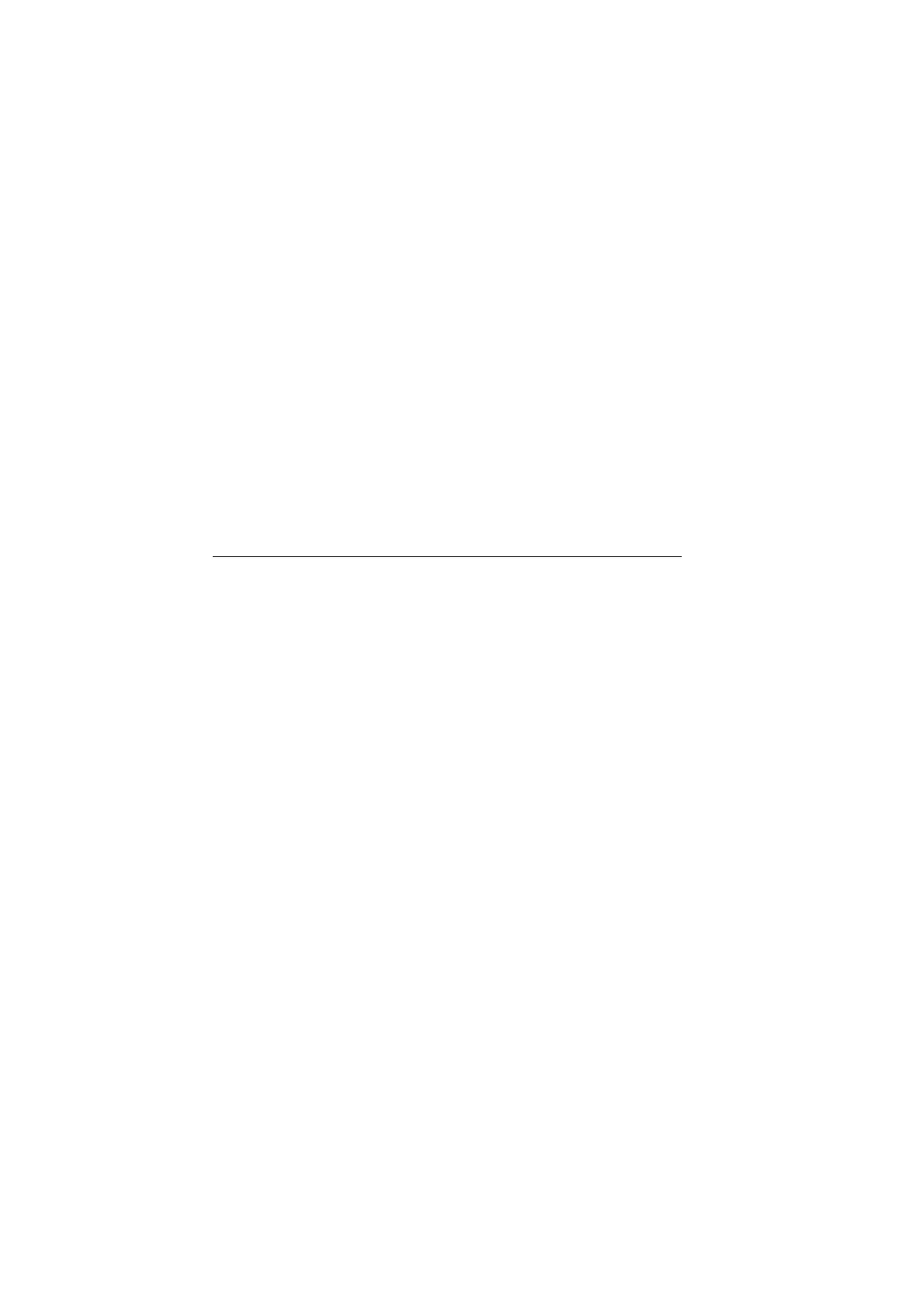ViewSonic VX2255wmb/VX2255wmh 8
Using the LCD Display
Setting the Timing Mode
Setting the timing mode is important for maximizing the quality of the screen image and
minimizing eye strain. The timing mode consists of the resolution (example 1680 x 1050) and
refresh rate (or vertical frequency; example 60 Hz). After setting the timing mode, use the
OSD (On-screen Display) controls to adjust the screen image.
For the best picture quality set your LCD display timing mode to:
VESA 1680 x 1050 @ 60Hz.
To set the Timing Mode:
1. Set the resolution: Right-click on the Windows desktop > Properties > Settings > set the
resolution.
2. Set the refresh rate: See your graphic card's user guide for instructions.
WARNING: Do not set the graphics card in your computer to exceed the maximum refresh
rate of 75Hz; doing so may result in permanent damage to your LCD display.
OSD and Power Lock Settings
• OSD Lock: Press and hold [1] and the up arrow S for 10 seconds. If any buttons are
pressed the message OSD Locked will display for 5 seconds.
• OSD Unlock: Press and hold [1] and the up arrow S again for 10 seconds.
• Power Button Lock: Press and hold [1] and the down arrow T for 10 seconds. If the
power button is pressed the message Power Button Locked will display for 5 seconds. With
or without this setting, after a power failure, your LCD display’s power will automatically
turn ON when power is restored.
• Power Button Unlock: Press and hold [1] and the down arrow T again for 10 seconds.
Webcam Installation Use only with UL Listed ITE
1. Insert the Webcam Wizard CD into your CD-ROM drive, and follow the screen instructions
to install the program.
2. Connect the monitor to one of the computer's USB 2.0 ports, using the USB 2.0 cable that
is included with the monitor.
3. The computer will detect the camera automatically and the webcam icon will appear in the
My Computer window.
4. Please refer to the Webcam User Guide on the Webcam Wizard CD for detailed
instructions on using the webcam.
