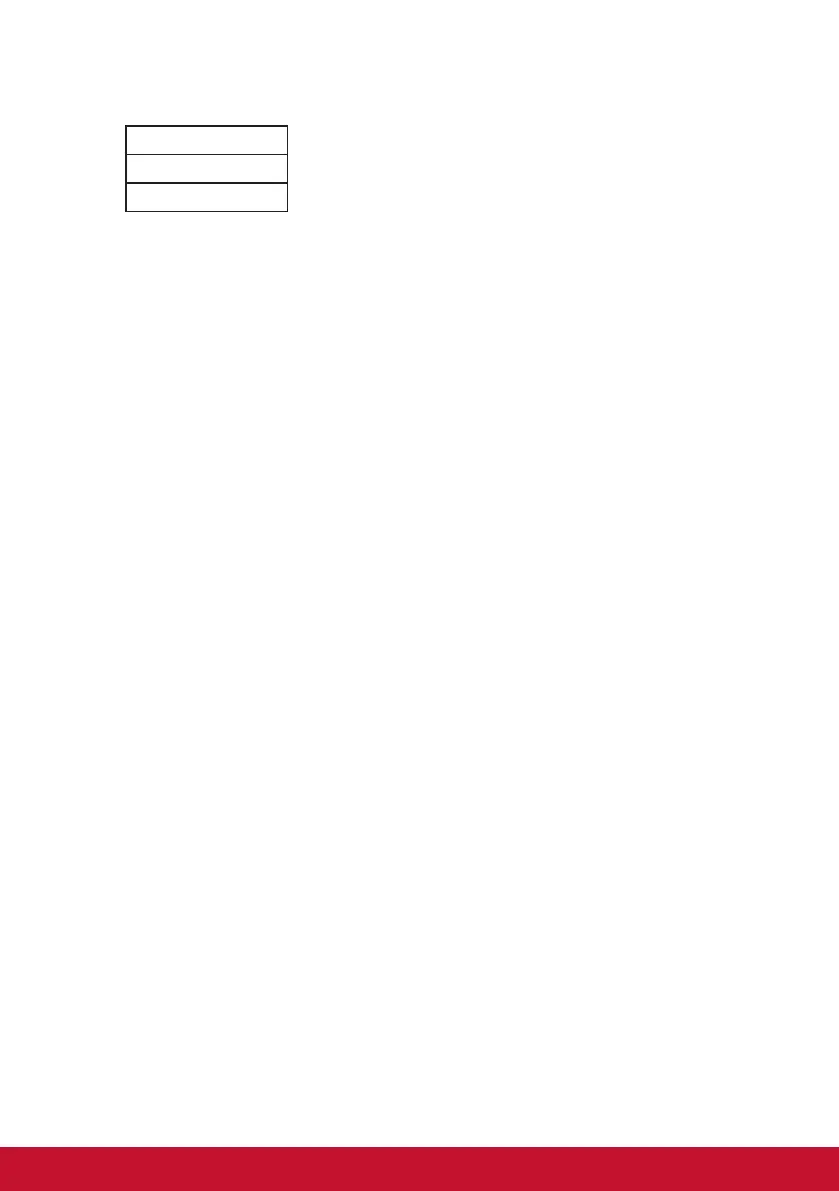30
P
PIP
Under the PIP options choose which function you would like to adjust:
PIP Position
PIP Size
PIP Swap
PIP Swap
Press PIP Swap to change the image source of the smaller screen with
the larger screen when the PIP function is selected
To deactivate any “multi-picture” mode, simply go to the “multi-picture” option
and select the same mode again to reset your monitor back to normal.
Power Indicator
The power indicator is the light that displays whether the monitor is on
or off and this setting controls the lighting on the stand. Users can turn
off the light effect under power indicator, and choose “off”. The power
indicator displays an average color directly interpreting the input color
signal received on screen, displaying an average color, based on what is
being displayed on the monitor. For reference, if the monitor is displaying
more green, the LED will become greener. Users can also change the
monitor. Users can also directly change red/green/blue color values
under the OSD, to directly choose the color being displayed.
R
Response time
Adjusts the response time, creating smooth images without streaking,
blurring or ghosting. A low response time is perfect for the most graphic-
intense gaming, and provides amazing visual quality while watching
sports or action movies. Setting the menu to ‘Ultra Fast’ is advised.
Resolution notice
The notice tells users that the current viewing resolution is not the
correct native resolution. This notice will appear in the display settings
window, when setting up the display resolution.
