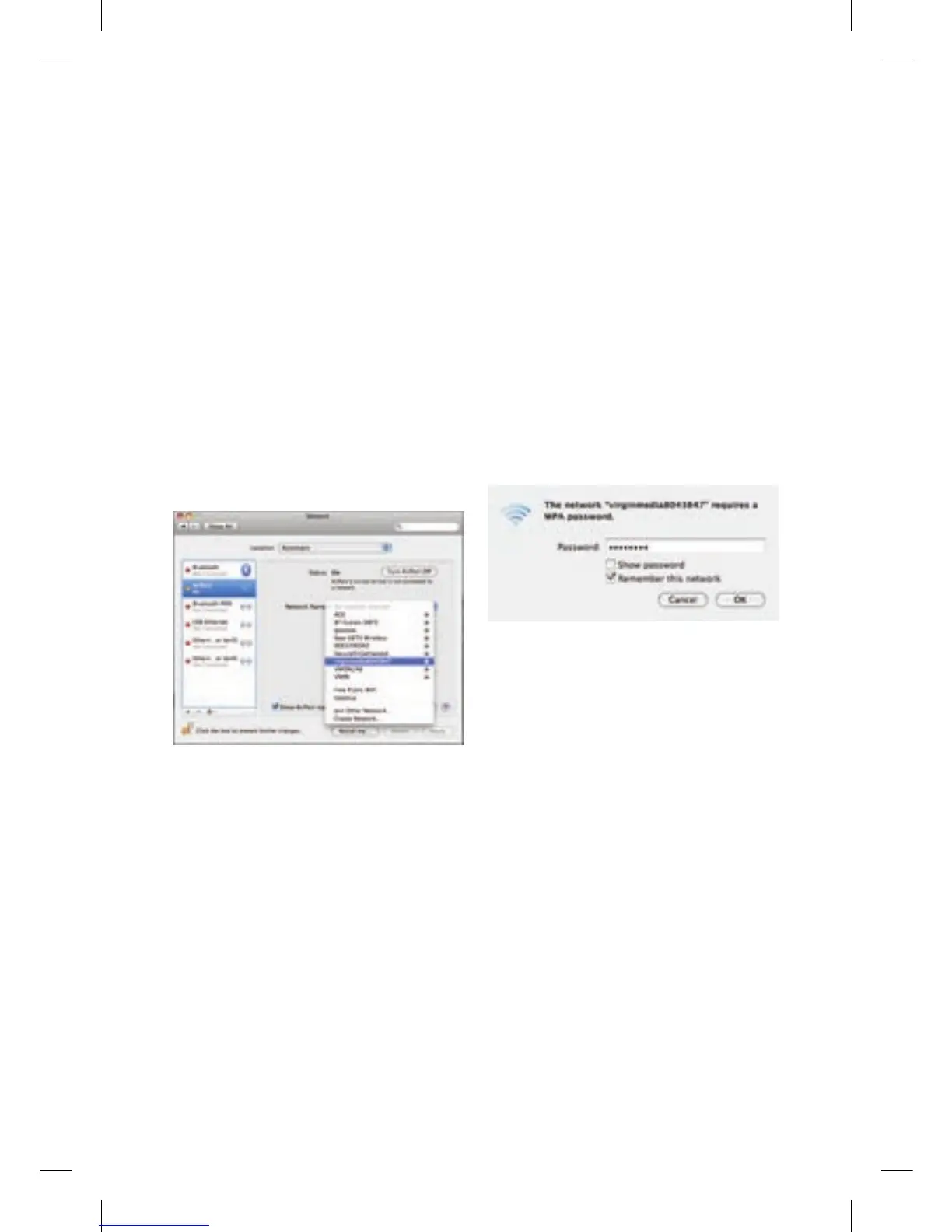12
Step 1
From the Apple menu choose System
Preferences, and then click Network.
Step 2
Select AirPort in the list of network
connection services on the left and
make sure that AirPort is turned on.
Step 3
From the Network Name drop down
list, select the SSID (wireless network
name) of your wireless network (your
SSID can be found on the label on the
back of your Super Hub and will be
something like ‘virginmedia1234567’).
Step 4
In the Password field, you will need
to enter the password (Passphrase)
for your wireless network and click
OK (your Passphrase can be found
on the label on the back of your
Super Hub).
If your Mac fails to connect, you may
have mistyped the password (remember
this password is case sensitive).
Step 5
Once you’ve successfully connected,
you can close the Network window.
Your Mac is now connected to your
Super Hub wirelessly.
Now you’ve completed this
section, go to page 14 to
activate your Virgin Broadband.
maC oSX SEt Up
113775_VM_Super Hub_MainGuide_AW02.indd 12 29/10/2010 10:50
