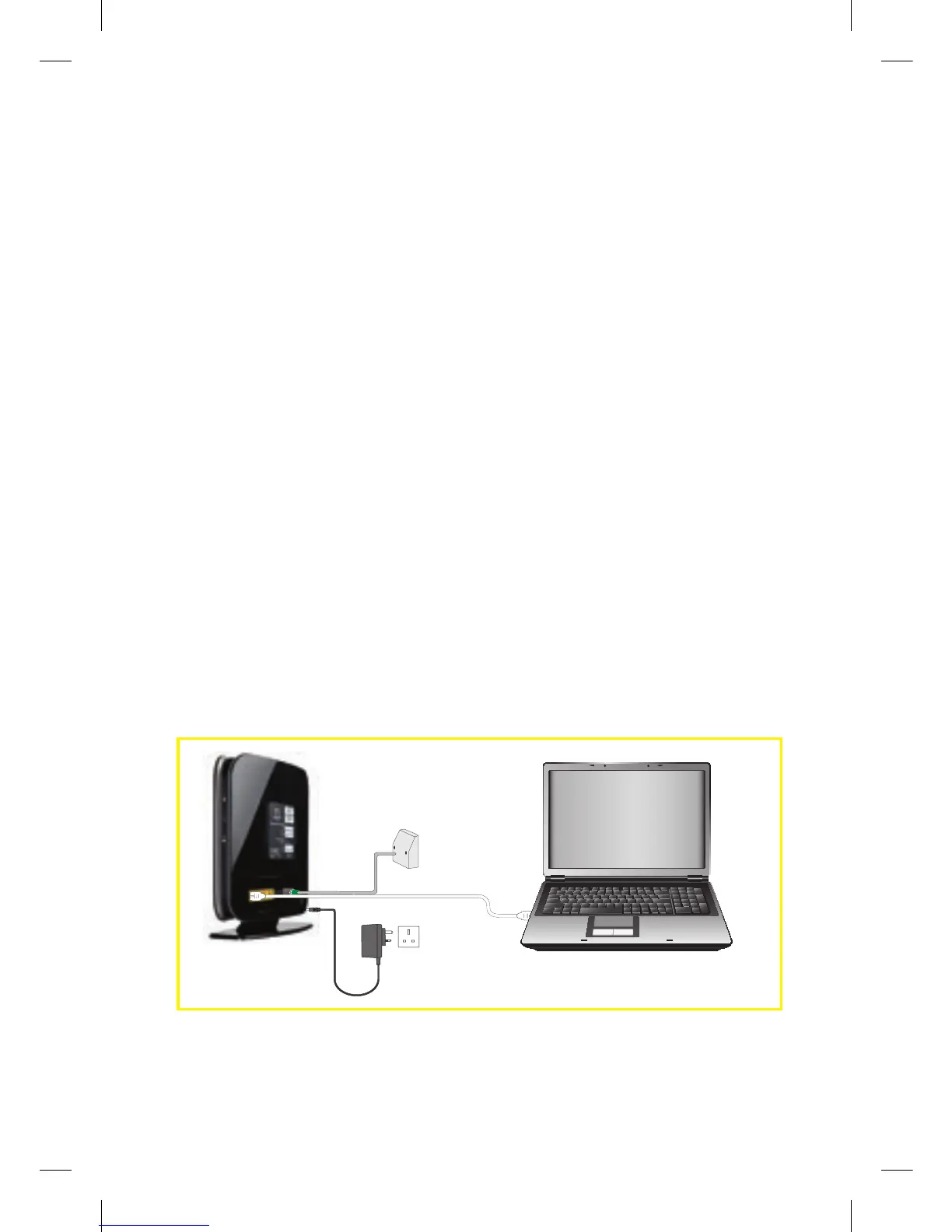22
troubLe
GettInG onLIne?
tIpS tHat arE aLWaYS WortH trYInG
Checking a wireless connection
If you are trying to connect wirelessly
to your computer, make sure that your
cables are plugged in as follows:
• Super Hub – plugged in and switched
on at the wall.
• Co-axial cable – tighten as much as
you can by hand and then use the
spanner provided until it slips around
the connector. Do not over-tighten as
this could damage the equipment.
• Reboot everything! First switch your
computer and the Super Hub off.
Then switch on the Super Hub and
the Virgin Media button on the front
of the unit should flash. When the
button is a static blue colour, you can
switch your computer back on.
• Still having issues? Why not connect
using an Ethernet cable? This will help
show where the problem is should you
need to call us.
Checking a wired connection
• All the connections are the same as
going wireless, except you also need
to check that an Ethernet cable is
securely plugged in to both
computer and Super Hub.
Laptop
Cable
wall socket
Power
socket
Ethernet cable
(wired connection only)
Super Hub
113775_VM_Super Hub_MainGuide_AW02.indd 22 29/10/2010 10:50
