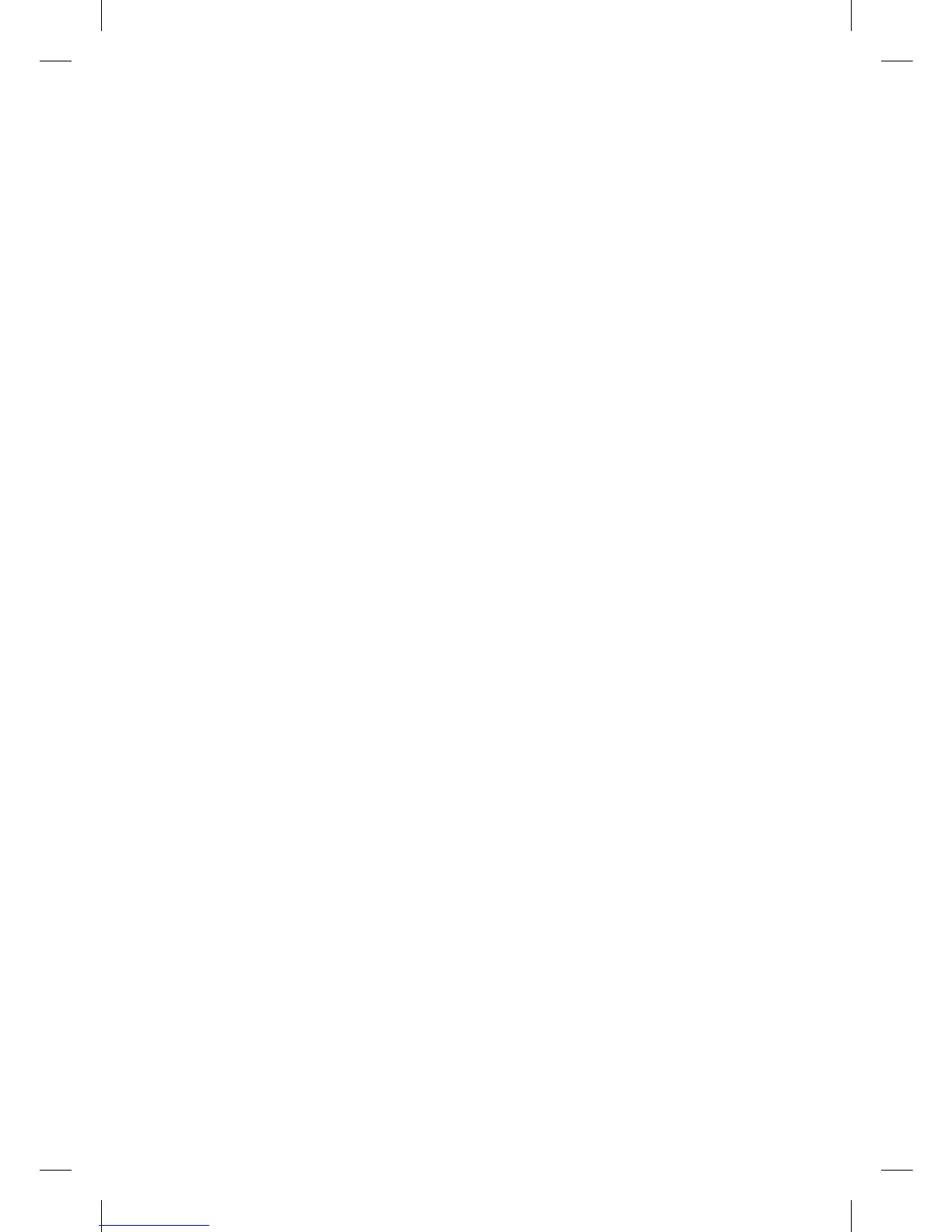20
Having issues with your
wireless adapter?
Your wireless adapter must be 802.11n
(wireless ‘N’) compliant and must be
connected to a USB 2.0 port, or
performance will be impacted.
How can I access/change my
Super Hub settings?
If you wish to change your Super Hub
settings (such as SSID, Passphrase,
wireless channel or security encryption
type), you should access the Super Hub
Settings area.
To do so, open your internet browser
and enter http://192.168.0.1 into the
address bar. More information on your
Super Hub settings can be found on
page 16.
What’s a ‘SSID’ and
‘Passphrase’?
The ‘SSID’ and ‘Passphrase’ are used
when connecting other computers or
devices to your Super Hub’s wireless
network.
The ‘SSID’ is basically the name of
your wireless network. The default will
be something like
‘virginmedia1234567’, but you can
change this if you like.
The ‘Passphrase’ is a password used to
securely connect to your wireless
network. The default will be something
like ‘abcdefgh’, but you can change
this if you like.
The default ‘SSID’ and ‘Passphrase’
for your Super Hub is printed on the
label on the rear of the unit.
For more information on how to
change these, refer to page 14.
How can I switch off wireless?
You can switch off your Super Hub’s
wireless function either via the Super
Hub Settings area (see page 16), or
using the button on the front of your
Super Hub. Press the large button for
5-10 seconds, release and the wireless
light should switch off to indicate that
wireless is off.
To switch wireless back on, repeat this
process.
How can I switch off the
Super Hub?
You can switch off your Super Hub
using the wall socket or its power
button (this is located underneath in
the bottom left corner).
113775_VM_Super Hub_MainGuide_AW02.indd 20 29/10/2010 10:50
