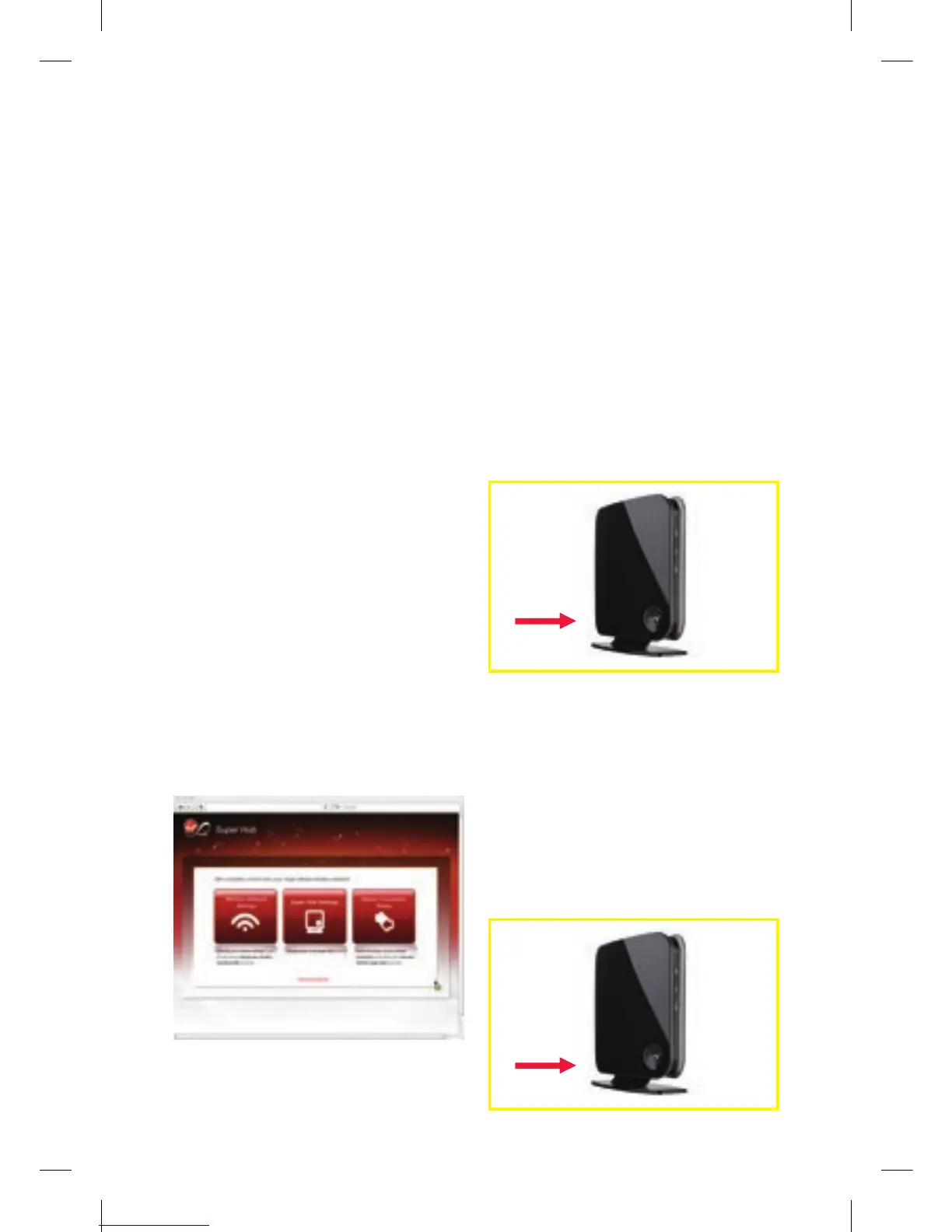6
ConnECtInG vIa tHE SUpEr HUb
WIrELESS USb adaptEr
Connecting your computer to the
Super Hub is easy because it uses
the latest ‘Push 2 Sync’ wireless
technology.
This allows you to connect your
computer securely by pressing a
button on the Super Hub and the
wireless USB adapter.
The Super Hub Wireless USB Adapter is not
compatible with Mac computers. If you have
a Mac, use the inbuilt wireless card instead.
Installing the Virgin
Media Super Hub Wireless
USB Adapter
To install the adapter, connect it to
a spare USB port and the adapter
will install itself. Once installed the
adapter will display the following
information panel:
Connecting to the Super Hub
Step 1
To connect your Computer to the
Super Hub, press the large button
on the front of your Super Hub. This
should be a static blue colour.
Step 2
Press and hold this button for 2-3
seconds and then release it. After a
moment, the button will start flashing
purple. This puts your Super Hub into a
‘Listen mode’ for 2 minutes – waiting
for your Super Hub Wireless USB
Adapter to sync with it.
113775_VM_Super Hub_MainGuide_AW02.indd 6 29/10/2010 10:50
