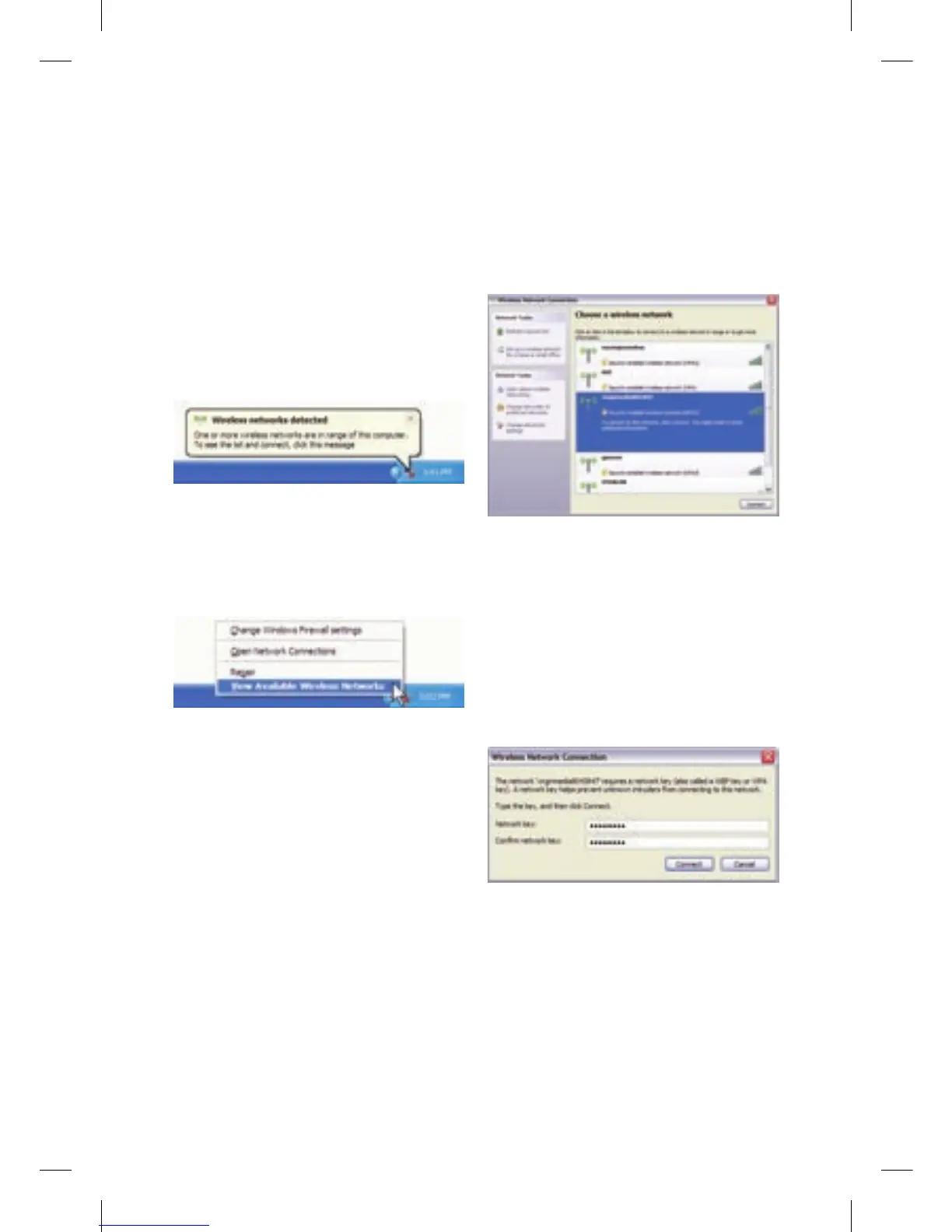8
Step 4
Windows now prompts you to enter a
network key (Passphrase) to connect to
your wireless network. Your Passphrase
can be found on the label on the
back of your Super Hub. Enter your
Passphrase into the Network Key fields
and then click Connect.
Step 1
Click Start and then Control Panel.
From Control Panel double click
Network and Internet Connections.
Step 2
Right click on the Wireless Network
Connection icon and select View
Available Wireless Networks.
Step 3
This will display all wireless networks
in range of your computer: The SSID
(wireless network name) of your
wireless network should be shown
in the list. Your SSID can be found
on the label on the back of your
Super Hub and will be something like
‘virginmedia1234567’. If you don’t
see your wireless network name,
click the Refresh Network List in the
upper left corner. Select your wireless
network and click Connect in the lower
right corner.
WIndoWS Xp SEt Up
113775_VM_Super Hub_MainGuide_AW02.indd 8 29/10/2010 10:50
