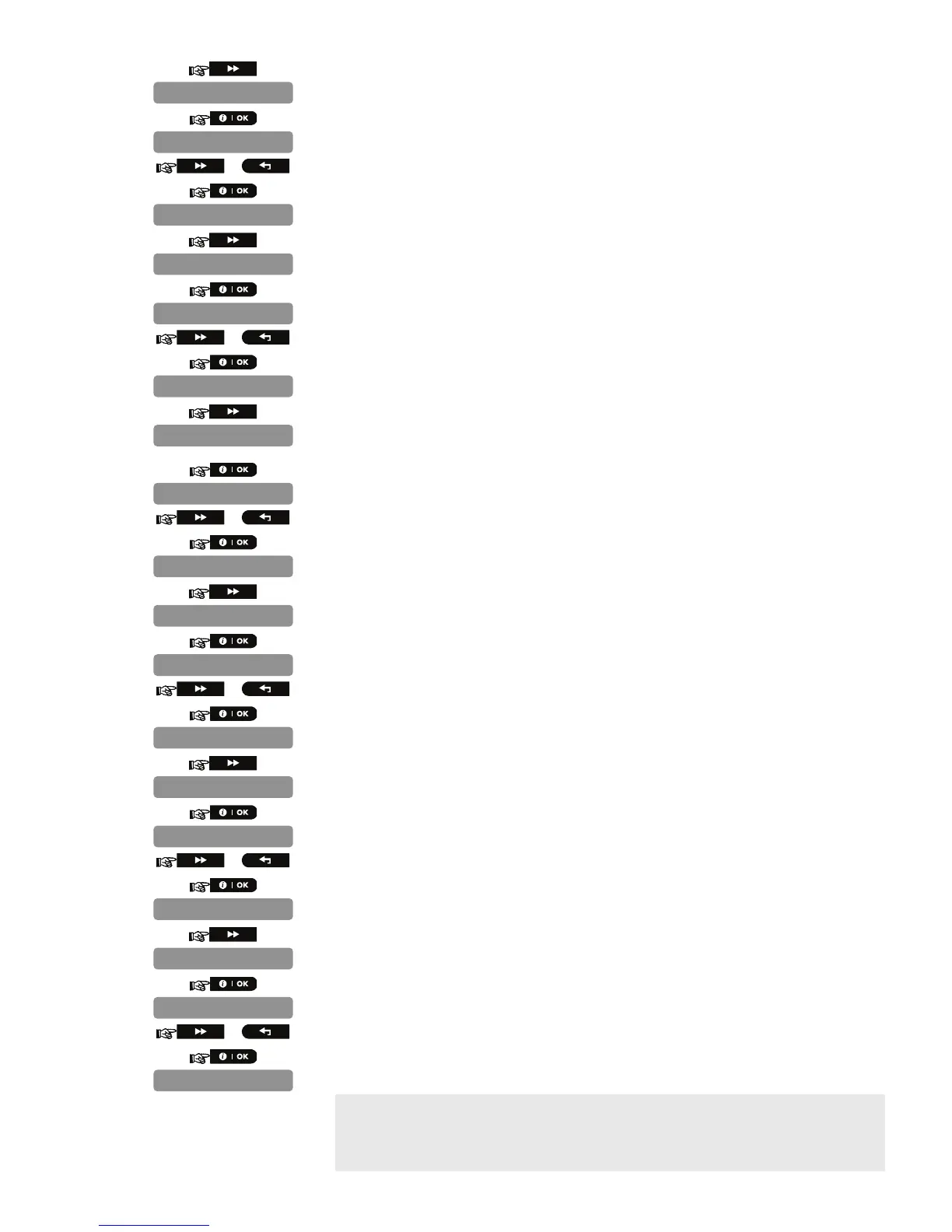D-302893 3
13.
Here you determine whether or not to report power failure and restore.
14.
15.
or
Select between "NOT connected" and "Connected to AC".
16.
17.
Here you determine whether the image will be in black & white or color.
18.
19.
or
Select between "Black & White" and "Color".
20.
21.
Here you set the pixel quality of the image. Select 160 x 120 for lower quality or 320 x 240
for higher quality.
22.
23.
or
Select between "Resol. 160 x 120" and "Resol. 320 x 240".
24.
25.
Here you set the brightness of the image.
26.
27.
or
Select between "-3", "-2", "-1", "Normal", "+1", "+2" and "+3".
28.
29.
Here you set the contrast of the image.
30.
31.
or
Select between "-3", "-2", "-1", "Normal", "+1", "+2" and "+3".
32.
33.
Here you determine whether or not to activate the microphone.
34.
35.
or
Select between "Enable" and "Disable".
36.
When exiting "
INSTALLLER MODE
" menu, the alarm system displays the number of
devices that need to be updated, as follows: "
DEV UPDATING NNN
".
For detailed instructions on Adding Devices, Deleting Devices, Replacing Devices and
Defining Defaults see the control panel Installer Guide.
