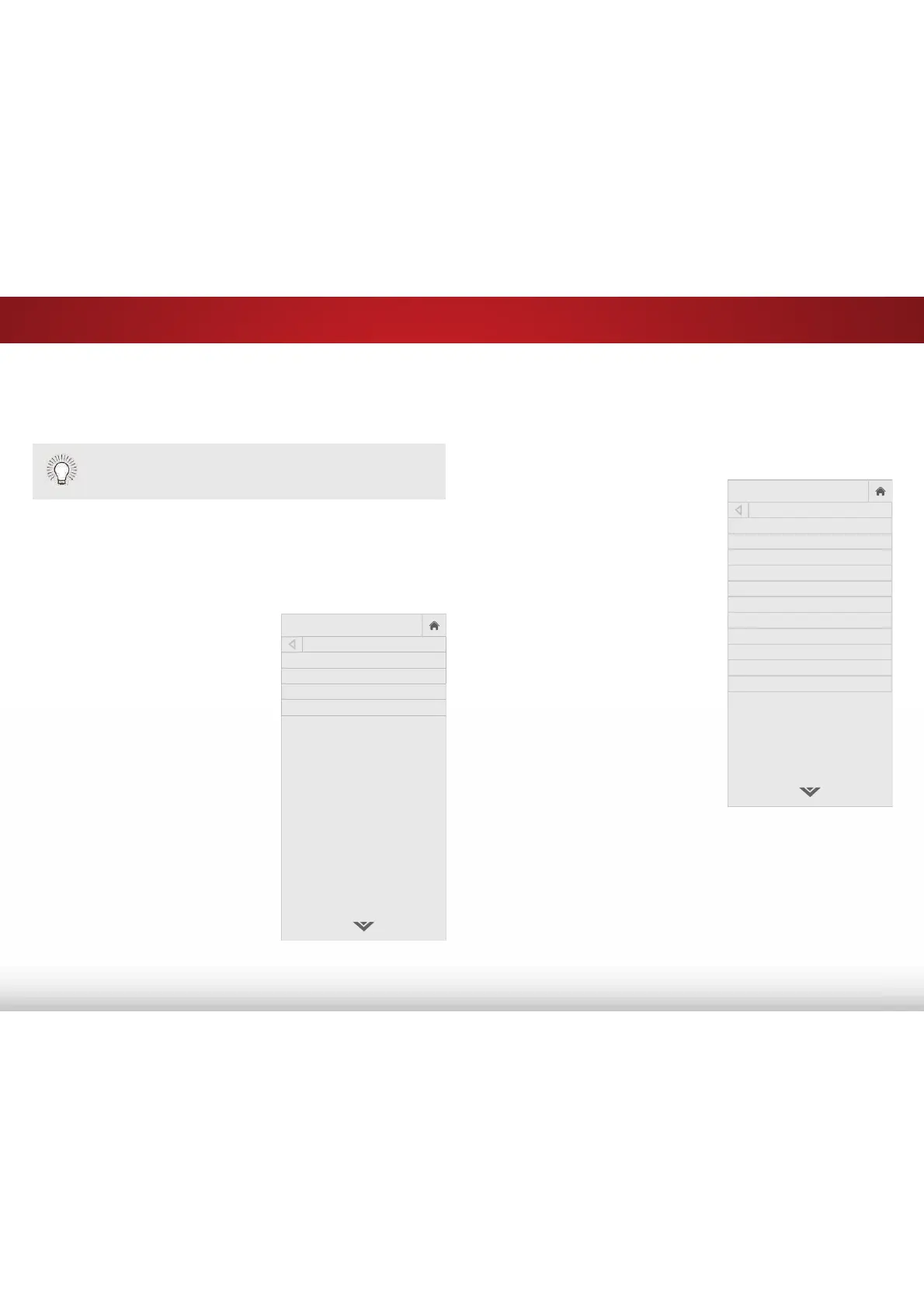5
37
SETTING UP CLOSED CAPTIONING
Your TV can display closed captions for programs that include them.
Closed captions display a transcription of a program’s dialogue.
The Closed Captioning menu only appears when the input is an
antenna for Over-the-Air signals, cable TV directly from the wall (no
cable box), or a device with a composite video connection.
To activate or deactivate closed
captions:
1. Press the MENU button on the
remote. The on-screen menu is
displayed.
2. Use the Arrow buttons on the
remote to highlight &ORVHG
&DSWLRQV and press OK. The
CLOSED CAPTIONS menu is
displayed.
3. Use the Arrow buttons on the
remote to highlight the type of
closed captions you wish to see:
• &DSWLRQVturns this option
2QRU2
• $QDORJ&ORVHG&DSWLRQV for
analog (NTSC) TV channels.
• 'LJLWDO&ORVHG&DSWLRQV for
digital (ATSC) TV channels.
4. After highlighting the type of
closed captions you wish to
see, use the /HIW5LJKW$UURZ
buttons on the remote to select
the caption channel you wish to
display, then press EXIT.
If the program you are viewing is not being broadcast
with closed captions, the TV will not display them.
VIZIO
CLOSED CAPTIONS
Captions Off
Analog Closed Captions CC1
Digital Closed Captions CS1
Digital Style Custom
&KDQJLQJWKH$SSHDUDQFHRI'LJLWDO&ORVHG&DSWLRQV
Digital closed captions can be displayed according to your
preference. See the diagram on the next page for an explanation of
the parts of the closed caption area.
To change the appearance of digital closed captions:
1. From the CLOSED CAPTIONS
menu, use the Arrow buttons to
highlight 'LJLWDO&DSWLRQ6W\OH
and press OK.
2. Use the /HIW5LJKW$UURZ
buttons on the remote to select
'LJLWDO6W\OH!&XVWRP. The
DIGITAL STYLE menu appears as
shown.
3. Use the Up/Down Arrow
buttons on the remote to
highlight the setting you wish to
change, then use the /HIW5LJKW
Arrow buttons to change the
setting:
• &DSWLRQ6W\OH - Choose
$V%URDGFDVW to keep
default settings or &XVWRP
to manually change each
setting.
• 7H[W6W\OH - Changes the
font used for the closed
captioning text.
• 7H[W6L]H - Makes the text larger or smaller.
• 7H[W&RORU - Changes the color of the text.
• 7H[W2SDFLW\ - Changes the transparency of the text.
• 7H[W(GJHV&KDQJHWKHHHFWVDWWKHHGJHVRIWKHWH[W
such as raising the edges or adding drop shadows.
• 7H[W(GJHV&RORU - Change the color at the edges of the text.
VIZIO
DIGITAL STYLE
Caption Style
Custom
Text Style
As Broadcast
Text Size
Large
Text Color
As Broadcast
Text Opacity
As Broadcast
Text Edges
As Broadcast
Text Edges Color
As Broadcast
Background Color
Black
Background Opacity
As Broadcast
Window Color
As Broadcast
Window Opacity
As Broadcast
