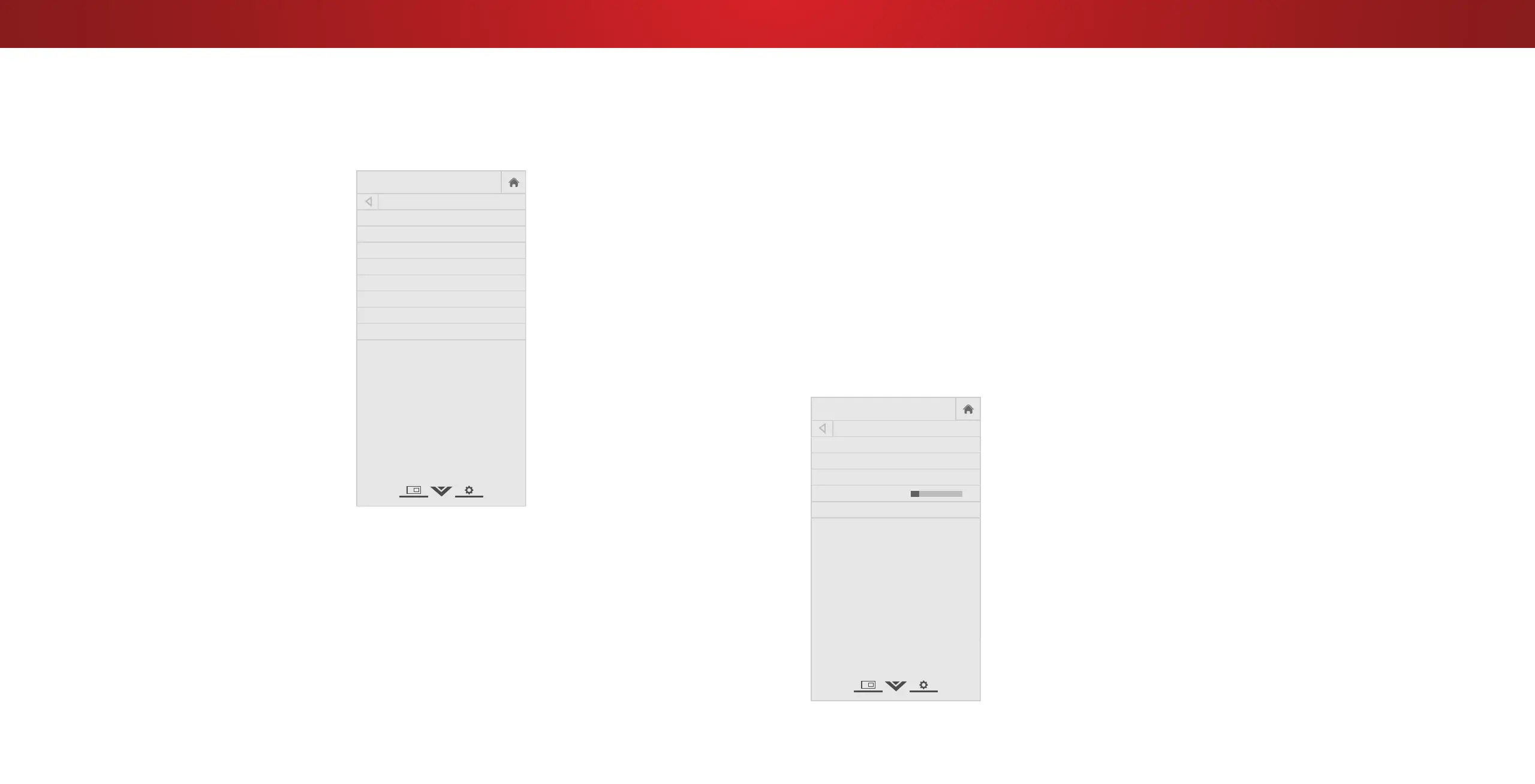4
Selecting a Channel Source
Select the type of tuner input you will be using. You can select either
Antenna (Over-the-air) or Cable (Out-of-the-wall) connections.
1. From the CHANNELS menu, highlight Channel Source and
press OK. The CHANNEL SOURCE menu displays.
2. Highlight Antenna or Cable and press OK. Press EXIT.
Scanning for Channels
The TV may need to scan for channels before it can display programs
and their associated information. A channel scan is required for
free over-the-air channels (using an antenna) and cable channels
from an out-of-the-wall connection (without a cable box). Moving
the TV to an area with dierent channels requires the TV to scan for
channels again.
To perform an Auto Channel Scan:
1. From the CHANNELS menu,
highlight Find Channels, and
press OK. The auto channel scan
begins.
2. Wait until the channel scan is
100% complete. Highlight Done
and press OK.
3. Press the EXIT button on the
remote.
If the channel scan is cancelled,
the channels that were already
discovered are retained. A new
channel scan will clear all channels.
SETTING UP CHANNELS
You can use the TV’s Channels menu to:
• Select a Channel Source
• Find Channels
• Perform a Partial Channel Scan
• Manually Add Channels
• Select channels to skip
VIZIO
Network
Sleep
Timer
Input CC
ABC
Audio
Wide
Normal
Picture
Settings
PanoramicWide Zoom
2D 3DExit
CHANNELS
Channels not searched
Channel Source Cable
Find Channel
Partial Channel Search
Add Analog Channel
Skip Channel
Analog Audio Stereo
Digital Language English
Help
VIZIO
Network
Sleep
Timer
Input CC
ABC
Audio
Wide
Normal
Picture
Settings
PanoramicWide Zoom
2D 3DExit
VIZIO
Network
Sleep
Timer
Input CC
ABC
Audio
Wide
Normal
Picture
Settings
PanoramicWide Zoom
2D 3DExit
FIND CHANNELS
Channels Found
Digital: 0
Analog: 19
18% Complete
Cancel
Cancel the channel scan.
Adding New Channels
Occasionally, you may need to add a new range of channels or
add a new analog channel. You can do this by using the Partial
Channel Search and Add Analog Channel options. This is quicker
than scanning all possible channels.
To add a range of new channels:
1. From the CHANNELS menu, highlight Partial Channel Search,
and press OK. The PARTIAL CHANNEL SEARCH menu is
displayed.
2. Highlight Scan Mode and select the type of channel you are
adding: Analog, Digital, or Analog/Digital.
3. Highlight From Channel and enter the channel where you
want to begin the scan. (Use the Left Arrow button to
backspace. Use the Number Pad on the remote to enter the
channel.)
4. Highlight To Channel and enter the channel where you want
to end the scan. (Use the Left Arrow button to backspace. Use
the Number Pad on the remote to enter the channel.)
5. Highlight Start and press OK. The partial channel search
begins.
6. Wait until the partial channel search is 100% complete.
Highlight Done and press OK.
7. Press the EXIT button on the remote.
36
