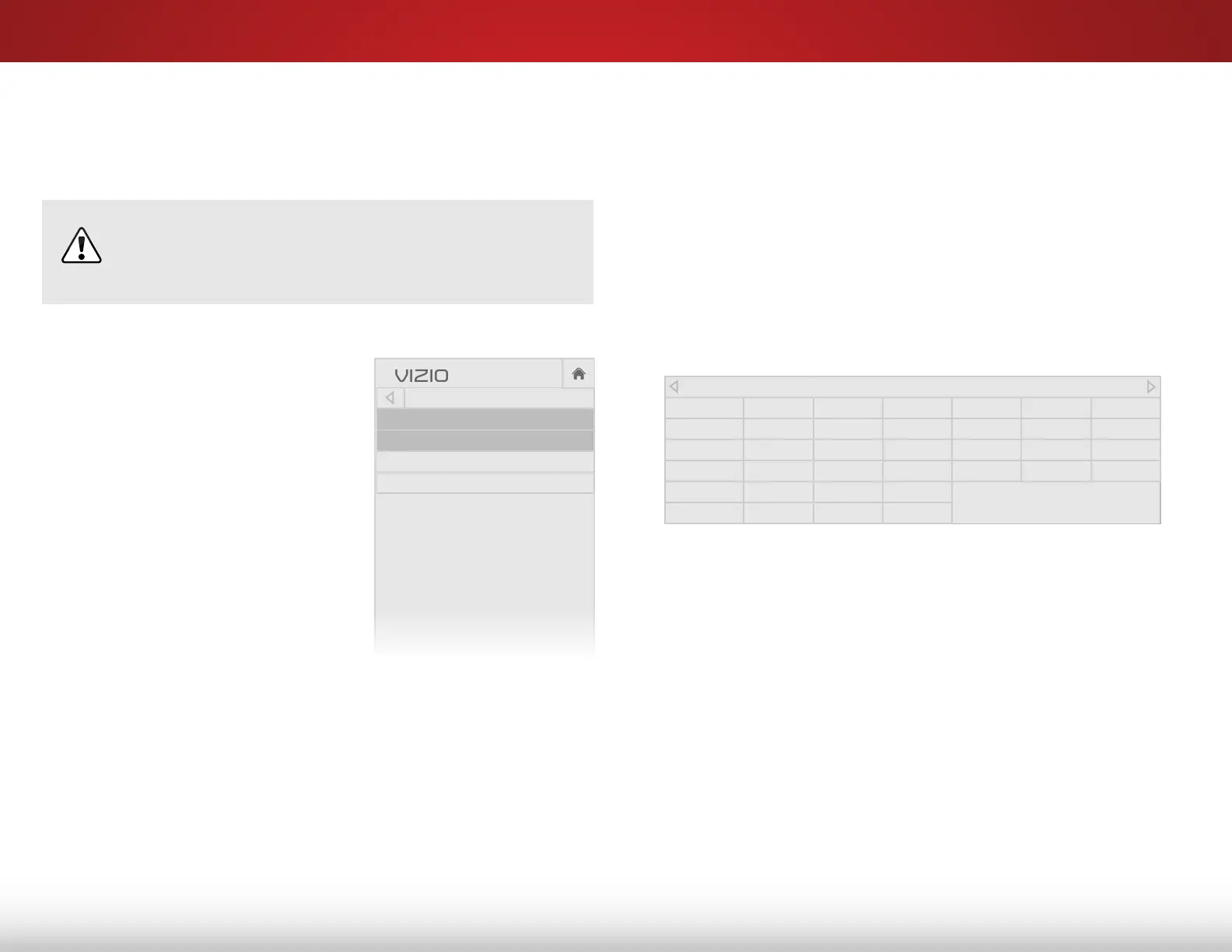5
27
Adjusting the Color Calibration Settings
Color Calibration Settings allow you to make precise adjustments to
the picture and to create picture modes to save groups of picture
settings.
The Color Tuner, 11 Point White Balance, and test
patterns allow technicians to manually calibrate the TV.
Calibration requires specialized training, an input with
precisely set colors, and a specialized light meter.
To adjust the color calibration picture settings:
1. From the PICTURE menu, use
the Arrow buttons to highlight
Color Calibration and press
the OK button. The COLOR
CALIBRATION menu is displayed.
2. Use the Arrow buttons to
highlight the setting you wish to
adjust, then press the OK button
to change the setting:
• Picture Mode - Not directly
selectable (reference only).
Changes to Hue, Saturation,
and Brightness are saved
here and indicated with an
asterisk (*).
• Color Temperature - Not directly selectable (reference
only). Changes to Oset and Gain are saved here and
indicated with an asterisk (*).
• Color Tuner - Adjust the HSB color, RGB osets, and
11-point white balance, and display calibration test
patterns.
• Reset Color Tuner - Prevent/allow changes to the currently
selected custom picture mode.
Network
Sleep
Timer
Input CC
ABC
Audio
Wide
Normal
Picture
Settings
PanoramicWide Zoom
2D 3DExit
COLOR CALIBRATION
Picture Mode*
Color Temperature*
Color Tuner
Reset Color Tuner
Adjusting the Color Tuner Settings
The Color Tuner settings allow you to adjust the Hue, Saturation,
and Brightness (HSB) color and 11 point white balance, turn color
channels o for testing, and display color bar, at, and ramp test
patterns.
To adjust the HSB color settings:
1. From the PICTURE menu, use the Arrow buttons to highlight
Color Calibration and press the OK button. The COLOR
CALIBRATION menu is displayed.
2. Use the Arrow buttons to highlight Color Tuner, and press the
OK button. The Color Tuner menu is displayed.
3. Use the Arrow buttons on the remote to highlight the Hue,
Saturation, Brightness, (these 3 adjust the color) Oset, or
Gain (these two adjust the color temperature) of the color you
wish to adjust. Press the OK button.
4. Use the Left/Right Arrow buttons to adjust the value. When
you are nished press the OK button to save the setting.
5. When you have nished adjusting the Color Tuner settings,
press the BACK button to adjust additional settings or EXIT.
When Hue, Saturation, or Brightness have been changed, an
asterisk(*) appears after the name of the Picture Mode.
When Oset or Gain have been changed, an asterisk (*) appears
after the name of the Color Temperature.
Color Tuner
Red Green Blue Cyan Magenta Yellow
Hue 0 0 0 0 25 -14
Saturation -1 5 -4 0 -2 0
Brightness -24 0 -22 0 0 0
Offset 0 0 0
Gain 0 0 0