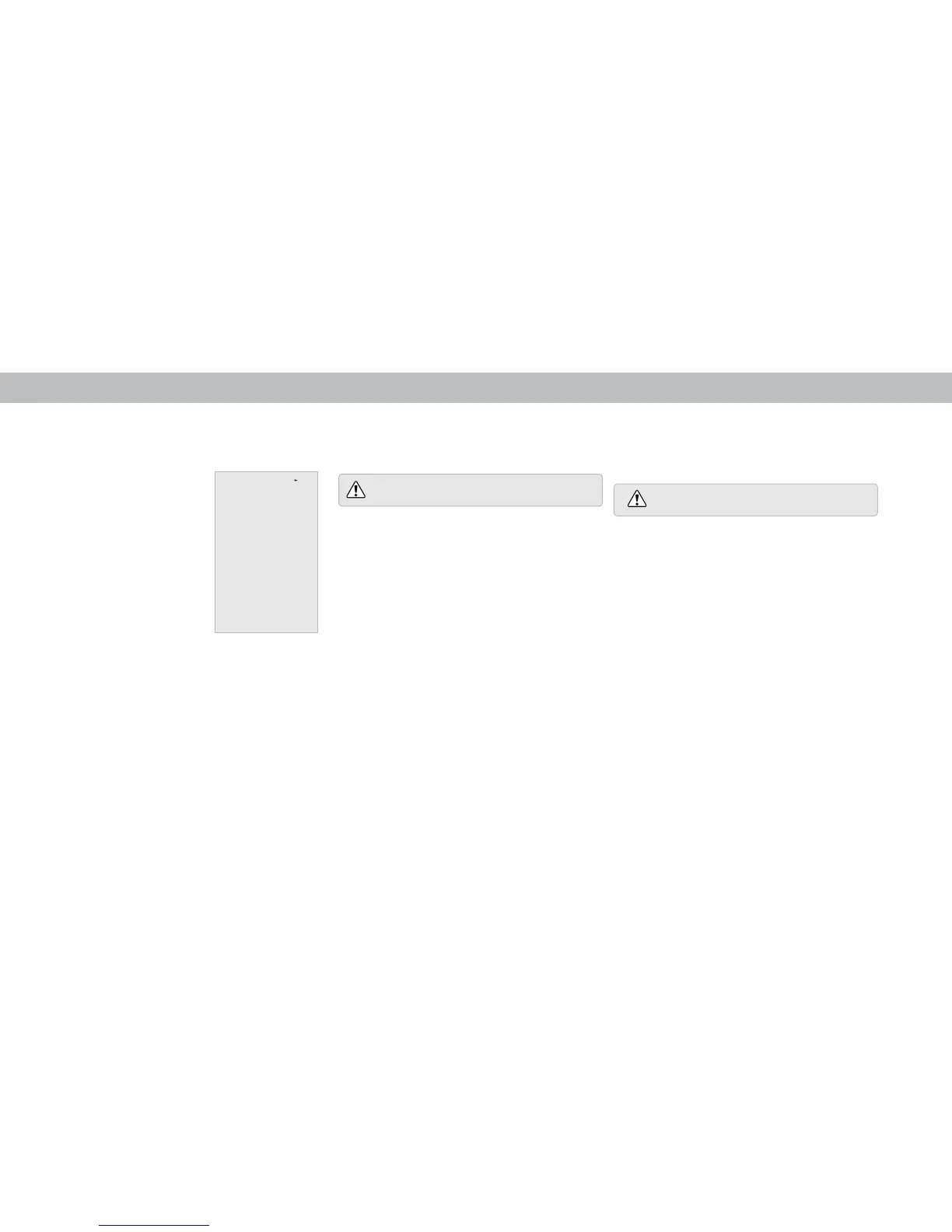3
26
Note: The images shown here are for illustrative purposes only and may be subject to change. The actual on-screen image and text may vary, depending on the model.
To view, edit, and watch titles from your Collections:
1. Tap on the button and select Collections.
2. The Collections menu is displayed. Tap on a title, select a source, and the
content begins to play.
