
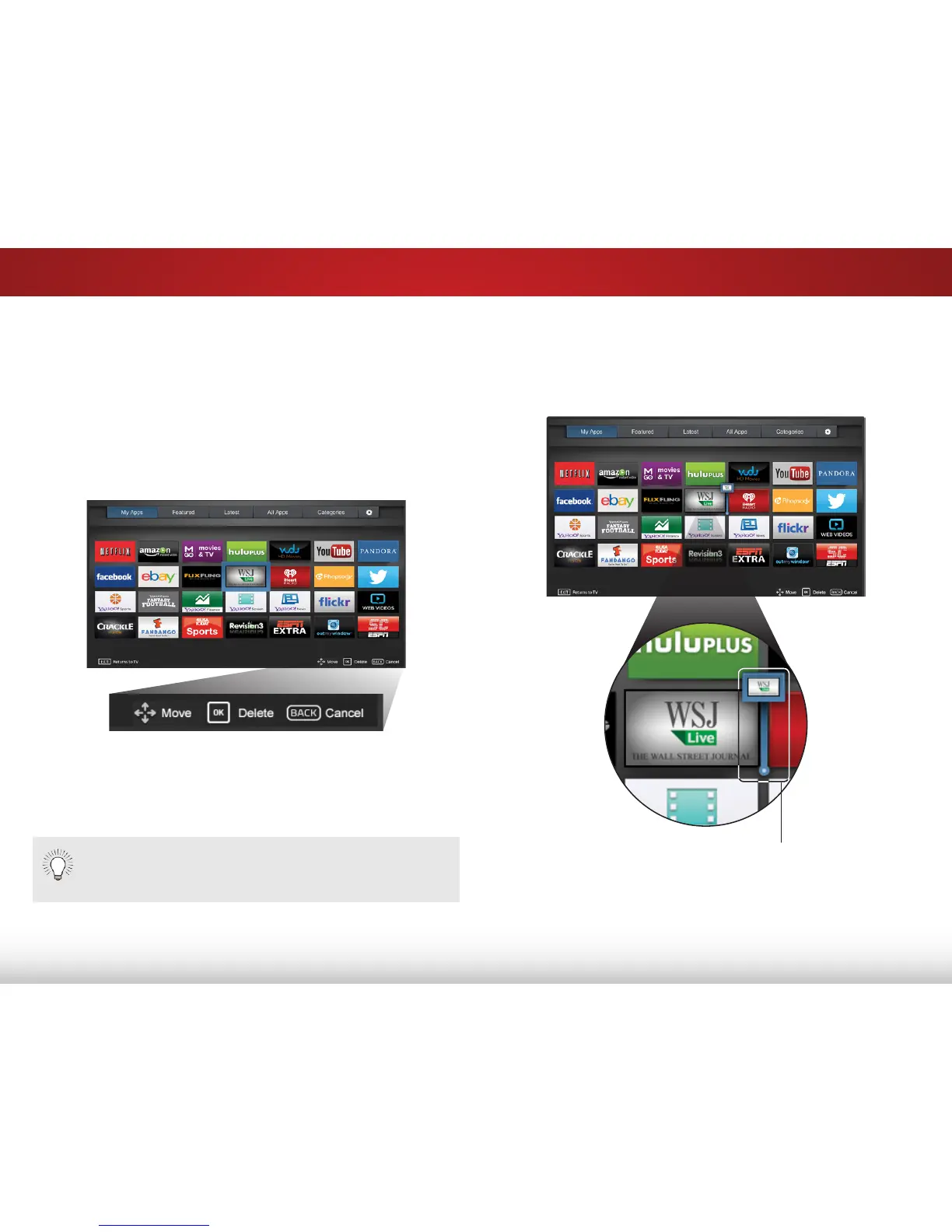 Loading...
Loading...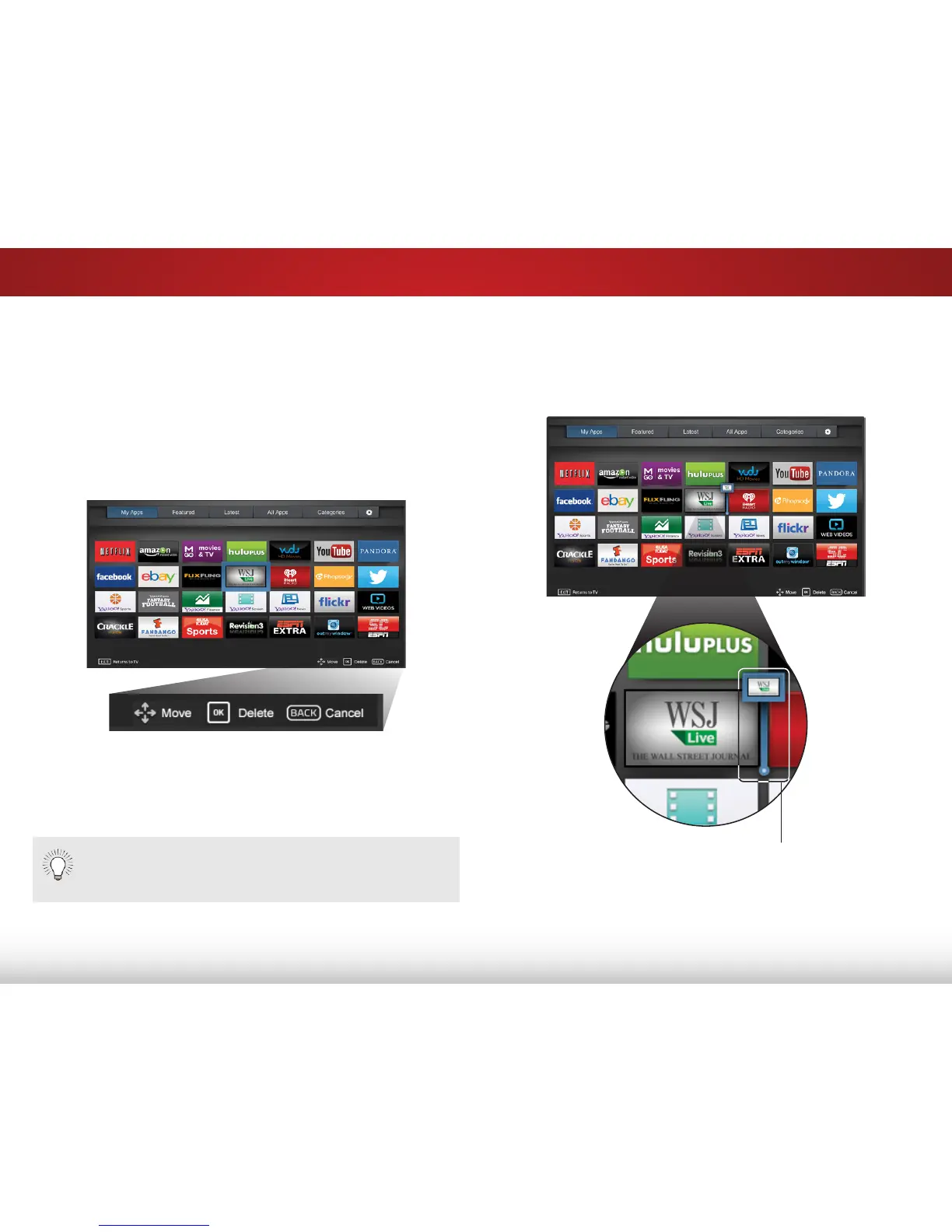
Do you have a question about the Vizio E600i-B3 and is the answer not in the manual?
| Screen Type | led |
|---|---|
| Wall Mount | 400mm x 400mm |
| Screen Size | 60 inches |
| Refresh Rate | 120hz |
| USB Ports | 1 |
| Component Video Inputs | 1 |
| Composite Video Inputs | 1 |
| DVI | 0 |
| Remote Control | smart |
| 3D | no |
| Width with Stand | 53.26 inches |
| Depth without Stand | 2.5 inches |
| Height without Stand | 31 inches |
| Net Weight without Stand | 46.3 pounds |