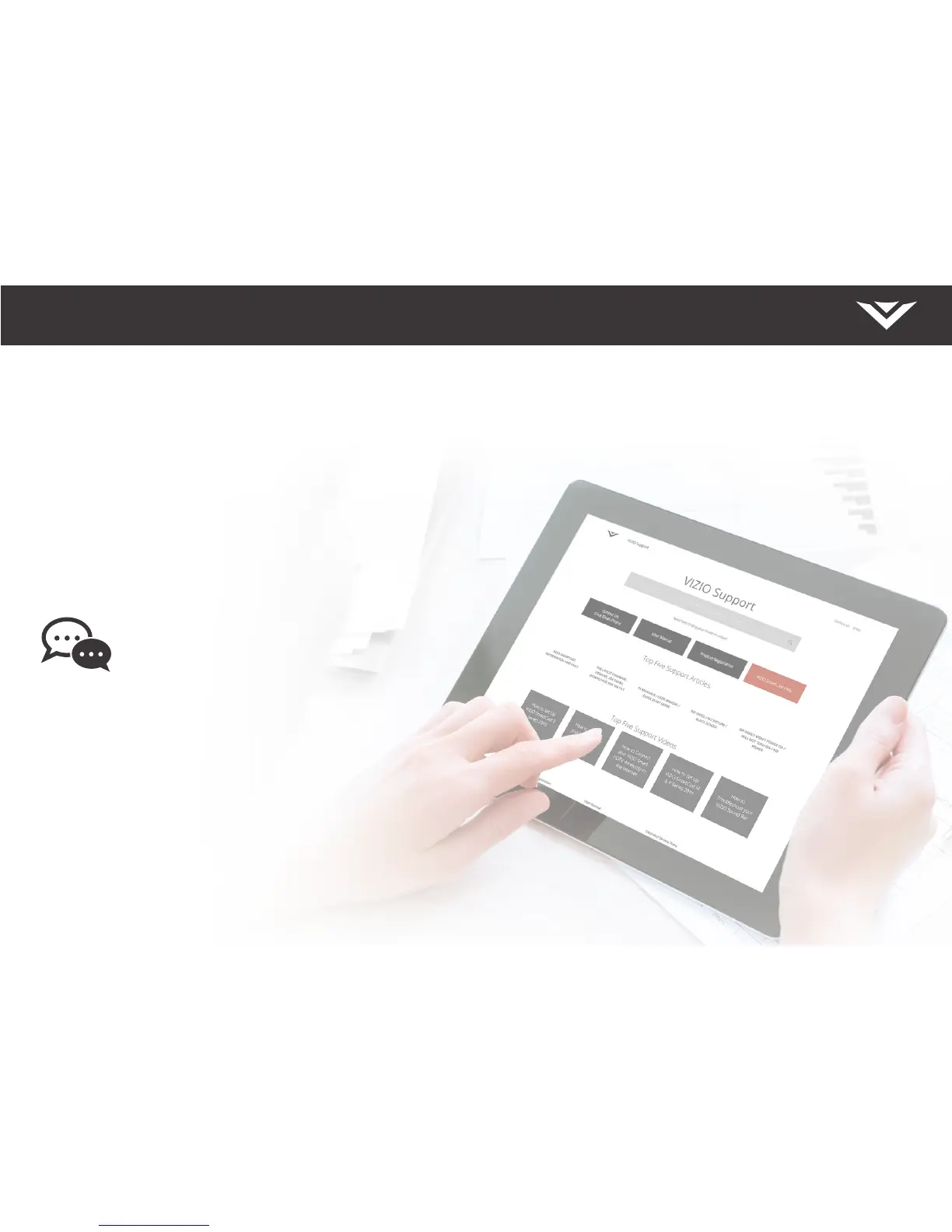Se habla Español • Nous parlons Français
Hours of Operation:
Monday - Friday: 5 am to 9 pm (pSt)
Saturday - Sunday: 7 am to 4 pm (pSt)
Phone: (844) 254-8088 (toll-free)
You can also contact our
popular support team at:
Live chat
support available
Find help with:
•
New product setup
• Connecting your devices
• Technical problems
• Product updates and more
NEED HELP?
Go to: SUPPORT.VIZIO.COM
Award-Winning Customer Care At Your Convenience
English - 27