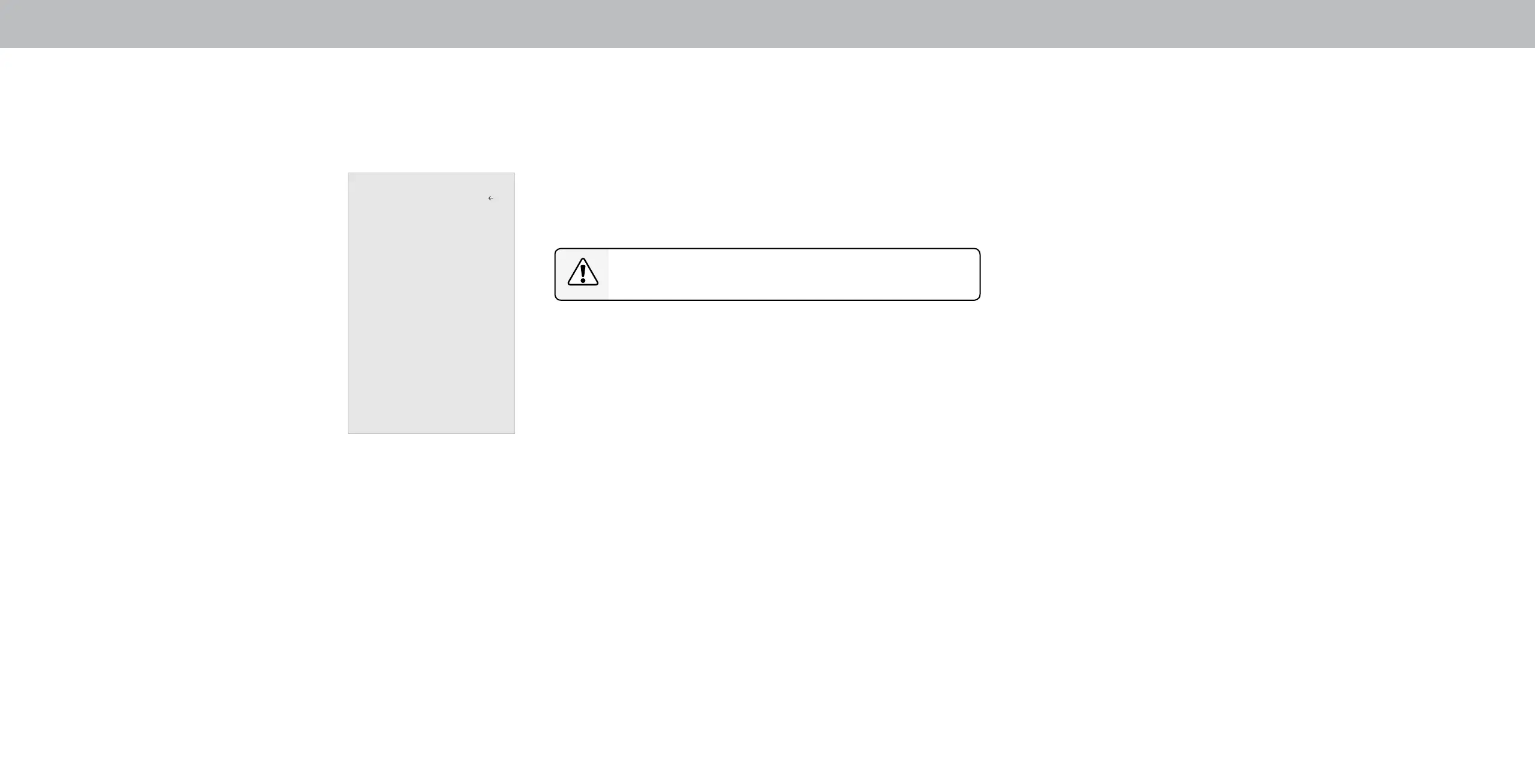3
Setting the Time and Local Settings
To ensure the correct time is displayed when you press the Info
button, set the TV’s time zone:
1. Press the Menu button on the
remote. The on-screen menu is
displayed.
2. Use the Arrow buttons on the
remote to highlight System and
press OK. The SYSTEM menu is
displayed.
3. Use the Arrow buttons on the
remote to highlight Time &
Local Settings and press OK.
The menu headed by the local
date and time is displayed.
4. Highlight Time Zone and press
OK. The TIME ZONE menu is
displayed.
5. Highlight your time zone and press OK.
6. Highlight Daylight Saving Time and press OK. The DAYLIGHT
SAVING TIME menu is displayed. Choose On if it is currently
Daylight Savings Time, O if it is Standard Time, or Auto to
have the system automatically detect Daylight Savings Settings.
7. Press the Exit button on the remote.
Time and Local Settings
v
June 11, 2015 11:48AM
Time Zone Pacic (-8)
Daylight Savings Time Auto
Time Format
Country USA
Back
Adjusting the CEC Settings
The CEC function on your TV enables you to control devices
connected to HDMI (ARC) input with the included remote, without
any programming. Using CEC, your VIZIO TV remote can control:
• Power On/O
• Volume
• Mute
Not all HDMI devices support CEC. See your device’s
user manual for details.
To enable, disable, or adjust CEC settings:
1. Set up your audio device and connect it to the HDMI-1(HDMI
Arc) input on the TV
2. On your audio device, select the HDMI ARC input.
3. Press the Menu button on the remote. The on-screen menu is
displayed.
4. Use the Arrow buttons on the remote to highlight System and
press OK. The SYSTEM menu is displayed.
5. Use the Arrow buttons on the remote to highlight CEC and
press OK. The CEC menu is displayed.
6. Highligh CEC and press OK. Select a setting and then press OK.
• CEC - To use CEC, you must select Enable.
• Device Discovery - To determain if your device is
connected and supports CEC, select Device Discovery and
then press OK.
7. Press the Exit button on the remote.
Turning the Power Indicator On or O
The Power Indicator on the front of your TV normally does not glow
when the TV is on. You can change this setting if you prefer the light
to be on.
To turn the Power Indicator Light On or O:
1. Press the Menu button on the remote. The on-screen menu is
displayed.
2. Use the Arrow buttons on the remote to highlight System and
press OK. The SYSTEM menu is displayed.
3. Use the Arrow buttons on the remote to highlight RESET &
ADMIN and press OK. The RESET & ADMIN menu is displayed.
4. Highlight Power Indicator and press OK.
5. Use the Up/Down Arrow buttons to select On or O, then
press OK.
32
