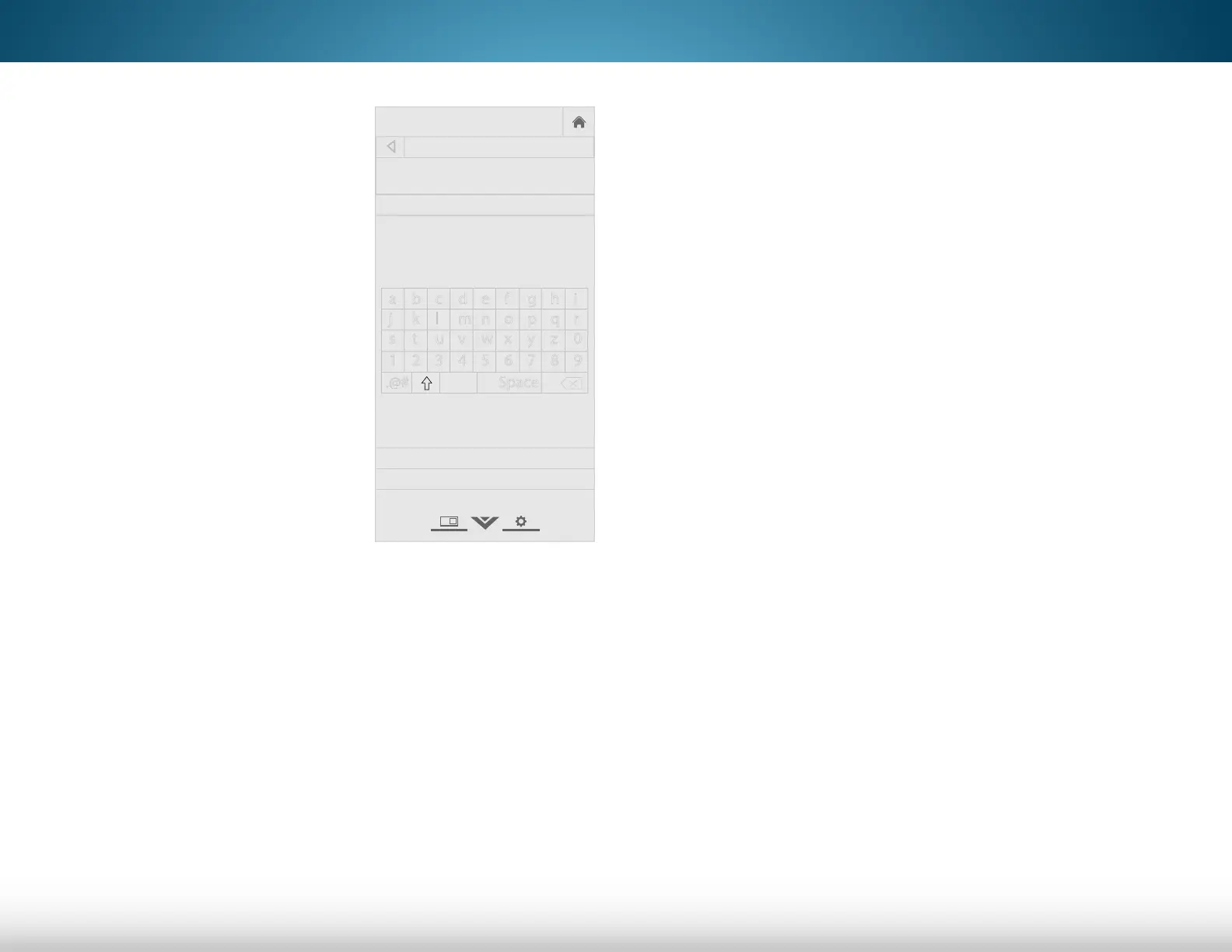5
32
9. If the volume does not change,
you will need to manually enter
a remote control code from
your device's manufacturer.
a. When you have the
remote control code,
highlight Manually Enter
Code and press OK.
b. Use the number pad on
the remote control to enter
the code. Highlight OK
and press OK.
c. Follow the on-screen
instructions to complete
the pairing. If you still
cannot pair your audio
device, contact your
device’s manufacturer.
VIZIO
Network
Sleep
Timer
Input CC
ABC
Audio
Wide
Normal
Picture
Settings
PanoramicWide Zoom
2D 3DExit
MANUALLY ENTER CODE
Enter the remote control code:
OK
Cancel
a b c d e f g h i
j k l m n o p q r
s t u v w x y z 0
1 2 3 4 5 6 7 8 9
.@# .com Space
Changing the Equalizer Settings
The graphic equalizer has several pre-set modes and allows you
to create one custom mode.
To select a pre-set audio mode:
1. Press the MENU button on the remote. The on-screen menu is
displayed.
2. Use the Arrow buttons on the remote to highlight Audio and
press OK. The AUDIO menu is displayed.
3. Use the Arrow buttons to highlight Equalizer Settings and
press OK. The Audio Mode and equalizer settings screen
appears.
4. Use the Left and Right Arrow buttons to select an audio
mode. The equalizer bars change to reflect the mode.
5. Press the EXIT button on the remote.
To create, modify, or replace the single custom equalizer setting:
1. Press the MENU button on the remote. The on-screen menu is
displayed.
2. Use the Arrow buttons on the remote to highlight Audio and
press OK. The AUDIO menu is displayed.
3. Use the Arrow buttons to highlight Equalizer Settings and
press OK. The Audio Mode and equalizer settings screen
appears.
4. Use the Left and Right Arrow buttons to select any audio
mode as a starting point.
5. Use the Arrow buttons to highlight a frequency and then
press OK.
6. Use the Up and Down Arrow buttons to adjust the boost
(up) and attenuation (down) for the frequency.
7. Use the Left and Right Arrow buttons to select another
frequency, if desired, and adjust it.
8. Press the EXIT button on the remote.
