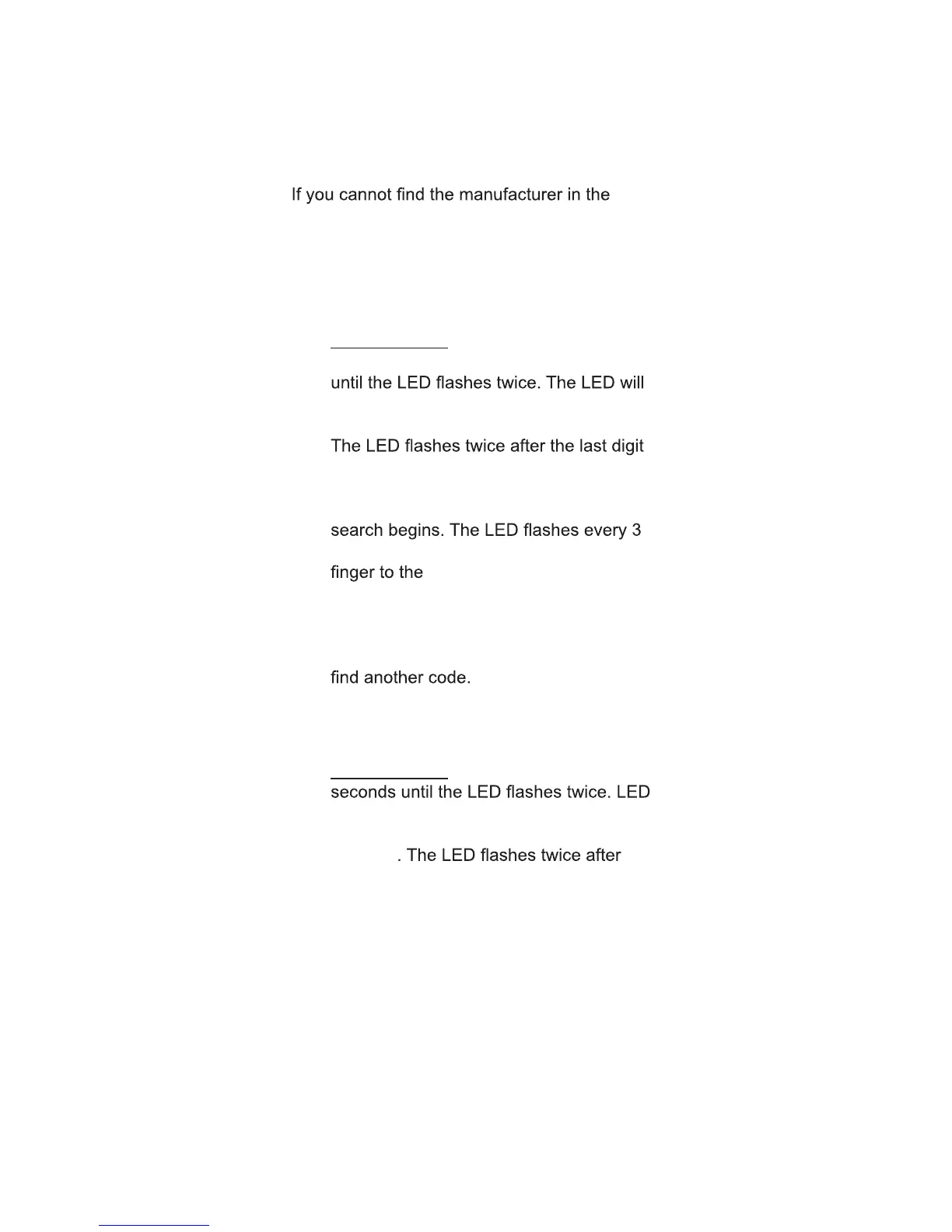7
Using the Smart Search Function
component list or the program code does
not work, you can use the remote control to
search for the correct device code.
To search for a device code:
1. Manually turn on the device.
2. Press and hold the matching device
button (TV, STB, DVD , etc) for 5 seconds
remain lit.
3. Press 9 9 1 using the Number Buttons.
is entered and LED will remain lit.
4. Point the remote control at the device,
then press the POWER button. The code
seconds during the search. Move your
OK button.
5. When the device turns off, press the OK
button within three seconds to save the
code. If the device does not respond
correctly, repeat the search procedure to
Resetting the Remote to Factory
Settings:
1. Press and hold the V button for 5
will remain lit.
2. Press 9 1 9 1 9 using the Number
Buttons
the last digit is entered and then turns
off. The remote is now reset to factory
settings.
Smart Learning
Please note:
• Your VIZIO Universal Remote can store a
total of 130 commands.
• Not all commands from all remotes can
be programmed.
• Commands cannot be assigned to the 8
device buttons (TV, STB, DVD, etc).
• You can re-program a button by following
the steps below.
Setup, cont.
