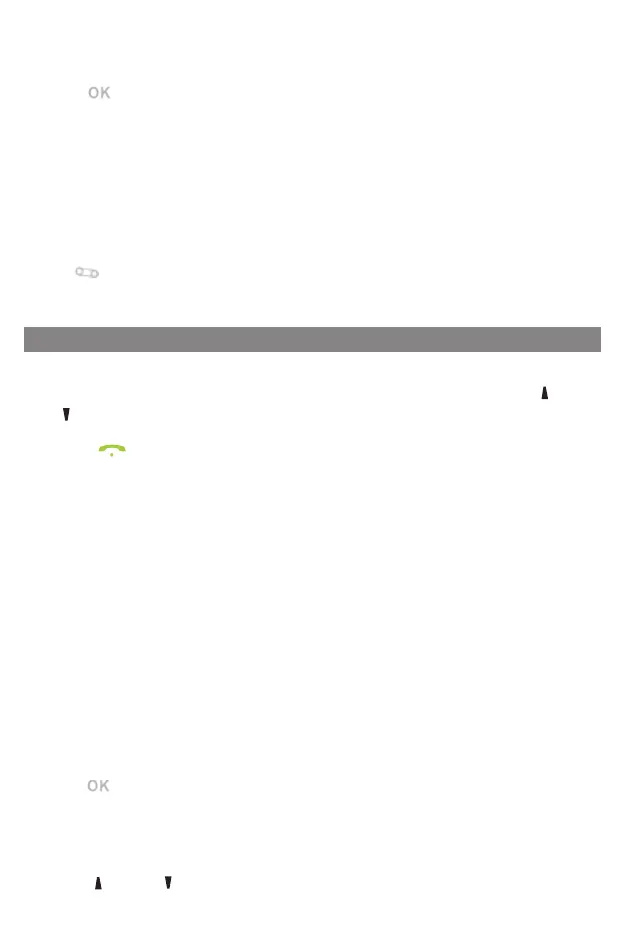1.
Press the Menu soft key when the phone is idle, and then select Directory Speed
Dials.
2.
Enter Numbers for the corresponding numeric keys.
3.P
r
ess
【
】
key to save the change.
To use the speed dial key:
When the phone is idle, keep press the numeric key to dial out the preset number.
Voice Message
Message waiting indicator on the idle screen indicates that one or more voice
messages are waiting at the message center. The power indicator LED slowly flashes
red.
To listen to voice messages:
1.
Keep
】
when the phone is idle
2.
Follow the voice prompts to listen to your voice messages
Customizing Your Phone
Call History
1.
Press the Menu soft key when the phone is idle, select the History, press
【 】
or
【 】
to scroll through the list.
2.
Select an entry from the list, you can do the following:
•
P
r
ess
【
】
key to call the entry.
If you press the Option soft key, you can also do the following:
•
Select Call to call the entry.
•
Select Message to send message the entry.
•
Select Add to Contact to add the entry to the local directory.
•
Select Add to Blacklist to add the entry to the blacklist.
•
Select Delete to delete the entry from the list.
•
Select Delete All to delete all entries from the list.
Contact Directory
To add a contact:
1.
Press the Directory soft key when the phone is idle, and then select Local
Directory.
2.
Press Option soft key to expand the submenu options and select Add feature to
add a contact.
3.Enter a unique contact name in the Name field, and enter the phone number in
the proper field.
4.P
r
ess
【
】
key to accept the change
To edit a contact:
1.
Press the Directory soft key when the phone is idle, and then select Local
Directory.
2.
Press
【 】
or
【 】
to select the desired entry, press the Option soft key
