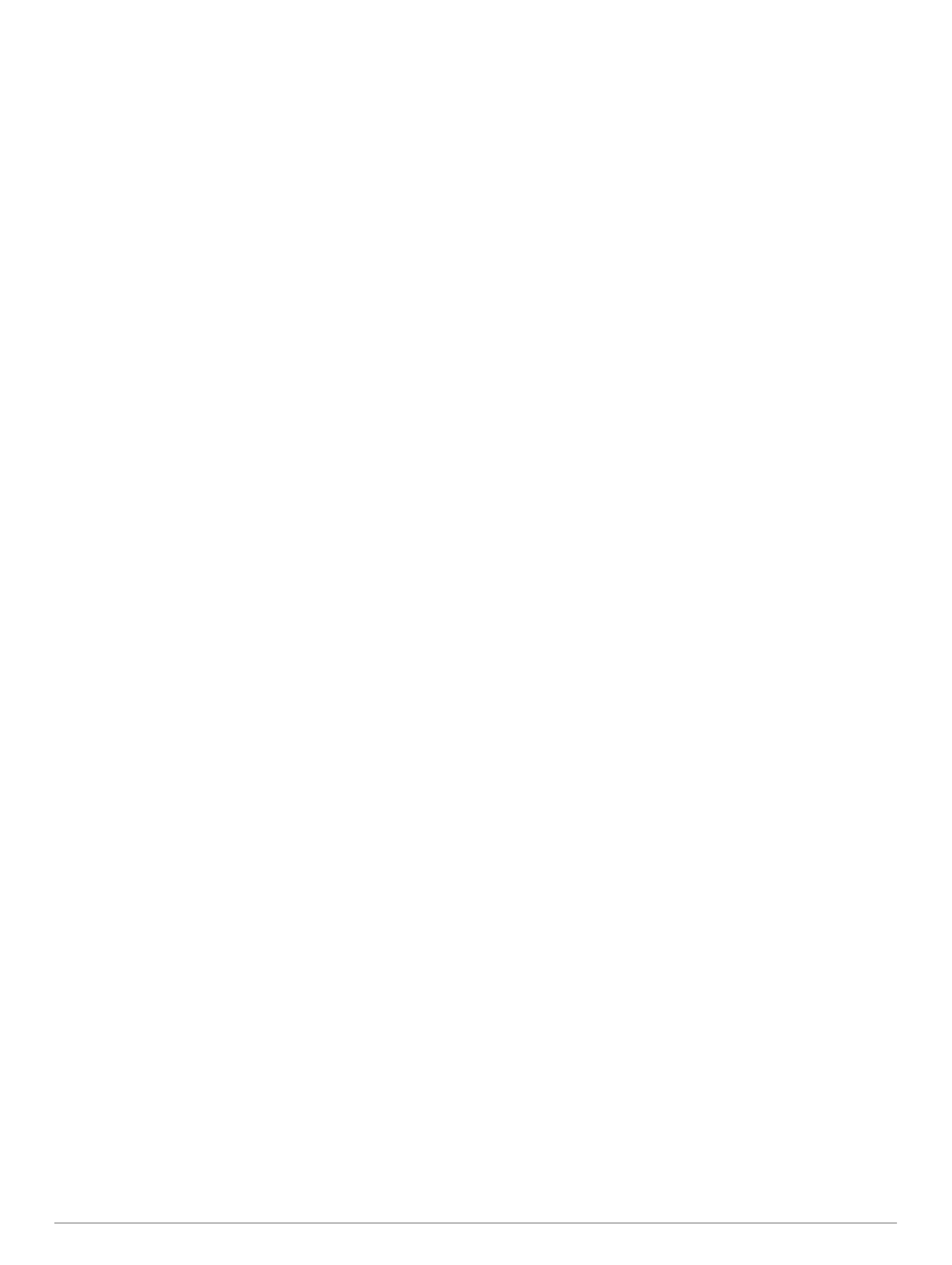Table of Contents
Introduction.....................................................................1
Device Overview......................................................................... 1
Using the Touchscreen.......................................................... 1
On-Screen Buttons................................................................ 1
Locking and Unlocking the Touchscreen............................... 1
Tips and Shortcuts (MFD models).............................................. 1
Accessing Owner's Manuals on the Chartplotter........................ 2
Downloading the Manuals from the Web.................................... 2
Garmin Support Center...............................................................2
Inserting Memory Cards............................................................. 2
Acquiring GPS Satellite Signals..................................................2
Selecting the GPS Source..................................................... 2
Customizing the Chartplotter........................................ 2
Home Screen.............................................................................. 2
Adding an Item to Favorites................................................... 3
Customizing the Home Screen.............................................. 3
Customizing Pages..................................................................... 3
Customizing the Layout of a SmartMode or Combination
Page.......................................................................................3
Changing the Background Image.......................................... 3
Recommended Background Image Dimensions............... 3
Customizing the Startup Screen............................................ 3
Recommended Startup Image Dimensions...................... 3
Adding a SmartMode Layout................................................. 3
Creating a New Combination Page....................................... 3
Deleting a Combination Page................................................ 4
Customizing the Data Overlays............................................. 4
Linking a Layout to the Control and Joystick Buttons............ 4
Resetting the Station Layouts................................................ 4
Presets........................................................................................4
Saving a New Preset............................................................. 4
Managing Presets.................................................................. 4
Setting the Vessel Type.............................................................. 4
Adjusting the Backlight............................................................... 4
Adjusting the Color Mode........................................................... 4
Turning On the Chartplotter Automatically................................. 5
Automatically Turning Off the System........................................ 5
ActiveCaptain App......................................................... 5
ActiveCaptain Roles................................................................... 5
Getting Started with the ActiveCaptain App............................... 5
Enabling Smart Notifications.......................................................5
Receiving Notifications...........................................................5
Managing Notifications...........................................................6
Updating Software with the ActiveCaptain App.......................... 6
Updating Charts with ActiveCaptain........................................... 6
Communication with Wireless Devices........................ 6
Wi‑Fi Network............................................................................. 6
Setting Up the Wi‑Fi Wireless Network.................................. 6
Connecting a Wireless Device to the Chartplotter................. 6
Changing the Wireless Channel............................................ 7
Changing the Wi‑Fi Host........................................................ 7
Wireless Remote Control............................................................ 7
Pairing the Wireless Remote Control With the
Chartplotter............................................................................ 7
Turning On and Off the Remote Backlight............................. 7
Disconnecting the Remote from All Chartplotters.................. 7
Wireless Wind Sensor................................................................ 7
Connecting a Wireless Sensor to the Chartplotter................. 7
Adjusting the Wind Sensor Orientation.................................. 7
Viewing Boat Data on a Garmin Watch...................................... 7
Viewing Boat Data on a Garmin Nautix™ Device...................... 7
Charts and 3D Chart Views........................................... 7
Navigation Chart and Fishing Chart........................................... 8
Zooming In and Out Using the Touchscreen
......................... 8
Chart Symbols....................................................................... 8
Measuring a Distance on the Chart....................................... 8
Creating a Waypoint on the Chart..........................................8
Viewing Location and Object Information on a Chart............ 8
Viewing Details about Navaids.............................................. 8
Navigating to a Point on the Chart......................................... 8
Premium Charts.......................................................................... 9
Fish Eye 3D Chart View......................................................... 9
Viewing Tide Station Information........................................... 9
Animated Tide and Current Indicators.............................. 9
Showing Tides and Current Indicators.............................. 9
Showing Satellite Imagery on the Navigation Chart............ 10
Viewing Aerial Photos of Landmarks................................... 10
Automatic Identification System................................................10
AIS Targeting Symbols........................................................ 10
Heading and Projected Course of Activated AIS Targets.... 10
Activating a Target for an AIS Vessel.................................. 10
Viewing Information about a Targeted AIS Vessel......... 11
Deactivating a Target for an AIS Vessel......................... 11
Viewing a List of AIS and MARPA Threats.......................... 11
Setting the Safe-Zone Collision Alarm................................. 11
AIS Aids to Navigation......................................................... 11
AIS Distress Signals............................................................ 11
Navigating to a Distress Signal Transmission................. 11
AIS Distress Signal Device Targeting Symbols.............. 11
Enabling AIS Transmission Test Alerts........................... 11
Turning Off AIS Reception................................................... 11
Chart Menu............................................................................... 12
Chart Layers........................................................................ 12
Chart Layer Settings....................................................... 12
Depth Layer Settings.......................................................12
My Vessel Layer Settings................................................12
Laylines Settings............................................................. 12
User Data Layer Settings................................................ 13
Other Vessels Layer Settings..........................................13
Water Layer Settings.......................................................13
Depth Range Shading..................................................... 13
Weather Layer Settings...................................................13
Radar Overlay Settings................................................... 13
Chart Settings...................................................................... 13
Fish Eye 3D Settings........................................................... 14
Supported Maps....................................................................... 14
Garmin Quickdraw Contours Mapping....................... 14
Mapping a Body of Water Using the Garmin Quickdraw
Contours Feature...................................................................... 14
Adding a Label to a Garmin Quickdraw Contours Map............ 14
Garmin Quickdraw Community................................................. 14
Connecting to the Garmin Quickdraw Community with
ActiveCaptain....................................................................... 14
Downloading Garmin Quickdraw Community Maps Using
ActiveCaptain.................................................................. 14
Sharing Your Garmin Quickdraw Contours Maps with the
Garmin Quickdraw Community Using ActiveCaptain...... 15
Connecting to the Garmin Quickdraw Community with
Garmin Connect................................................................... 15
Sharing Your Garmin Quickdraw Contours Maps with the
Garmin Quickdraw Community Using Garmin Connect.. 15
Downloading Garmin Quickdraw Community Maps Using
Garmin Connect.............................................................. 15
Garmin Quickdraw Contours Settings...................................... 15
Navigation with a Chartplotter.................................... 15
Basic Navigation Questions...................................................... 16
Destinations.............................................................................. 16
Searching for a Destination by Name.................................. 16
Selecting a Destination Using the Navigation Chart............ 16
Table of Contents i
