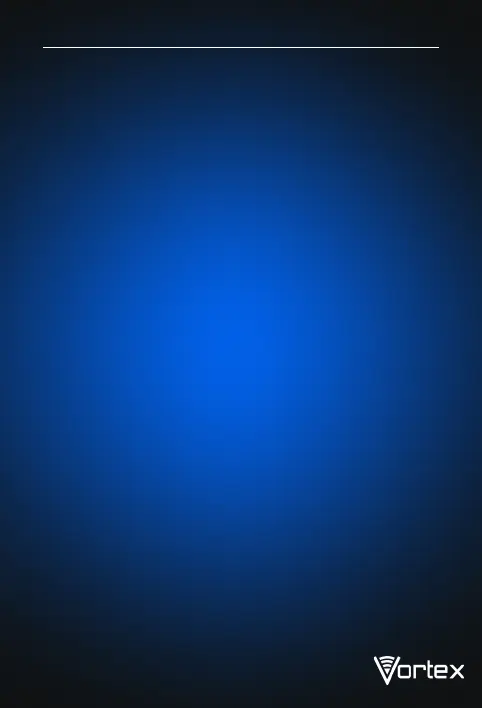Reminder :
Reminder :
Connecting WIFI
Bluetooth Function
NETWORK CONNECTION
Slide down the status bar to open the shortcut switches for Bluetooth and
other functions.
lnto the setting of WIFI via Settings > Network & lnternet > Wi-Fi When
WIFI is on, a list available WiFi connection will appear.
Click on the one you want to connect to,enter the password if the network
is encrypted, then click Connect .When it's a public network,just click
Connect. When the network shows "connected", it is available to use .
Into the setting of Bluetooth function via Settings > Connected devices >
Bluetooth Enable the Bluetooth function by clicking the Menu Button then
select "Refresh", then the tablet will search for available Bluetooth
devices for pairing and list on the screen. Click on the one you want to pair
with ,then click "Pair "on the dialog pop-up. Documents are available for
transmission after Bluetooth pairing .
Please enable the Data Connection before enabling the network
sharing function. Your mobiletraffic will be shared by other devices,
so please use it carefully .The signal of the WIFI hot-spot depends
on the signal strength and devices .
WIFI Hot-spot Setting
Click on via Settings > Network & tethering > Wi-Fi hotspot to turn on
the Portable WIFI Hot-spot functioning .
When setting up WIFI hot-spot , enter your user name in "Network
Name"and password ,then click Save .
4
