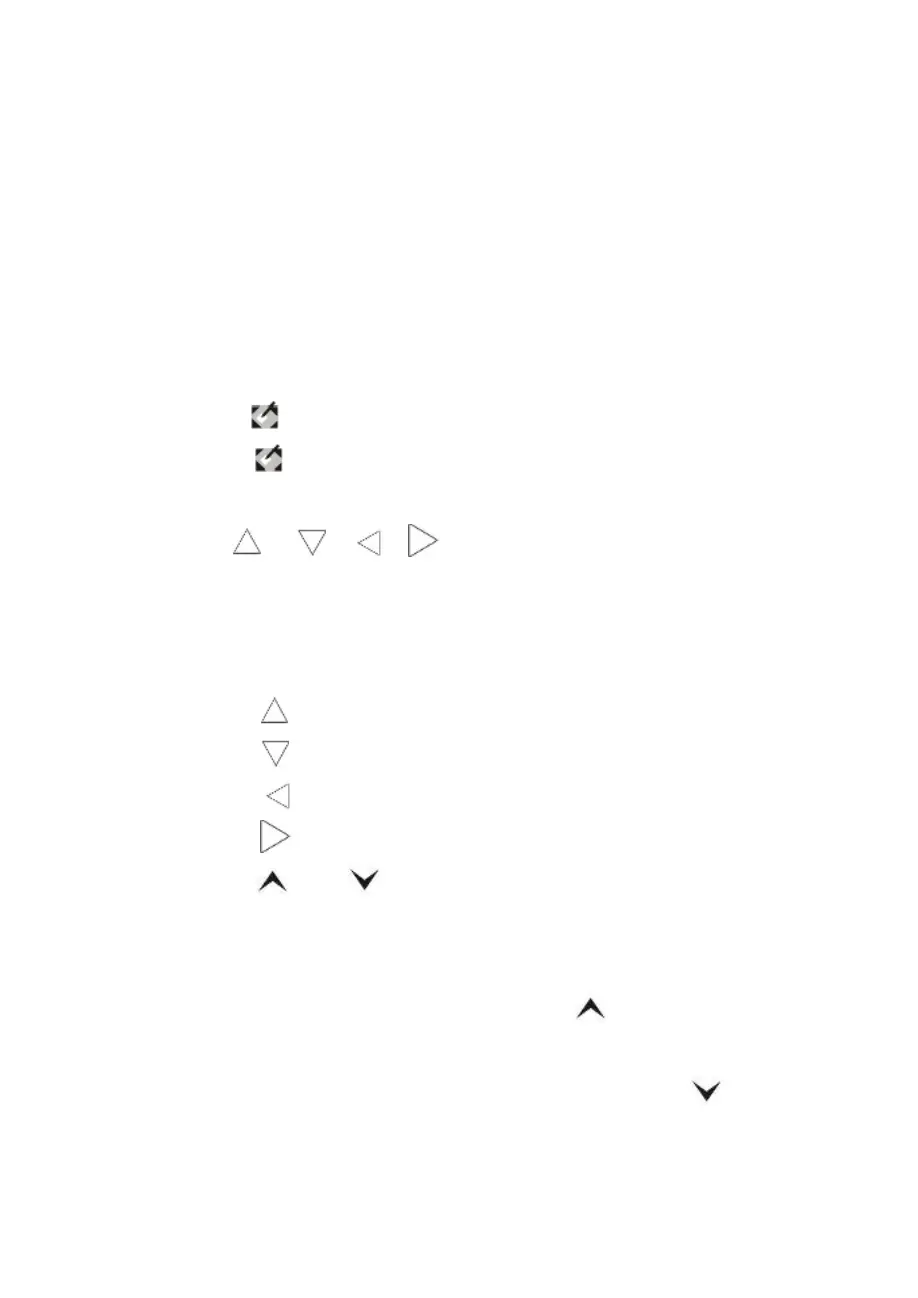7
As well as ,when you use the brush pencil, or eraser, or
magnifier or focus lamp, press the “R” button, you can open
corresponding menu bar to set up some parameters.
At the same time press the “L”button and move the touch pen,
user could draw lines, erase handwritten with the eraser, move
the magnifier or focus lamp in corresponding function mode.
7. Shortcut keys
① Press “ ” key, show desktop.
② Press “
” key, just like press the “Enter ”button on the
keyboard.
③ The “
” , “ ”, “ ”, “ ” keys, equivalent to the four directions
arrows.
But, when you use the brush pencil, you can
respectively press
the four direction buttons to change pen’s color.
Press “
”button is on behalf of opening the red pen.
Press “
”button is on behalf of opening the green pen.
Press “
”button is on behalf of opening the black pen.
Press “
”button is on behalf of opening the blue pen.
④ Press “
” or “ ”, work as page up or page down on the
keyboard.
However, when you use
the brush pencil, or eraser, or
magnifier or focus lamp, press the “
”button, you could
make the line weight thicker, or enlarge the eraser size,
magnification or focus lamp size. And press the “
”button,
you could make the line weight thinner, or diminish the eraser