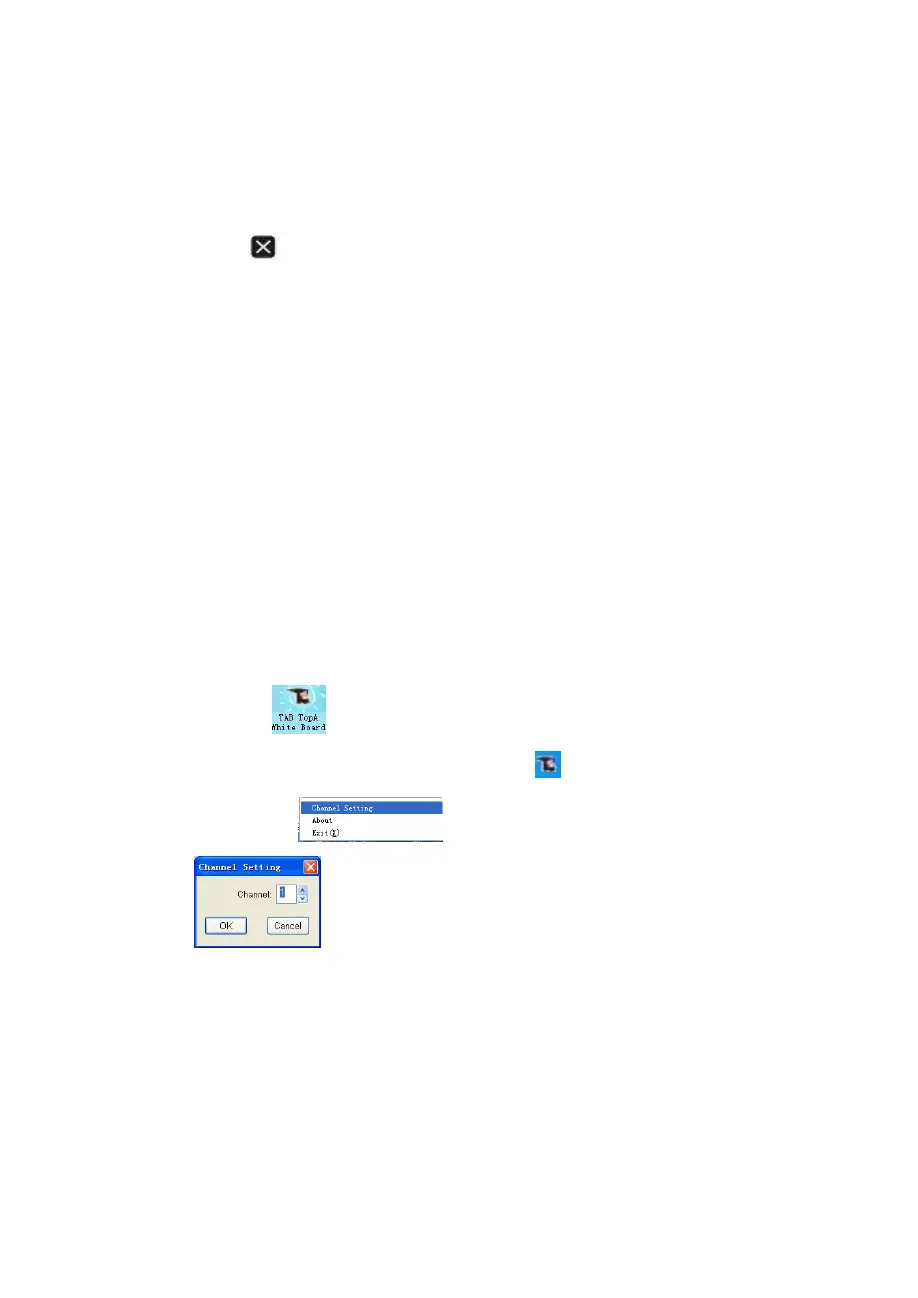8
size, magnification or focus lamp size.
⑤ Press “Alt+Tab” key, could switch the current applications.
⑥ Press “Esc”key, it works as “Esc”button on the keyboard.
⑦ Press “
” can close the current window. It works as press “Alt”
and “F4” keys on the keyboard at the same time.
⑧ As well as, it supports the pen shortcuts. On the keyboard, press
the “R” button, you can open the red pen; press the “G” button, can
open the green pen; “B” button open the blue pen, “Y” button can
open the yellow pen.
8. Presentation function
On the touch pad screen, there is a menu bar, you can do operations
by clicking the icons with the touch pen.
The detailed presentation operations refer to the help file please.
9、Channel setting
Click the icon
on the desktop to start the White board system.
Right-click the icon of White board in taskbar
, select “channel setting” in
shortcut menu
, pop-up the channel setting
window
, select the appropriate channel then click “OK”. Then
press the “OK” and “L” about two seconds on the mini-whiteboard to confirm
the channel, if you see the light is blinking a few, then that is on the frequency
of success.
V. Battery installation