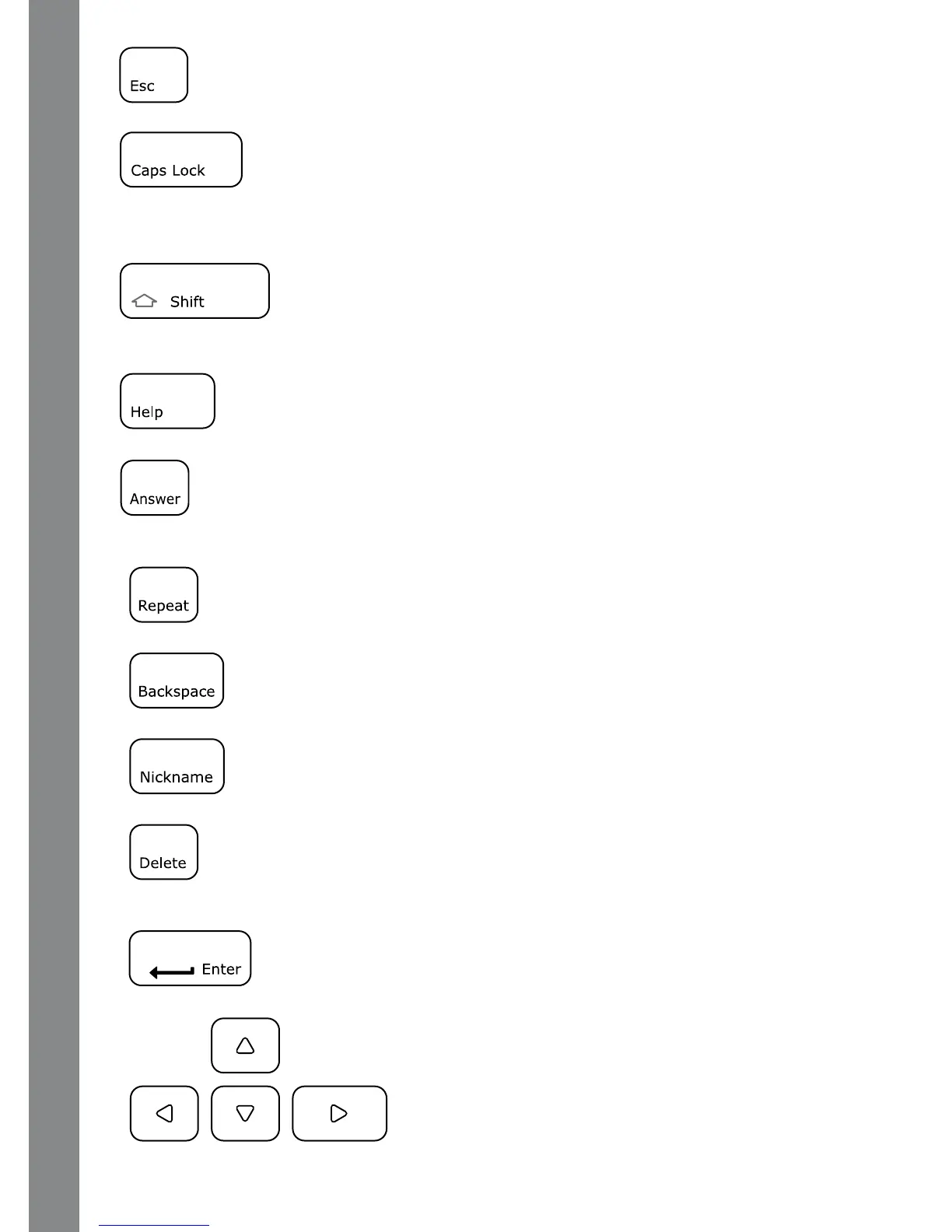PRODUCT FEATURES
9
5.
Esc:
Pressthiskeytogobacktothepreviousscreenorexitthecurrentactivity.
6. Caps Lock: Press this key to type capital letters. Press once to turn
Caps Lock on, press it again to type lowercase letters. The LED light on the left will
light up when it is on.
7.
Shift: Press this key together with a letter key to capitalize the letter. You
can also use this key to access the alternate letters/symbols or functions of other keys.
8.
Help: Press this key to see helpful instructions or hints for the current activity.
9.
Answer: Press this key to see the correct answer to a question. You will not
receive points if this key is pressed.
10. Repeat: Press this key to repeat a question or an instruction.
11.
Backspace: Press this key to move the cursor one position backward.
12.
Nickname: Press this key to change the nickname of the player.
13.
Delete: Press this key to delete the current character or space to the right
of the cursor or above the underscore.
14.
Enter: Press this key after choosing your answer to confirm your
selection.
15. Arrow Keys:
Use these keys to cycle through choices
in activities or in the Main Menu.
